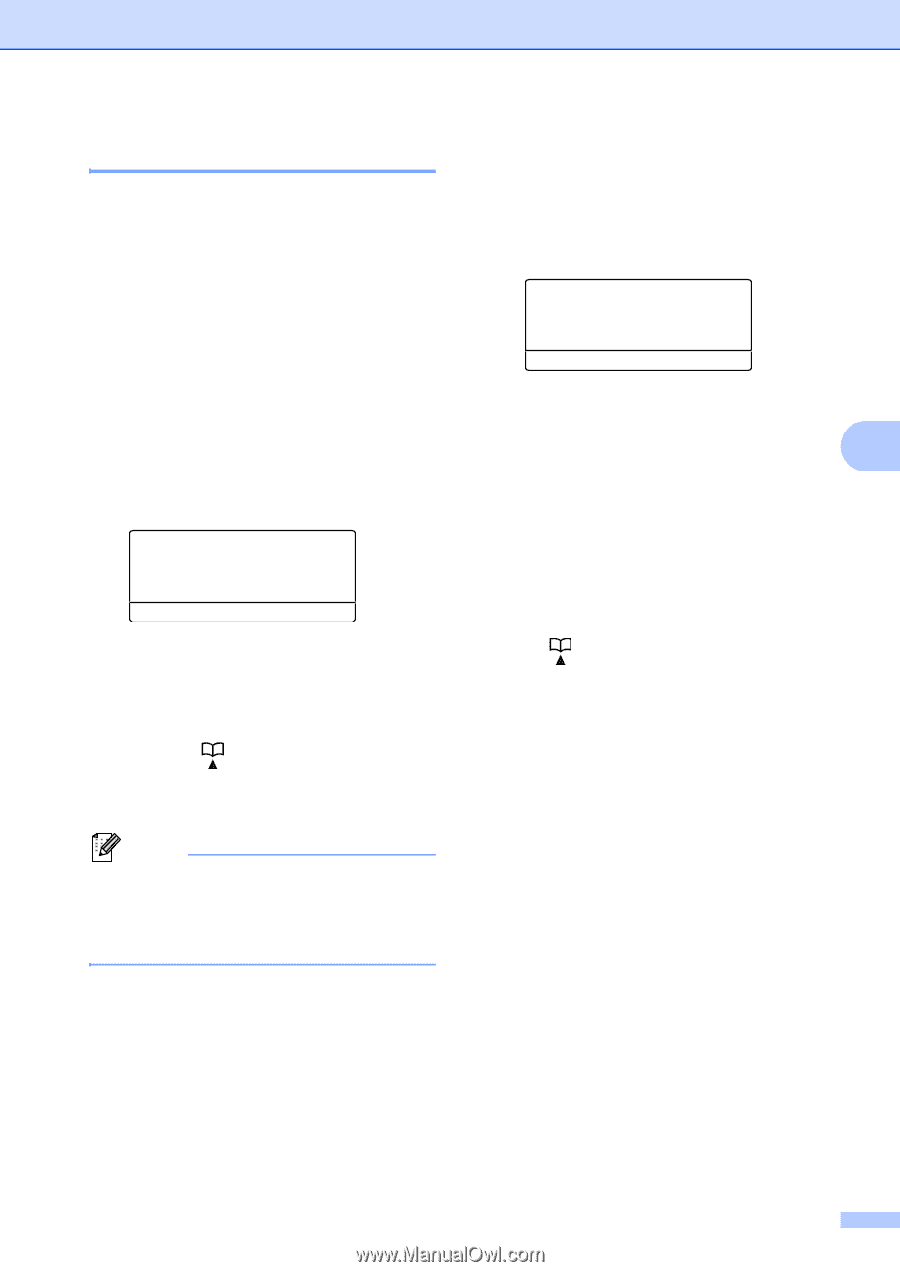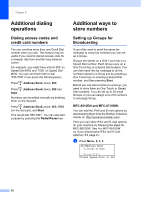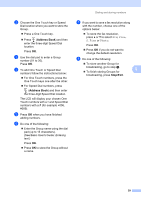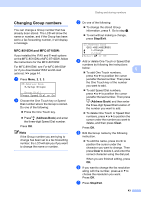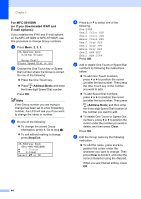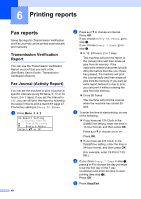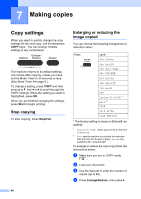Brother International MFC-8710DW Advanced User's Guide - English - Page 49
Changing Group numbers, MFC-8510DN and MFC-8710DW:
 |
View all Brother International MFC-8710DW manuals
Add to My Manuals
Save this manual to your list of manuals |
Page 49 highlights
Changing Group numbers 5 You can change a Group number that has already been stored. The LCD will show the name or number, and if the Group has been set to a fax forwarding number, it will display a message. MFC-8510DN and MFC-8710DW: 5 If you installed the IFAX and E-mail options on the MFC-8510DN or MFC-8710DW, follow the instructions for the MFC-8910DW. For MFC-8910DW, see For MFC-8910DW (or if you downloaded IFAX and E-mail options): uu page 44. a Press Menu, 2, 3, 3. 23.Address Book 3.Setup Groups Group Dial: Press Speed Dial or On b Choose the One Touch key or Speed Dial number where the Group is stored. Do one of the following: Press the One Touch key. Press (Address Book) and enter the three-digit Speed Dial number. Press OK. Note If the Group number you are trying to change has been set to a fax forwarding number, the LCD will ask you if you want to change the name or number. Dialing and storing numbers c Do one of the following: To change the stored Group information, press 1. Go to step d. To exit without making a change, press Stop/Exit. 23.Address Book G01:*001*002#001 a 1.Change b 2.Clear Select ab or OK d Add or delete One Touch or Speed Dial numbers by following the instructions below: 5 To add One Touch numbers, press d or c to position the cursor just after the last number. Then press the One Touch key of the number you want to add. To add Speed Dial numbers, press d or c to position the cursor just after the last number. Then press (Address Book) and then enter the three-digit Speed Dial location of the number you want to add. To delete One Touch or Speed Dial numbers, press d or c to position the cursor under the number you want to delete, and then press Clear. Press OK. e Edit the Group name by the following instruction. To edit the name, press d or c to position the cursor under the character you want to change. Then press Clear to delete it, and enter the correct character using the dial pad. When you are finished editing, press OK. f If you want to change the fax resolution along with the number, press a or b to choose the resolution you want. Press OK. g Press Stop/Exit. 43