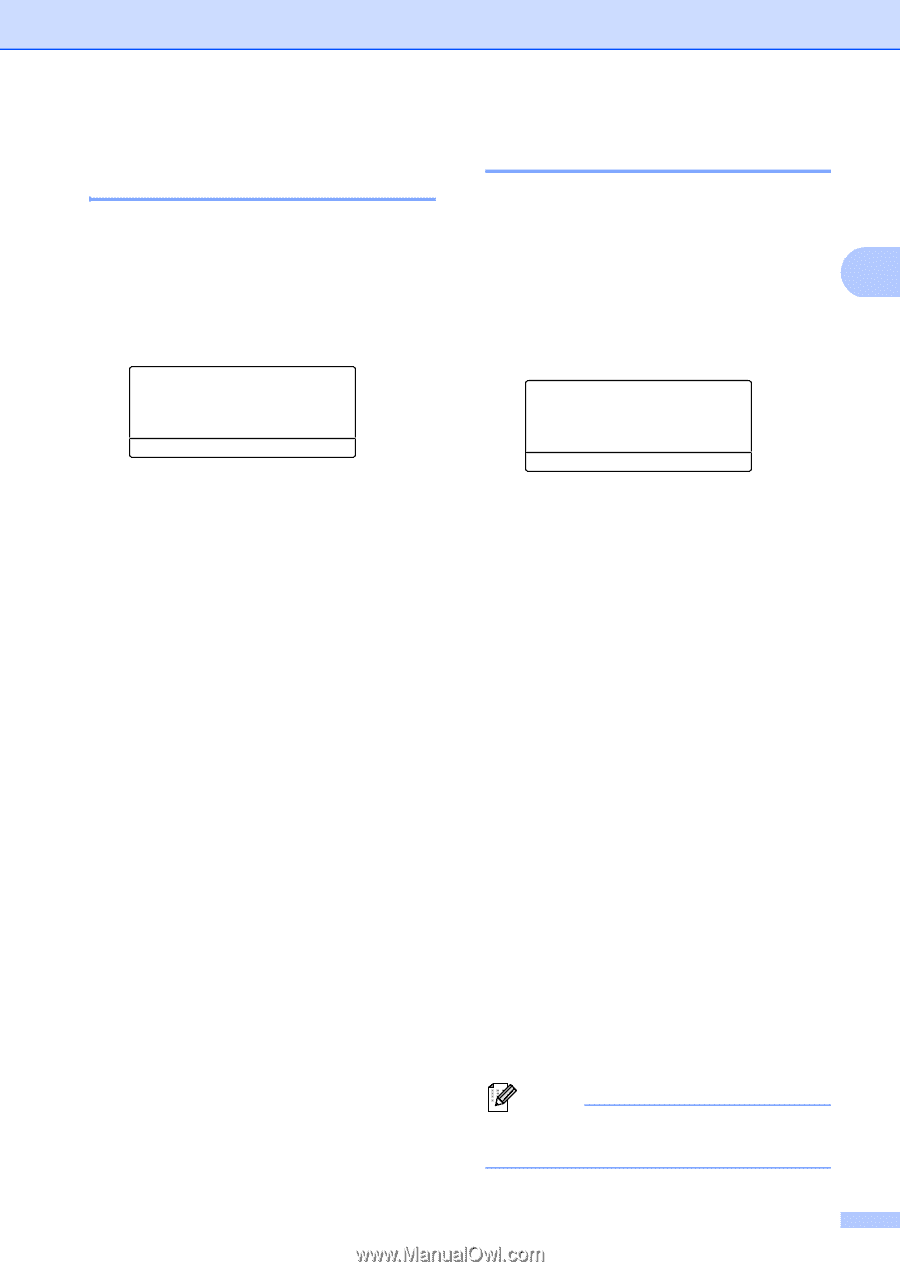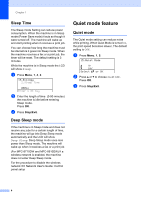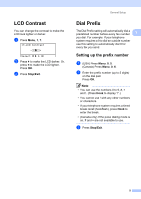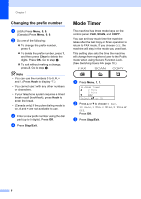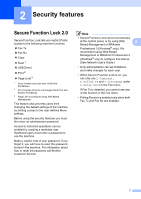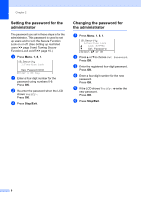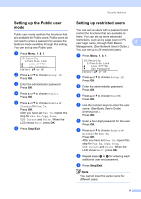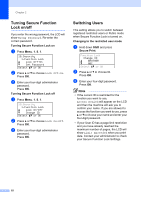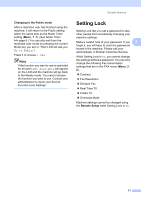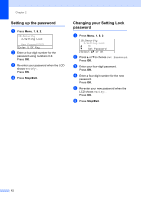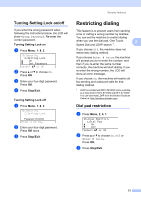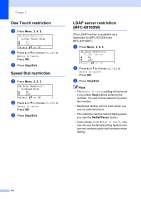Brother International MFC-8710DW Advanced User's Guide - English - Page 15
Setting up the Public user mode, Setting up restricted users, e
 |
View all Brother International MFC-8710DW manuals
Add to My Manuals
Save this manual to your list of manuals |
Page 15 highlights
Security features Setting up the Public user mode 2 Public user mode restricts the functions that are available for Public users. Public users do not need to enter a password to access the features made available through this setting. You can set up one Public user. a Press Menu, 1, 8, 1. 18.Security 1.Function Lock a Lock OffiOn b Set Password Select ab or OK b Press a or b to choose Setup ID. Press OK. c Enter the administrator password. Press OK. d Press a or b to choose Public. Press OK. e Press a or b to choose Enable or Disable for Fax Tx. Press OK. After you have set Fax Tx, repeat this step for Fax Rx, Copy, Scan, USB Direct and Print. When the LCD shows Exit, press OK. f Press Stop/Exit. Setting up restricted users 2 You can set up users with a password and restrict the functions that are available to them. You can set up more advanced restrictions, such as by page count or PC user login name, through Web Based 2 Management. (See Network User's Guide.) You can set up to 25 restricted users. a Press Menu, 1, 8, 1. 18.Security 1.Function Lock a Lock OffiOn b Set Password Select ab or OK b Press a or b to choose Setup ID. Press OK. c Enter the administrator password. Press OK. d Press a or b to choose UserXX. Press OK. e Use the numeric keys to enter the user name. (See Basic User's Guide: Entering text.) Press OK. f Enter a four-digit password for the user. Press OK. g Press a or b to choose Enable or Disable for Fax Tx. Press OK. After you have set Fax Tx, repeat this step for Fax Rx, Copy, Scan, USB Direct and Print. When the LCD shows Exit, press OK. h Repeat steps d to g for entering each additional user and password. i Press Stop/Exit. Note You cannot input the same name for different users. 9