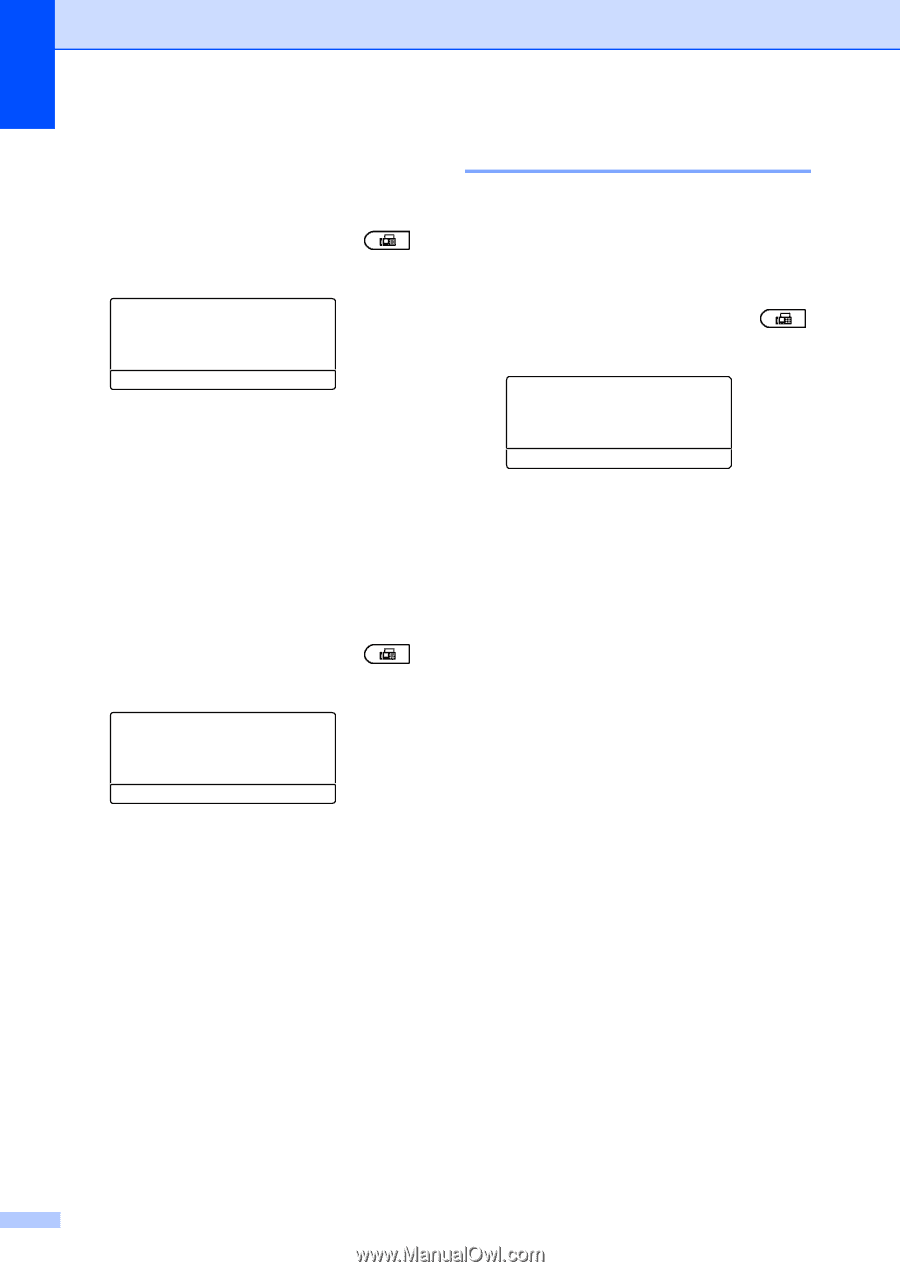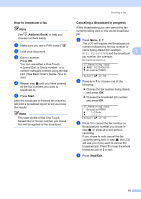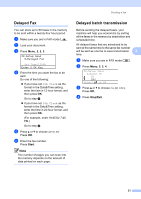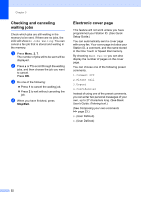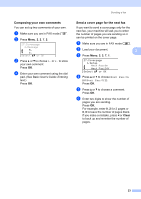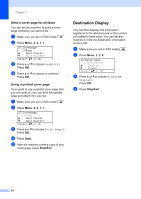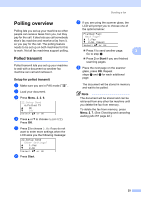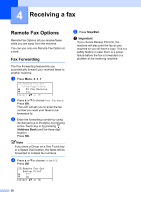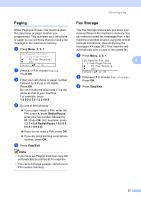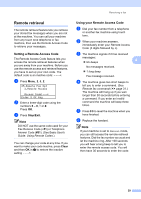Brother International MFC-8710DW Advanced User's Guide - English - Page 30
Send a cover for all faxes, Using a printed cover Destination Display
 |
View all Brother International MFC-8710DW manuals
Add to My Manuals
Save this manual to your list of manuals |
Page 30 highlights
Chapter 3 Send a cover page for all faxes 3 You can set the machine to send a cover page whenever you send a fax. a Make sure you are in FAX mode . b Press Menu, 2, 2, 7, 1. 27.Coverpage 1.Setup a Next Fax:On b Next Fax:Off Select ab or OK c Press a or b to choose On (or Off). Press OK. d Press a or b to choose a comment. Press OK. Using a printed cover page 3 If you want to use a printed cover page that you can write on, you can print the sample page and attach it to your fax. a Make sure you are in FAX mode . b Press Menu, 2, 2, 7, 1. 27.Coverpage 1.Setup a Next Fax:On b Next Fax:Off Select ab or OK c Press a or b to choose Print Sample. Press OK. d Press Start. e After the machine prints a copy of your cover page, press Stop/Exit. Destination Display 3 The machine displays the information registered in the address book or the number you dialed to send a fax. You can set the machine to hide the destination information on the LCD. a Make sure you are in FAX mode . b Press Menu, 2, 2, 9. 22.Setup Send 9.Destination a Display b Hidden Select ab or OK c Press a or b to choose Hidden (or Display). Press OK. d Press Stop/Exit. 24