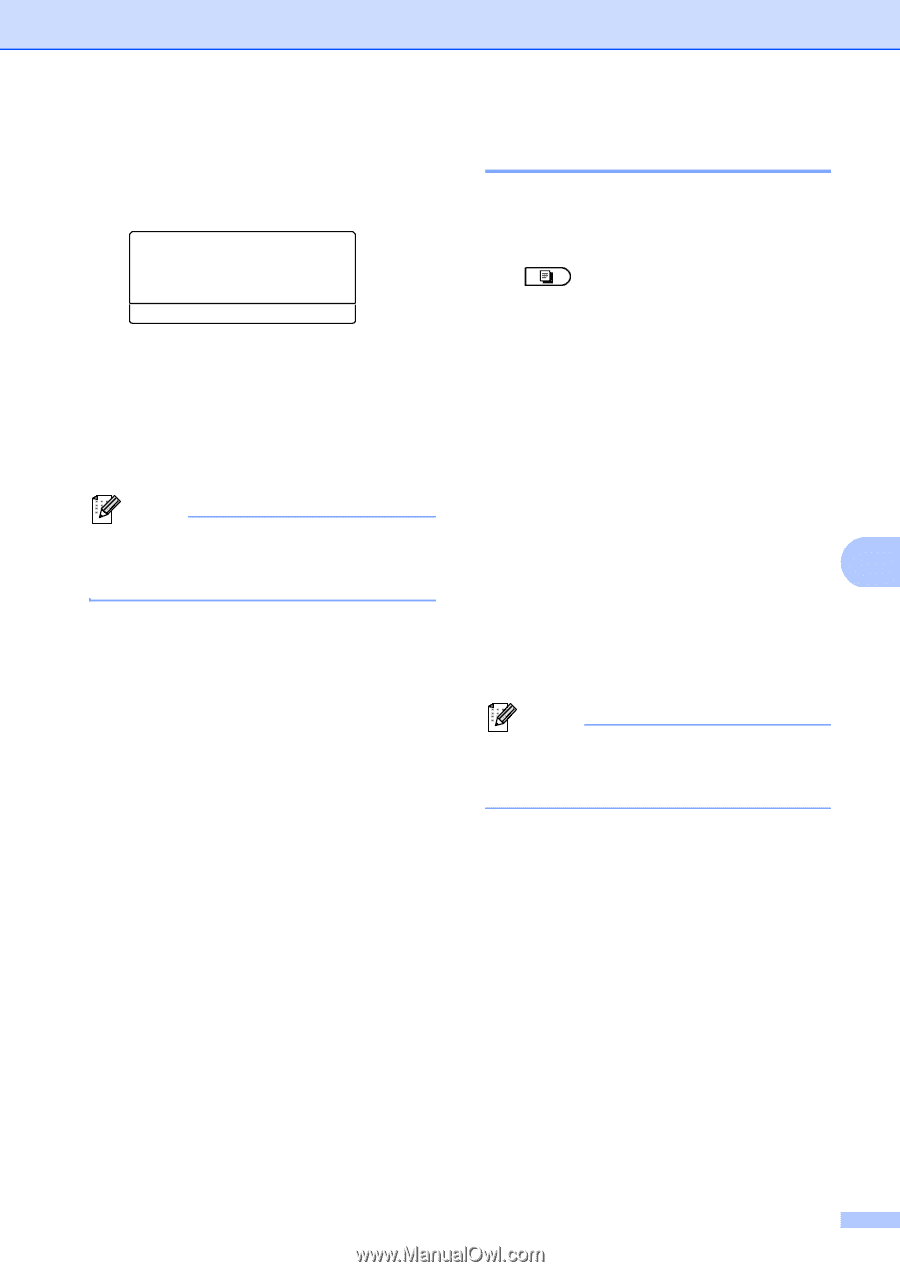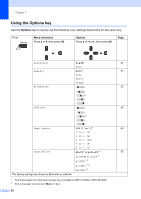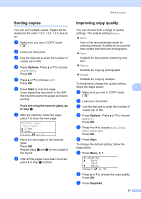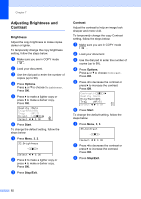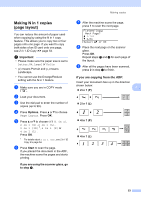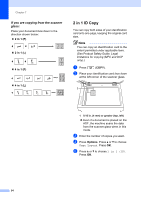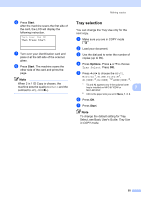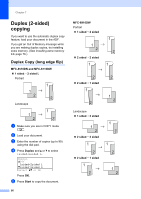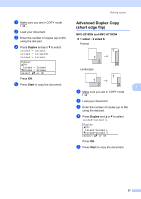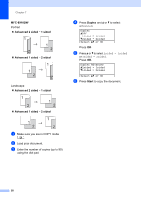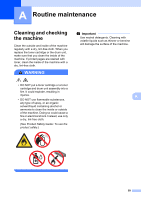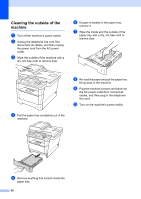Brother International MFC-8710DW Advanced User's Guide - English - Page 61
Tray selection, Start, Options - how to install lower paper tray on
 |
View all Brother International MFC-8710DW manuals
Add to My Manuals
Save this manual to your list of manuals |
Page 61 highlights
f Press Start. After the machine scans the first side of the card, the LCD will display the following instruction. Turn over the ID Then Press Start g Turn over your identification card and place it at the left side of the scanner glass. h Press Start. The machine scans the other side of the card and prints the page. Note When 2 in 1 ID Copy is chosen, the machine sets the quality to Photo and the contrast to +2 (-nnnno+). Making copies Tray selection 7 You can change the Tray Use only for the next copy. a Make sure you are in COPY mode . b Load your document. c Use the dial pad to enter the number of copies (up to 99). d Press Options. Press a or b to choose Tray Select. Press OK. e Press d or c to choose the MP>T1, M>T1>T2 1, T1>MP, T1>T2>M 1, #1(XXX) 2, #2(XXX) 1 2 or MP(XXX) 2. 1 T2 and #2 appears only if the optional lower tray is installed on MFC-8710DW or 7 MFC-8910DW. 2 XXX is the paper size you set in Menu, 1, 2, 2. f Press OK. g Press Start. Note To change the default setting for Tray Select, see Basic User's Guide: Tray Use in COPY mode. 55