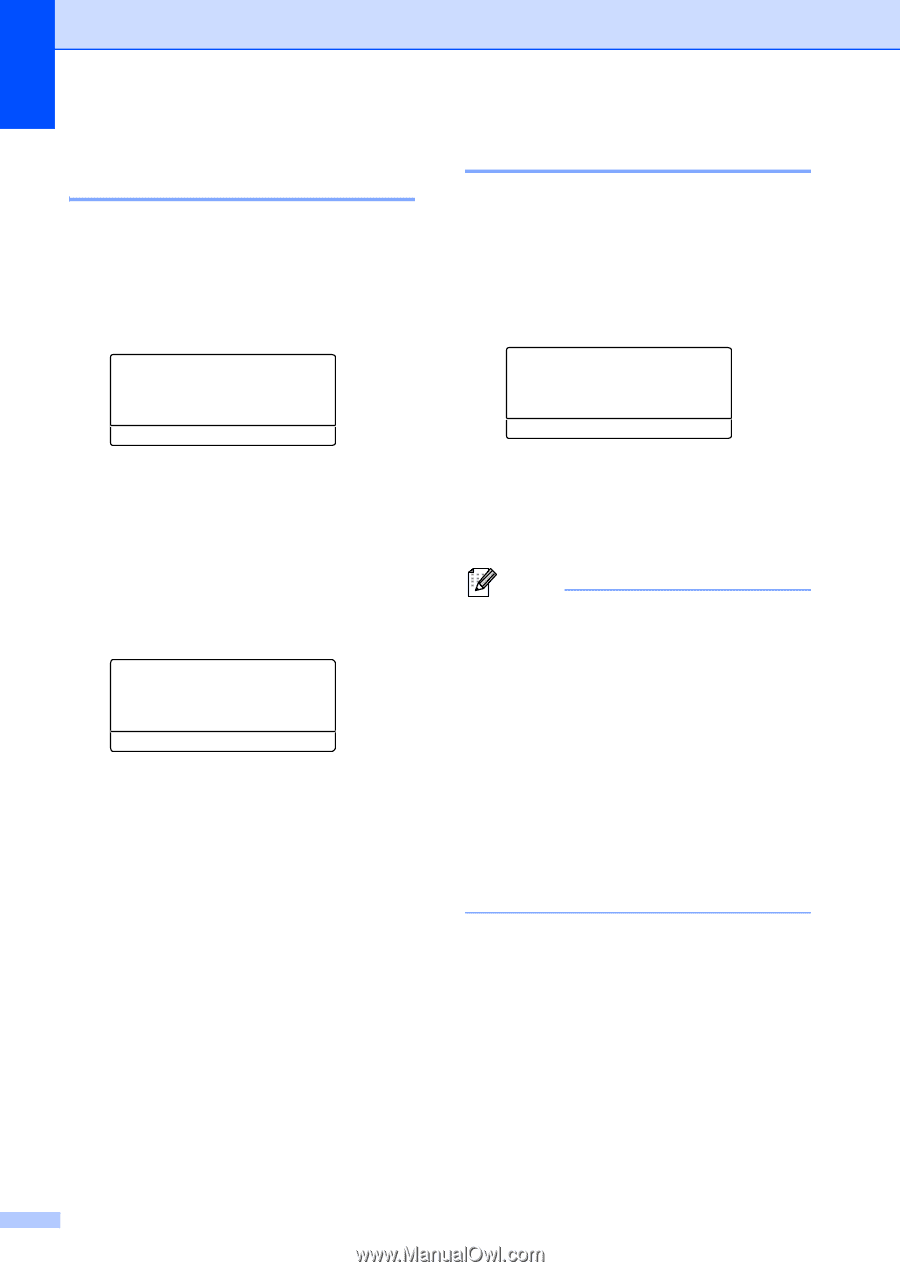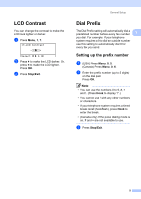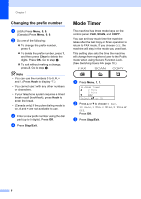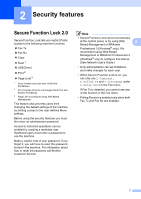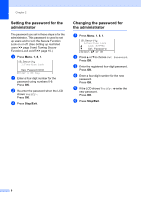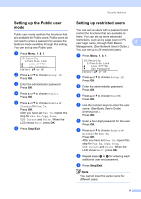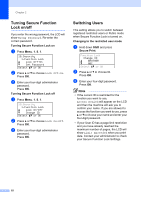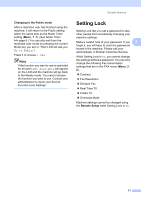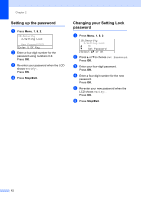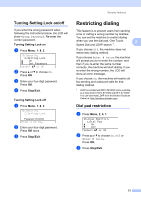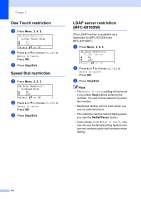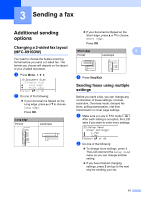Brother International MFC-8710DW Advanced User's Guide - English - Page 16
Turning Secure Function Lock on/off, Switching Users, Changing to the restricted user mode, Shift
 |
View all Brother International MFC-8710DW manuals
Add to My Manuals
Save this manual to your list of manuals |
Page 16 highlights
Chapter 2 Turning Secure Function Lock on/off 2 If you enter the wrong password, the LCD will show Wrong Password. Re-enter the correct password. Turning Secure Function Lock on a Press Menu, 1, 8, 1. 18.Security 1.Function Lock a Lock OffiOn b Set Password Select ab or OK b Press a or b to choose Lock OffiOn. Press OK. c Enter your four-digit administrator password. Press OK. Turning Secure Function Lock off a Press Menu, 1, 8, 1. 18.Security 1.Function Lock a Lock OniOff b Change ID Select ab or OK b Press a or b to choose Lock OniOff. Press OK. c Enter your four-digit administrator password. Press OK. Switching Users 2 This setting allows you to switch between registered restricted users or Public mode when Secure Function Lock is turned on. Changing to the restricted user mode a Hold down Shift and press Secure Print. Function Lock Change ID a BROTHER b ABC Select ab or OK b Press a or b to choose ID. Press OK. c Enter your four-digit password. Press OK. Note • If the current ID is restricted for the function you want to use, Access Denied will appear on the LCD and then the machine will ask you to confirm your name. If you are allowed to access the function you want to use, press a or b to choose your name and enter your four-digit password. • If your User ID has a page limit restriction and you have already reached the maximum number of pages, the LCD will show Limit Exceeded when you print data. Contact your administrator to check your Secure Function Lock Settings. 10