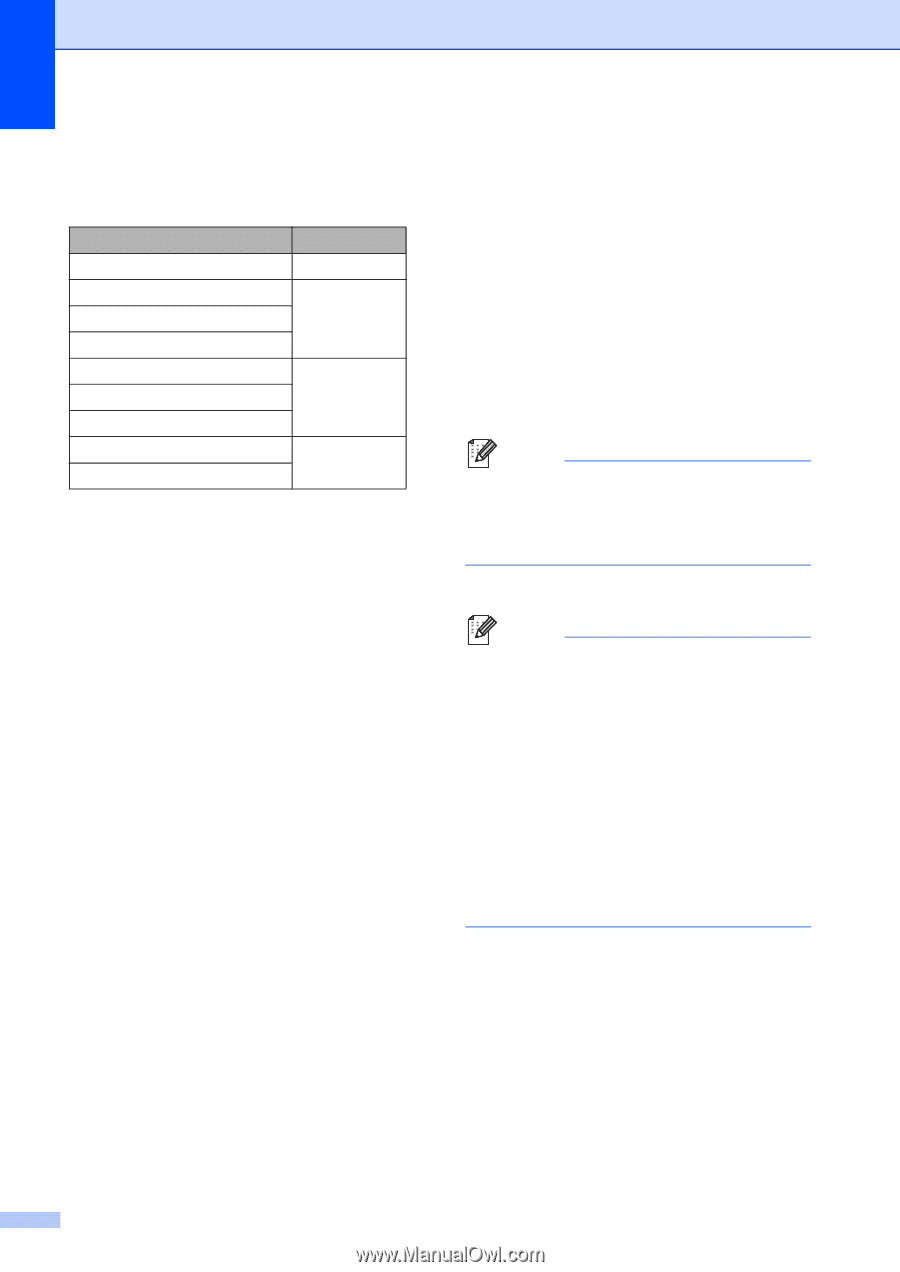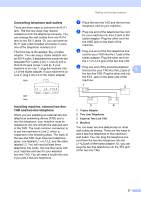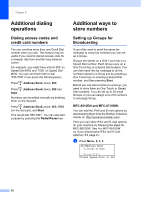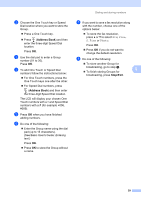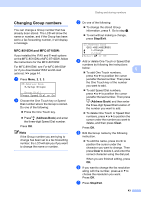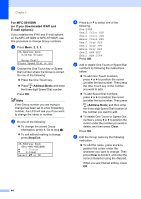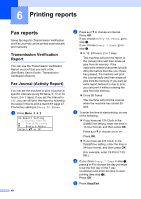Brother International MFC-8710DW Advanced User's Guide - English - Page 48
Stop/Exit, h - scan to email
 |
View all Brother International MFC-8710DW manuals
Add to My Manuals
Save this manual to your list of manuals |
Page 48 highlights
Chapter 5 h To choose the fax/scan resolution for the Group number, go to the appropriate next step as shown in the following table Option selected in step d Fax/IFAX Email Color PDF Email Color JPG Email Color XPS Email Gray PDF Email Gray JPG Email Gray XPS Email B&W PDF Email B&W TIFF Go to step i j k l i Press a or b to select Std, Fine, S.Fine 1 or Photo. Press OK and go to step n. 1 S.Fine is available if the Group includes only fax numbers. j Press a or b to select 100dpi, 200dpi, 300dpi, 600dpi or Auto. Press OK. If you chose Email Color PDF, go to step m. If you chose Email Color JPG or Email Color XPS, go to step n. k Press a or b to select 100dpi, 200dpi, 300dpi or Auto. Press OK. If you chose Email Gray PDF, go to step m. If you chose Email Gray JPG or Email Gray XPS, go to step n. l Press a or b to select 300dpi, 200dpi or 200x100dpi. Press OK. If you chose Email B&W PDF, go to step m. If you chose Email B&W TIFF, go to step n. m Press a or b to select the PDF type from PDF, PDF/A, SPDF (Secure PDF) or SiPDF (Signed PDF) that will be used to send to your PC. Press OK. Note If you choose SPDF (Secure PDF), the machine will ask you to enter a four-digit password using the numbers 0-9 before it starts scanning. n Press Stop/Exit. Note • When you do a broadcast and you have saved a scan profile along with the number or E-mail address, the scan profile of the One-Touch, Speed-Dial or Group number you chose first will be applied to the broadcast. • For details about the file format, see the Software User's Guide. • If you have selected Fax/IFAX in step d and added One-Touch or Speed-Dial numbers that are stored as 'IFAX', you cannot select S.Fine. 42