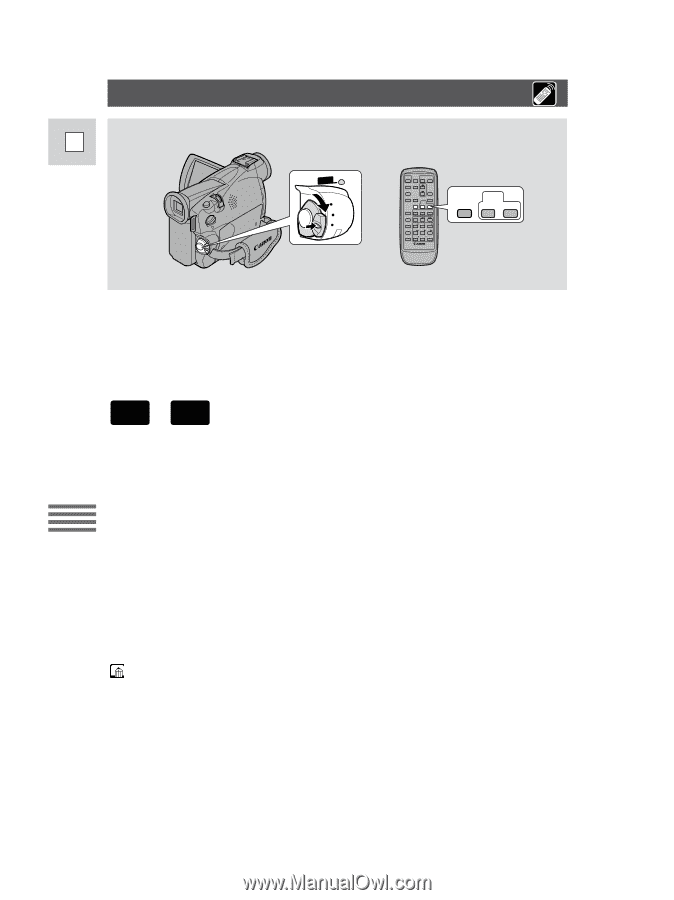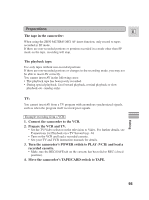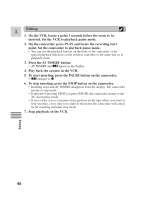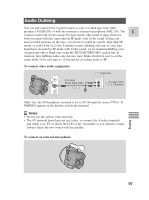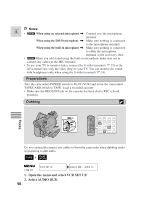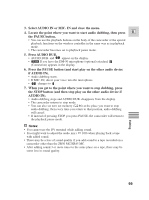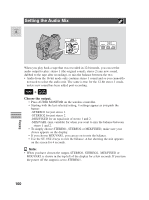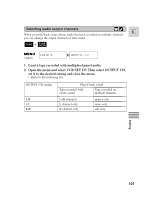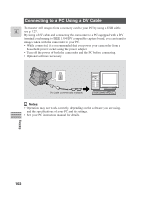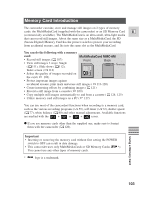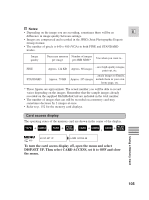Canon 45 MC ZR50 ZR45MC Instruction Manual - Page 100
Setting the Audio Mix
 |
UPC - 013803010510
View all Canon 45 MC manuals
Add to My Manuals
Save this manual to your list of manuals |
Page 100 highlights
Setting the Audio Mix E POWER CAMERA OFF PLAY(VCR) MIX AUDIO BALANCE MONITOR ST-1 ST-2 When you play back a tape that was recorded in 12-bit mode, you can set the audio output to play: stereo 1 (the original sound), stereo 2 (any new sound, dubbed to the tape after recording), or mix the balance between the two. • Audio from the 16-bit mode only contains stereo 1 sound and so you cannot/do not need to select the audio mix. The same is true for the 12-bit stereo 1 mode, unless new sound has been added post-recording. + TAPE PLAY (VCR) Choose the output. • Press AUDIO MONITOR on the wireless controller. • Starting with the last selected setting, 4 settings appear as you push the button: -STEREO1 for just stereo 1. -STEREO2 for just stereo 2. -MIX/FIXED for an equal mix of stereo 1 and 2. -MIX/VARI. (mix variable) for when you want to mix the balance between stereo 1 and 2. • To simply choose STEREO1, STEREO2 or MIX/FIXED, make sure your choice appears on the display. • If you choose MIX/VARI., you can go on to mix the balance. • Use the ST-1/ST-2 keys to mix the balance. A bar showing the mix appears on the screen for 4 seconds. Note: • When you have chosen the output, STEREO1, STEREO2, MIX/FIXED or MIX/VARI. is shown in the top left of the display for a few seconds. If you turn the power off the output is set to STEREO1. Editing 100