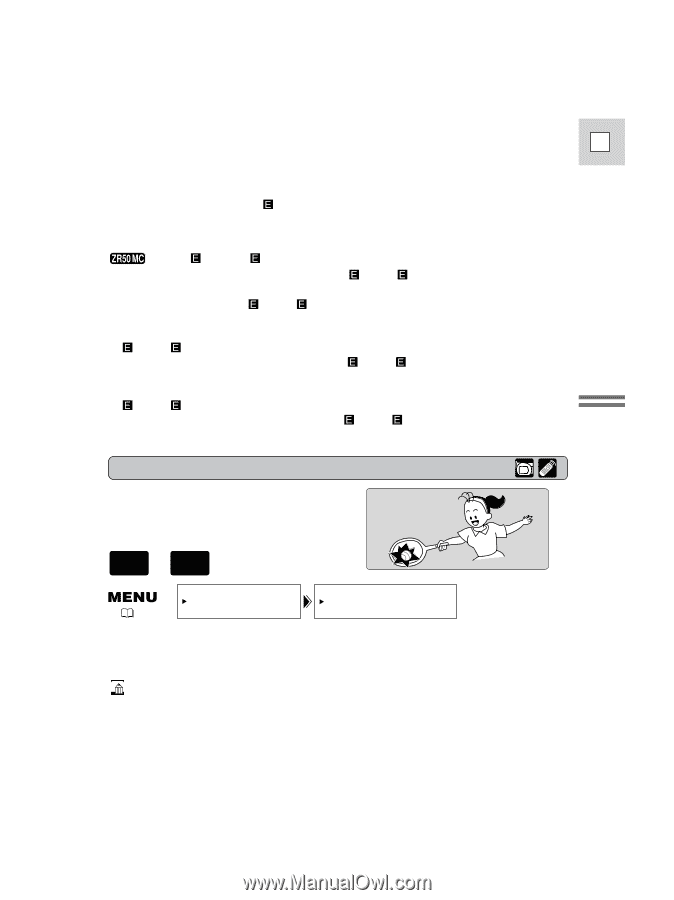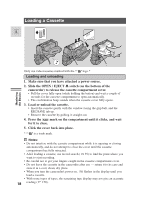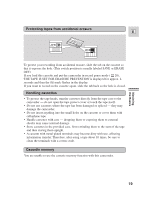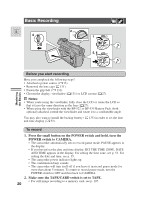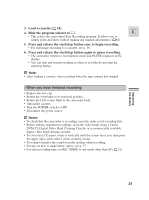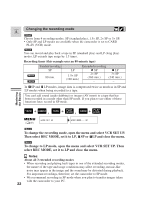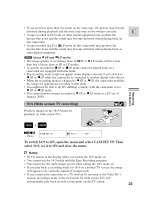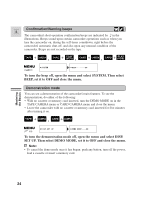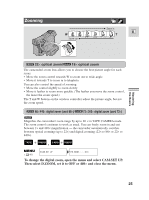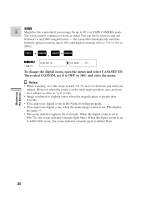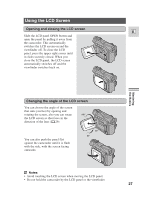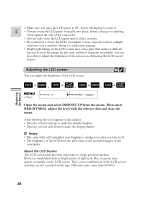Canon 45 MC ZR50 ZR45MC Instruction Manual - Page 23
Wide screen TV recording
 |
UPC - 013803010510
View all Canon 45 MC manuals
Add to My Manuals
Save this manual to your list of manuals |
Page 23 highlights
• If you record in more than one mode on the same tape, the picture may become distorted during playback and the time code may not be written correctly. E • A tape recorded in LP mode on other digital equipment may produce the mosaic-like noise and the sound may become distorted when playing back on this camcorder. • A tape recorded in LP or LP mode on this camcorder may produce the mosaic-like noise and the sound may become distorted when playing back on other digital equipment. About SP and LP modes • The image quality of recordings done in SP or LP modes will be lower than that of those done in SP or LP modes. • A cassette recorded in SP or LP mode cannot be played back on a camcorder not equipped with that mode. • The recording mode might not appear in the display correctly if you switch to SP or LP while the camcorder is connected to another digital video device. • When the recording mode is changed to SP or LP, the camcorder modifies the image for appropriate recording in that mode. • You might not be able to do DV dubbing correctly with the camcorder set to SP or LP mode. • You cannot transfer images recorded in SP or LP mode to a PC (as of January 2002). Mastering the Basics 16:9 (Wide screen TV recording) Produces images in the 16:9 format for playback on wide screen TVs. + TAPE CAMERA ( 40) CAM.SET UP 16:9 OFF To switch 16:9 to ON, open the menu and select CAM.SET UP. Then select 16:9, set it to ON and close the menu. Notes: • 1"6:9"is shown in the display when you switch the 16:9 mode on. • You cannot use the 16:9 mode with the Easy Recording program. • You cannot use the multi-image screen when setting the 16:9 mode on. • If you play back a recording made for 16:9 on a normal TV screen, the image will appear to be vertically "squashed"(compressed). • If you connect the camcorder to a TV with an S1 terminal or the Video ID-1 system, recordings made in the 16:9 mode for wide screen TVs will automatically play back in wide screen mode on the TV screen. 23