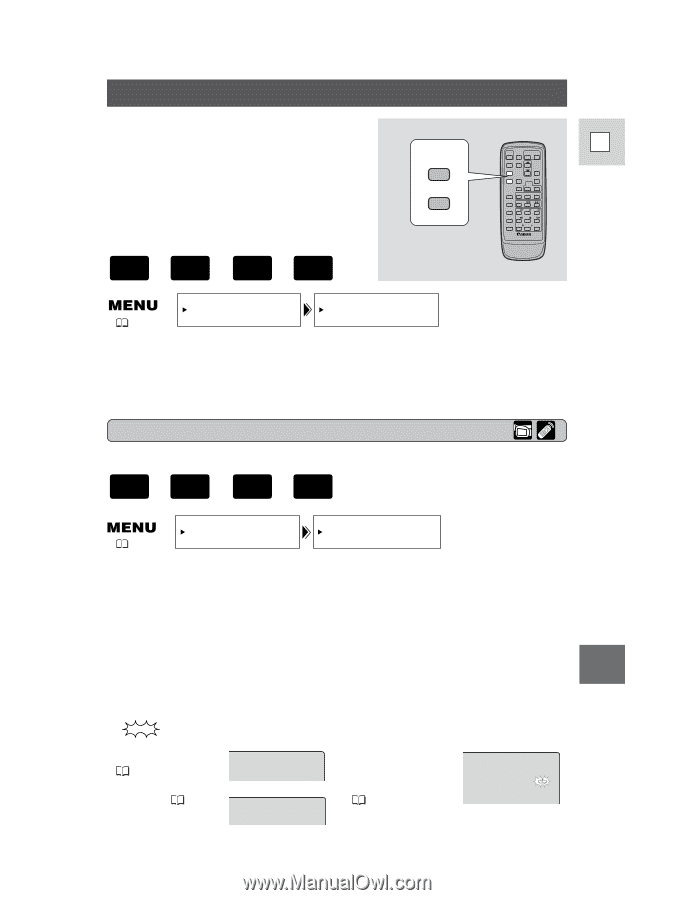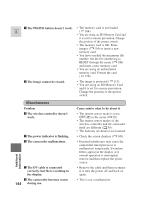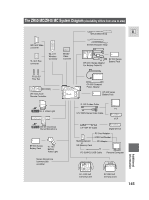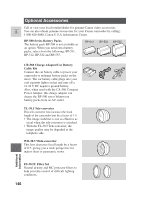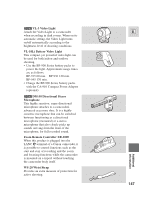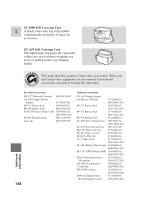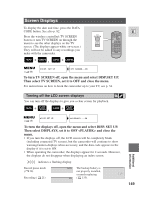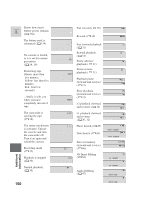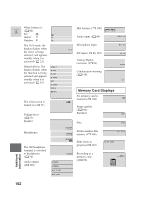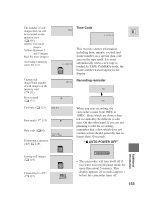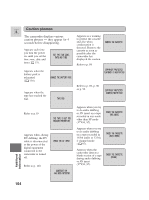Canon 45 MC ZR50 ZR45MC Instruction Manual - Page 149
Screen Displays
 |
UPC - 013803010510
View all Canon 45 MC manuals
Add to My Manuals
Save this manual to your list of manuals |
Page 149 highlights
Screen Displays To display the date and time, press the DATA CODE button. See also p. 82. Press the wireless controllers' TV SCREEN button or turn TV SCREEN on through the menu to see the other displays on the TV screen. (The displays appear white on-screen.) They will not be added to any recordings you make with the camcorder. + , + TAPE CAMERA CARD CAMERA TV SCREEN DATA CODE ( 40) DISP. SET UP TV SCREEN•••ON To turn TV SCREEN off, open the menu and select DISP.SET UP. Then select TV SCREEN, set it to OFF and close the menu. For instructions on how to hook the camcorder up to your TV, see p. 34. Turning off the LCD screen displays You can turn off the displays to give you a clear screen for playback. + , + TAPE PLAY (VCR) CARD PLAY (VCR) ( 40) DISP.SET UP DISPLAYS••••ON To turn the displays off, open the menu and select DISP. SET UP. Then select DISPLAYS, set it to OFF and close the menu. • If you turn the displays off, the LCD screen will be completely blank (including connected TV screen), but the camcorder will continue to show warning/caution displays when necessary, and the data code appears in the display if it is set to ON. • When operating the camcorder, the displays appear for 2 seconds. However, the displays do not disappear when displaying an index screen. indicates a flashing display. Record pause mode ( 20) Recording ( 21) PAUSE The backup battery is not properly installed, or needs replacing REC ( 135). Additional Information E 149