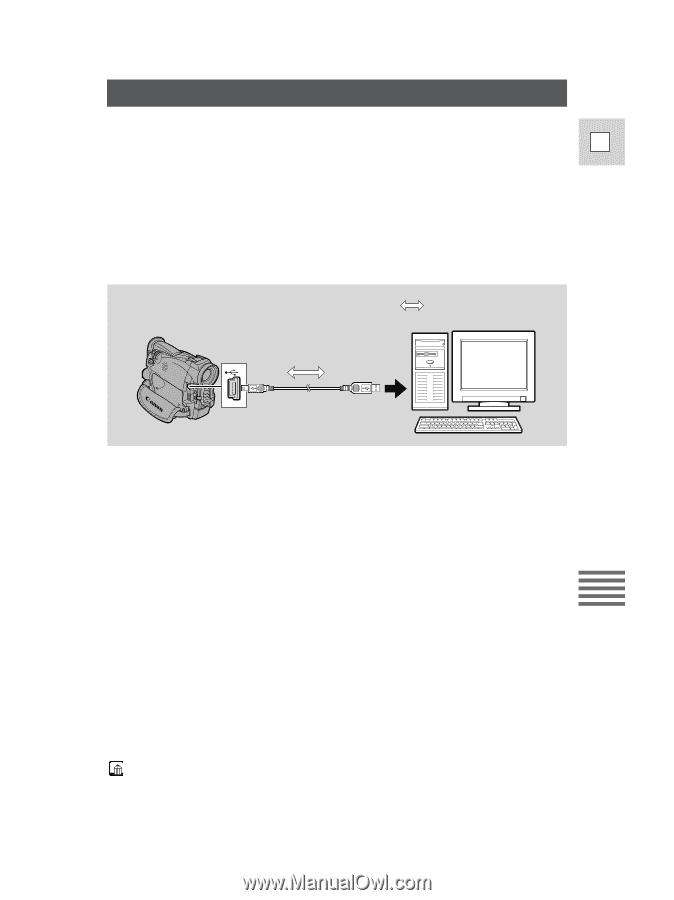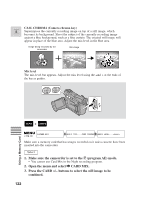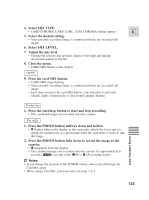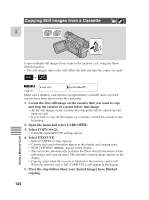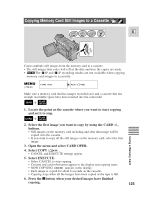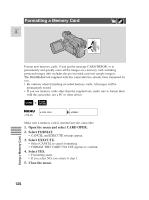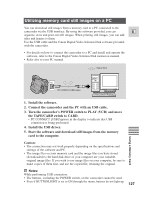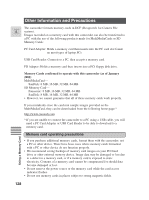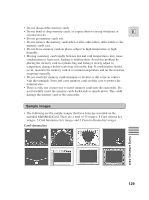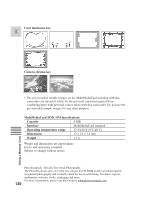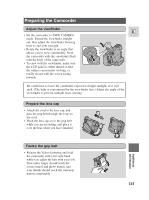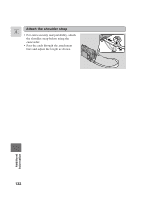Canon 45 MC ZR50 ZR45MC Instruction Manual - Page 127
Utilizing memory card still images on a PC
 |
UPC - 013803010510
View all Canon 45 MC manuals
Add to My Manuals
Save this manual to your list of manuals |
Page 127 highlights
Utilizing memory card still images on a PC You can download still images from a memory card to a PC connected to the camcorder via the USB interface. By using the software provided, you can E organize, store and print out still images. When printing still images, you can add titles and frames to them. Use the USB cable and the Canon Digital Video Solution Disk software provided with the camcorder. • For details on how to connect the camcorder to a PC and install and operate the software, refer to the Canon Digital Video Solution Disk instrucion manual. • Refer also to your PC manual. : Signal flow IFC-300PCU USB cable 1. Install the software. 2. Connect the camcorder and the PC with an USB cable. 3. Turn the camcorder's POWER switch to PLAY (VCR) and move the TAPE/CARD switch to CARD. • P" C CONNECT [USB]"appears in the display to indicate that USB connection is being performed. 4. Install the USB driver. 5. Start the software and download still images from the memory card to the computer. Using a Memory Card Caution: • The connection may not work properly depending on the specifications and settings of the software and PC. • The image files on your memory card and the image files you have stored (downloaded) to the hard disk drive of your computer are your valuable, original image files. If you wish to use image files on your computer, be sure to make copies of them first, and use the copied file, retaining the original. Notes: While performing USB connection: • The buttons, excluding the POWER switch, on the camcorder cannot be used. • Even if BUTTONLIGHT is set to ON through the menu, buttons do not light up. 127