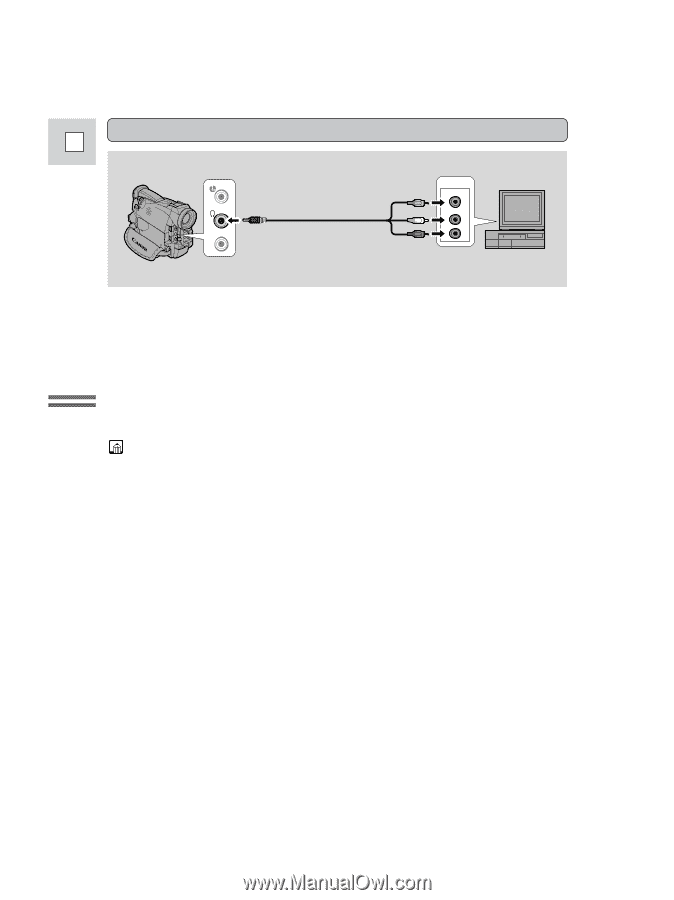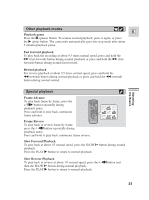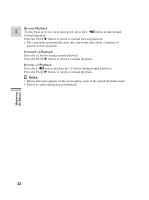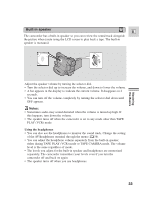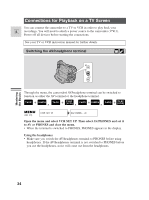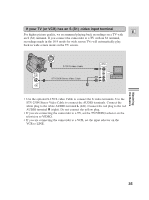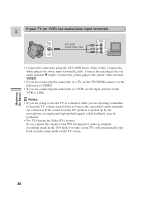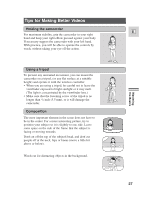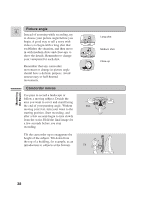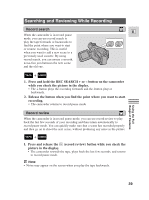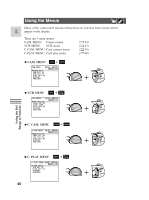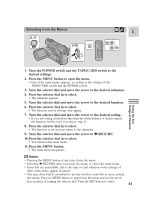Canon 45 MC ZR50 ZR45MC Instruction Manual - Page 36
If your TV or VCR has audio/video input terminals
 |
UPC - 013803010510
View all Canon 45 MC manuals
Add to My Manuals
Save this manual to your list of manuals |
Page 36 highlights
If your TV (or VCR) has audio/video input terminals E AV MIC STV-250N Stereo Video Cable INPUT VIDEO AUDIO L R Mastering the Basics • Connect the camcorder using the STV-250N Stereo Video Cable. Connect the white plug to the white audio terminal L (left). Connect the red plug to the red audio terminal R (right). Connect the yellow plug to the yellow video terminal VIDEO. • If you are connecting the camcorder to a TV, set the TV/VIDEO selector on the television to VIDEO. • If you are connecting the camcorder to a VCR, set the input selector on the VCR to LINE. Notes: • If you are going to use the TV as a monitor while you are shooting, remember to keep the TV volume turned down as long as the camcorders' audio terminals are connected. If the sound from the TV speakers is picked up by the microphone, an unpleasant high-pitched squeal, called feedback, may be produced. • For TVs having the Video ID-1 system: If you connect the camera to the TVs' S terminal or video in terminal, recordings made in the 16:9 mode for wide screen TVs will automatically play back in wide screen mode on the TV screen. 36