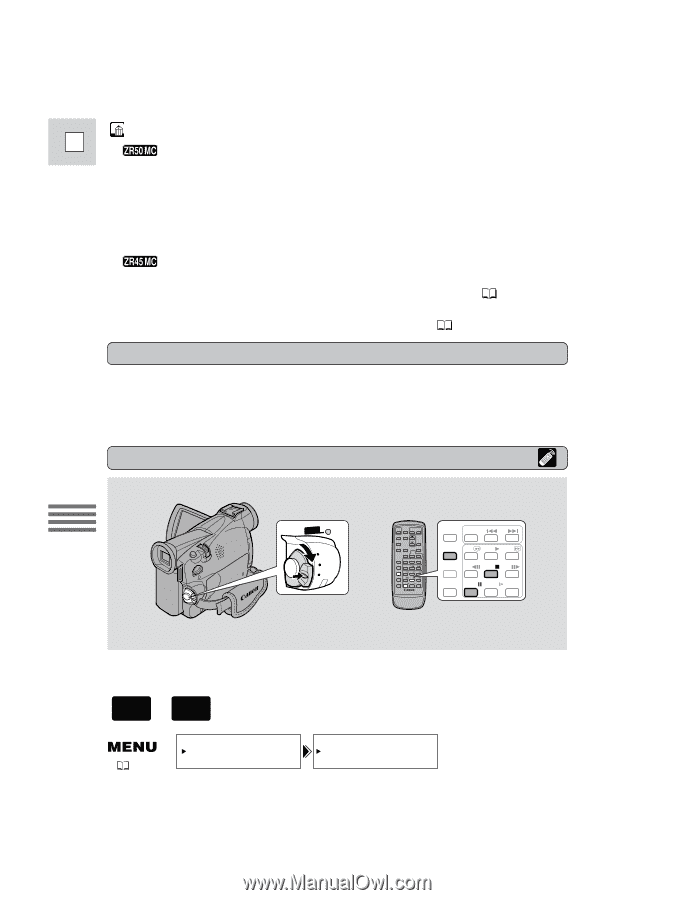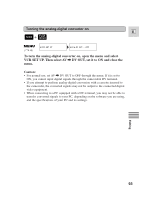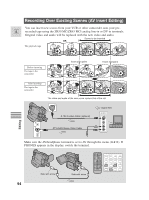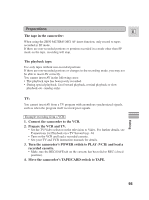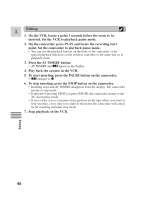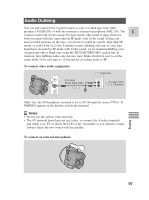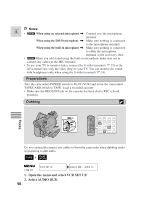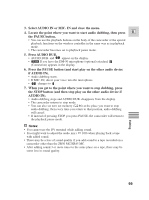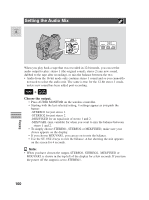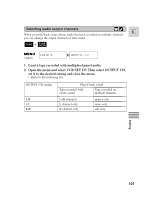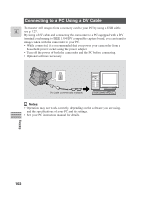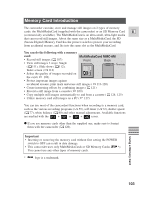Canon 45 MC ZR50 ZR45MC Instruction Manual - Page 98
Open the menu and select VCR SET UP., Select AUDIO DUB.
 |
UPC - 013803010510
View all Canon 45 MC manuals
Add to My Manuals
Save this manual to your list of manuals |
Page 98 highlights
Notes: E• When using an external microphone \ Connect it to the microphone terminal. When using the DM-50 microphone \ Make sure nothing is connected to the microphone terminal. When using the built-in microphone \ Make sure nothing is connected to either the microphone terminal or the accessory shoe. • When you add sound using the built-in microphone make sure not to connect any cables to the MIC terminal. • To use your TV to monitor video, connect the S-video terminal ( 35) or the AV terminal (use only the video plug) to your TV. You can monitor the sound with headphones only when using the S-video terminal ( 34). Preparations Turn the camcorders' POWER switch to PLAY (VCR) and move the camcorders' TAPE/CARD switch to TAPE. Load a recorded cassette. • Make sure the REC/SAVE tab on the cassette has been slid to REC (closed position). Dubbing Editing POWER CAMERA OFF PLAY(VCR) ZERO SET SEARCH MEMORY SELECT AUDIO DUB. REW PLAY FF AV INSERT -/ STOP + / REMOTE SET PAUSE SLOW × 2 Do not connect/disconnect any cables to/from the camcorder when dubbing audio or preparing to dub audio. + TAPE PLAY (VCR) ( 40) VCR SET UP AUDIO DUB.••AUDIO IN 1. Open the menu and select VCR SET UP. 2. Select AUDIO DUB. 98