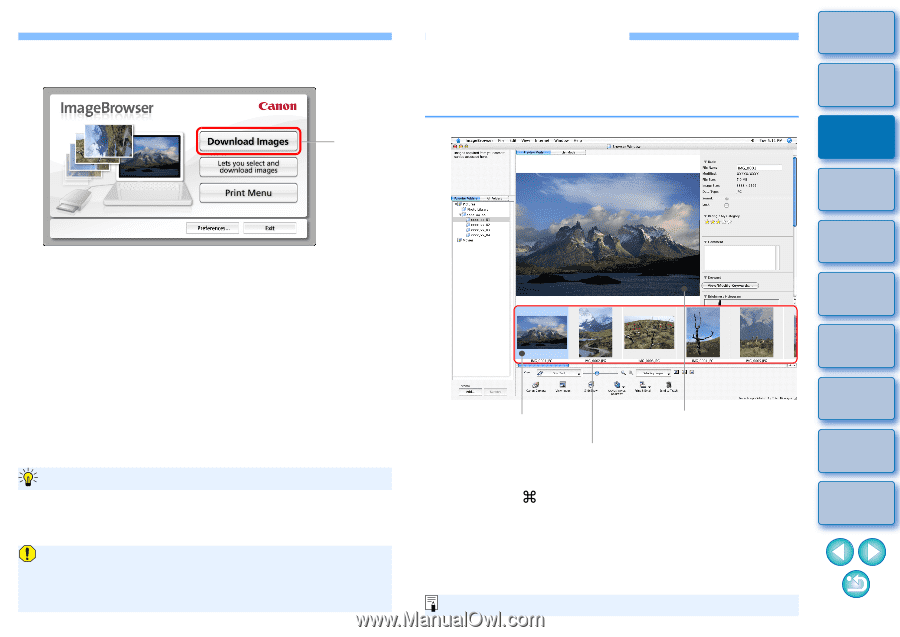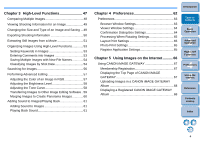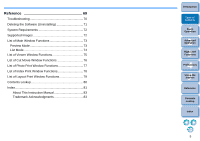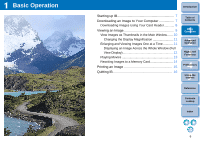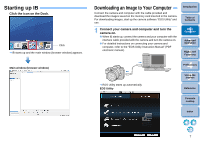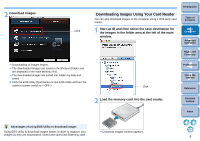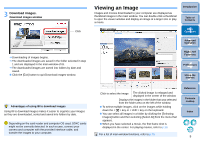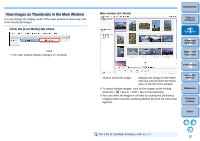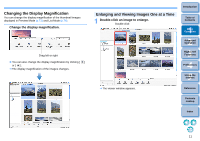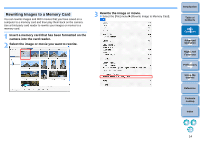Canon EOS Rebel T1i ImageBrowser 6.6 for Macintosh Instruction Manual - Page 10
Viewing an Image, Download images.
 |
View all Canon EOS Rebel T1i manuals
Add to My Manuals
Save this manual to your list of manuals |
Page 10 highlights
3 Download images. Download images window Click Downloading of images begins. The downloaded images are saved in the folder selected in step 1 and are displayed in the main window of IB. The downloaded images are sorted into folders by date and saved. Click the [Exit] button to quit Download images window. Viewing an Image Images and movies downloaded to your computer are displayed as thumbnail images in the main window. You can double-click a thumbnail to open the viewer window and display an image at a larger size or play a movie. Main window Introduction Table of Contents 1Basic Operation 2Advanced Operation 3High-Level Functions 4 Preferences 5Using the Internet Advantages of using IB to download images Using IB to download images makes it easier to organize your images as they are downloaded, sorted and saved into folders by date. Depending on the card reader and computer OS used, SDXC cards might not be correctly detected. In such a case, connect your camera and computer with the provided interface cable, and transfer the images to your computer. Click to select the image The clicked image is enlarged and displayed in the center of the window Displays the images in the folder that was selected from the folder area on the left of the window To select multiple images, click on the images while holding down the < > key or < shift > key on the keyboard. You can select all images in a folder by clicking the [Selecting Images] button and then selecting [Select All] from the menu that appears. When you have selected a movie, the first frame shot is displayed in the center. For playing movies, refer to p.13. For a list of main window functions, refer to p.73. Reference Contents Lookup Index 9