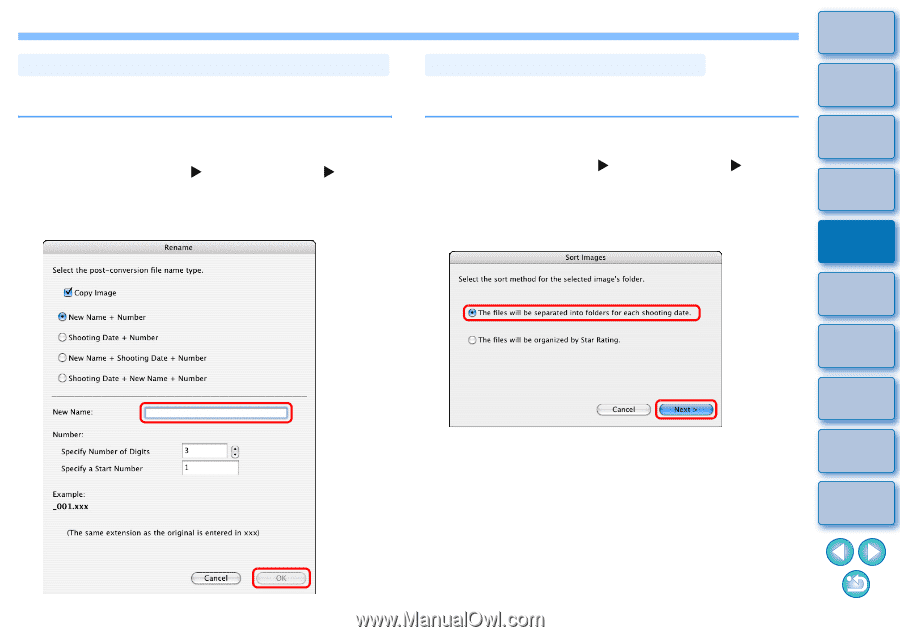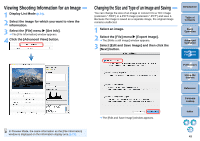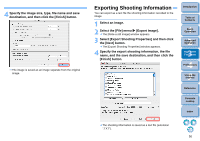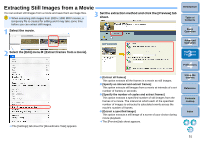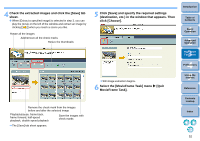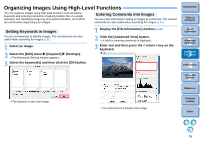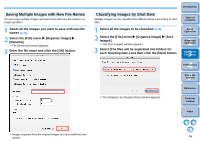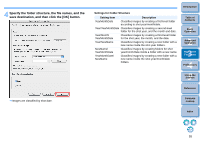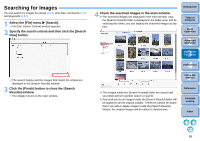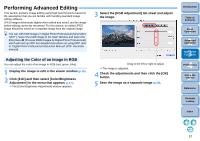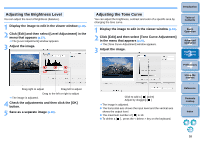Canon EOS Rebel T1i ImageBrowser 6.6 for Macintosh Instruction Manual - Page 55
Saving Multiple Images with New File Names, Classifying Images by Shot Date, Organize Image]
 |
View all Canon EOS Rebel T1i manuals
Add to My Manuals
Save this manual to your list of manuals |
Page 55 highlights
Saving Multiple Images with New File Names You can copy multiple images and save them with new file names in a single operation. 1 Select all the images you want to save with new file names (p.10). 2 Select the [File] menu X [Organize Image] X [Rename]. The [Rename] window appears. 3 Enter the file name and click the [OK] button. Introduction Classifying Images by Shot Date Multiple images can be classified into different folders according to shot date. 1 Select all the images to be classified (p.10). 2 Select the [File] menu X [Organize Image] X [Sort Images]. The [Sort Images] window appears. 3 Select [The files will be separated into folders for each shooting date.] and then click the [Next] button. Table of Contents 1Basic Operation 2Advanced Operation 3High-Level Functions 4 Preferences 5Using the Internet The [Organize by Shooting Date] window appears. Reference Contents Lookup Index Images separate from the original images are saved with the new names. 54