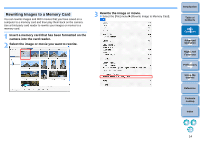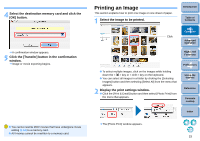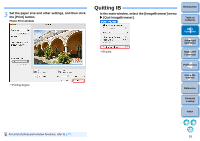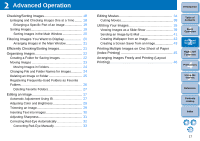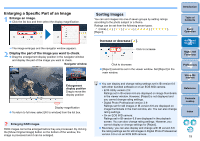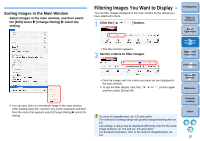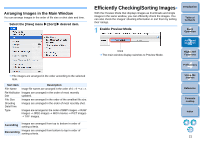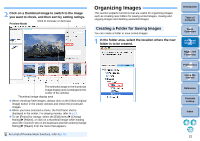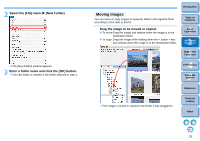Canon EOS Rebel T1i ImageBrowser 6.6 for Macintosh Instruction Manual - Page 19
Checking/Sorting Images, Enlarging and Checking Images One at a Time
 |
View all Canon EOS Rebel T1i manuals
Add to My Manuals
Save this manual to your list of manuals |
Page 19 highlights
Checking/Sorting Images You can enlarge images one at a time from a list in the main window, check what they look like in detail, and sort them with ratings. Enlarging and Checking Images One at a Time 1 Double-click on the image on the top left of the main window. Double-click The viewer window appears. 2 Click [ ] or [ ] to switch to the image you want to display. Viewer window Introduction Table of Contents 1Basic Operation 2Advanced Operation 3High-Level Functions 4 Preferences The shooting information is displayed if you click [ ] (Show Shooting Information) and select [Show Shooting Information] from the menu that appears. To quit the viewer window, click [ ] on the top left of the window. When checking RAW images, always click on the [Show Original Image] button and check the processed images. To display only selected images in the viewer window Select multiple images in the main window (p.10) and then click on [ ] (View Image) (p.74) on the bottom of the main window to display only the selected images in the viewer window. 5Using the Internet Reference Contents Lookup Index For a list of viewer window functions, refer to p.75. 18