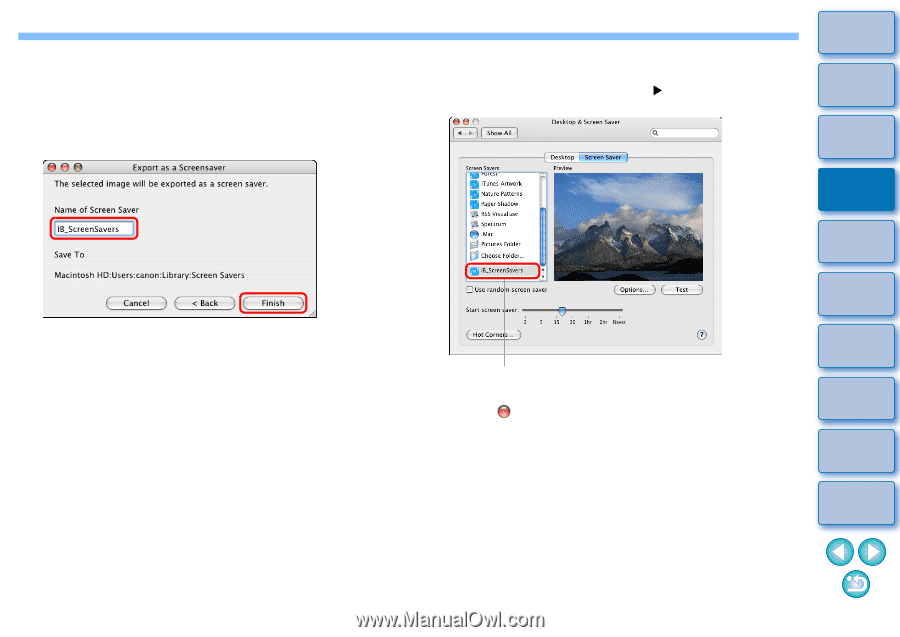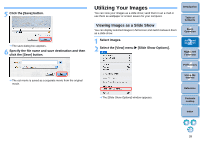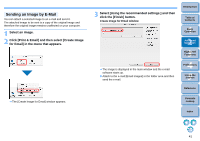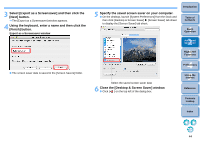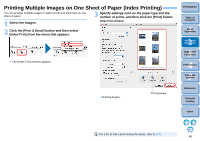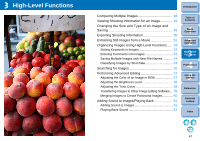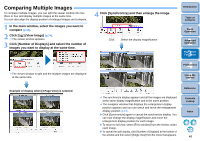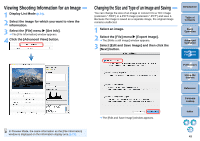Canon EOS Rebel T1i ImageBrowser 6.6 for Macintosh Instruction Manual - Page 45
Close the [Desktop & Screen Saver] window., Specify the saved screen saver on your computer.
 |
View all Canon EOS Rebel T1i manuals
Add to My Manuals
Save this manual to your list of manuals |
Page 45 highlights
3 Select [Export as a Screensaver] and then click the [Next] button. The [Export as a Screensaver] window appears. 4 Using the keyboard, enter a name and then click the [Finish] button. Export as a Screensaver window The screen saver data is saved in the [Screen Savers] folder. 5 Specify the saved screen saver on your computer. On the desktop, launch [System Preferences] from the Dock and then click [Desktop & Screen Saver] X [Screen Saver] tab sheet to display the [Screen Saver] tab sheet. Introduction Table of Contents 1Basic Operation 2Advanced Operation 3High-Level Functions 4 Preferences Select the saved screen saver data 6 Close the [Desktop & Screen Saver] window. Click [ ] on the top left of the dialog box. 5Using the Internet Reference Contents Lookup Index 44