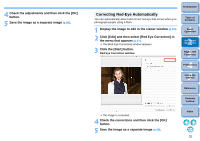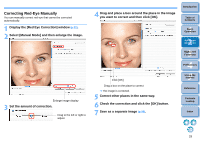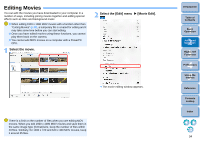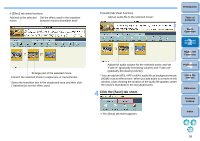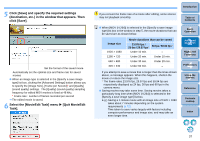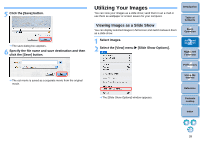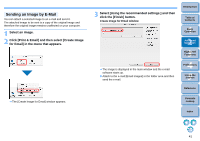Canon EOS Rebel T1i ImageBrowser 6.6 for Macintosh Instruction Manual - Page 38
Select the [MovieEdit Task] menu, Quit MovieEdit
 |
View all Canon EOS Rebel T1i manuals
Add to My Manuals
Save this manual to your list of manuals |
Page 38 highlights
5 Click [Save] and specify the required settings (destination, etc.) in the window that appears. Then click [Save]. Set the format of the saved movie Automatically set the optimal size and frame rate for saved movies When an image type is selected in the [Specify a save image type] list box, clicking the [Advanced Settings] button allows you to specify the [Image Size], [Frame per Second]* and [Quality] (sound quality) settings. The [Quality] (sound quality) sampling frequency for edited MOV movies is fixed at 48 kHz. * Frame rate : number of frames recorded per second The edited movie is saved. 6 Select the [MovieEdit Task] menu X [Quit MovieEdit Task]. If you convert the frame rate of a movie after editing, some scenes may not playback smoothly. When [MOV (H.264)] is selected in the [Specify a save image type] list box in the window in step 5, the movie durations that can be saved are as shown below. Image size 1920 × 1080 1280 × 720 640 × 480 320 × 240 Movie durations that can be saved 23.976 fps / 25 fps / 29.97 fps* 50 fps / 59.94 fps* Under 10 min. - Under 20 min. Under 10 min. Under 30 min. Under 20 min. Under 60 min. - If you attempt to save a movie that is longer than the times shown above, a message appears. When this happens, shorten the movie or reduce the image size. * The frame rates 23.976 fps, 29.97 fps and 59.94 fps are respectively displayed as 24 fps, 30 fps and 60 fps in the camera menu. Saving movies may take some time. Saving movies takes a particularly long time when [MOV (H.264)] is selected in the [Specify a save image type] list box. E.g.) Saving a 1-minute movie with an image size of 1920 × 1080 takes about 7 minutes depending on the system requirements (p.72). Time taken to save varies largely with factors including computer performance and image size, and may take an even longer time. Introduction Table of Contents 1Basic Operation 2Advanced Operation 3High-Level Functions 4 Preferences 5Using the Internet Reference Contents Lookup Index 37