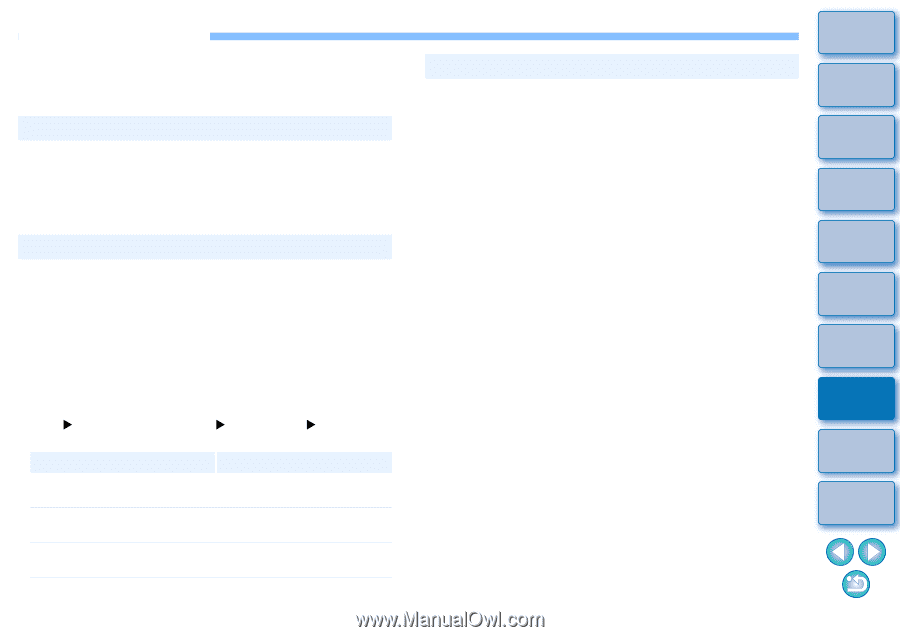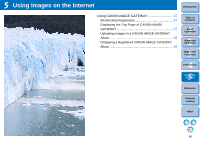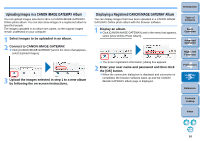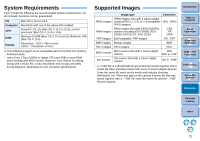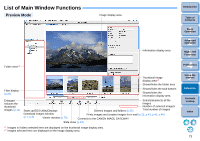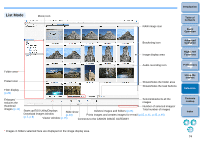Canon EOS Rebel T1i ImageBrowser 6.6 for Macintosh Instruction Manual - Page 71
Troubleshooting, Installation could not be completed correctly, IB does not work
 |
View all Canon EOS Rebel T1i manuals
Add to My Manuals
Save this manual to your list of manuals |
Page 71 highlights
Troubleshooting If IB is not operating correctly, refer to the items below. Also refer to the Help from the [Help] menu or click the [?] button at the top of each window and refer to the Help displayed. Installation could not be completed correctly You cannot install software unless you are logged into an account with Administrator privileges. Log in again into an account with Administrator privileges. For how to log in and how to specify Administrator settings, refer to the User's Manual for the Macintosh computer or for Mac OS X. IB does not work IB does not operate correctly on a computer if its system requirements does not meet. Use IB on a computer with compatible system requirements (p.72). Even if your computer has the RAM capacity (memory) described in the system requirements (p.72), if other applications are running at the same time as IB, you may not have sufficient RAM (memory). Quit any applications other than IB. The software preferences file may be corrupted. Quit all applications and follow the procedure below to delete the preferences file from the [Preferences] folder before restarting IB. In the hard disk drive where the system is saved, open the [Users] folder X folder of the logged in user X [Library] folder X [Preferences] folder, and delete the preferences files below. Preferences Description com.canon.ImageBrowser.plist Preferences file for the ImageBrowser com.canon.RAWImageTask.plist Preferences file for the RAW Image Task com.canon.PhotoStitch.plist Preferences file for the PhotoStitch Introduction Images do not display properly Images that are not supported by IB (p.72) do not display. There are various types of JPEG and TIFF images, so JPEG images other than Exif 2.2, 2.21 or 2.3 compatible images and TIFF images other than Exif compatible images may not display properly. With initial settings, the color of images that have been shot in Adobe RGB appear weak. In this case, check the [Browser Window] window in preferences and checkmark [Adjust Image Colors Using a Monitor Profile] (p.63). Color management is performed and the color of the image shot with an Adobe RGB setting and the image shot with an sRGB setting are matched. Table of Contents 1Basic Operation 2Advanced Operation 3High-Level Functions 4 Preferences 5Using the Internet Reference Contents Lookup Index 70