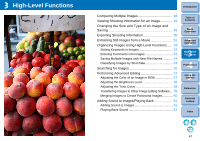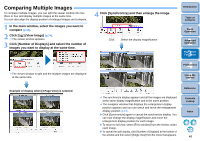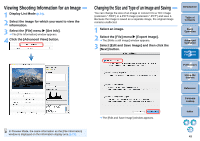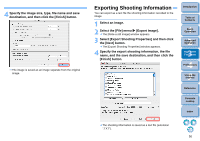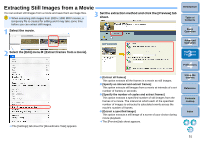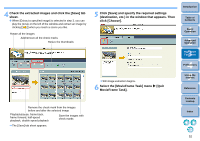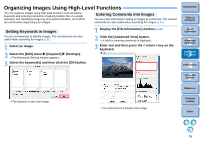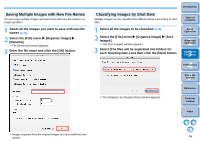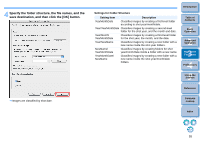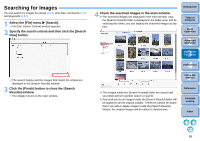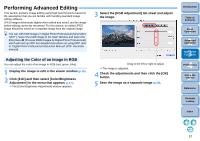Canon EOS Rebel T1i ImageBrowser 6.6 for Macintosh Instruction Manual - Page 53
Select the [MovieFrame Task] menu, MovieFrame Task].
 |
View all Canon EOS Rebel T1i manuals
Add to My Manuals
Save this manual to your list of manuals |
Page 53 highlights
4 Check the extracted images and click the [Save] tab sheet. When [Extract a specified image] is selected in step 3, you can play the movie on the left of the window and extract an image by clicking [ ] when you reach a scene you like. Rotate all the images Add/remove all the check marks Resize the thumbnails Remove the check mark from the images before and after the selected image Playback/pause, frame back, frame forward, half-speed playback, double-speed playback Save the images with check marks The [Save] tab sheet appears. 5 Click [Save] and specify the required settings (destination, etc.) in the window that appears. Then click [Choose]. Still image extraction begins. 6 Select the [MovieFrame Task] menu X [Quit MovieFrame Task]. Introduction Table of Contents 1Basic Operation 2Advanced Operation 3High-Level Functions 4 Preferences 5Using the Internet Reference Contents Lookup Index 52