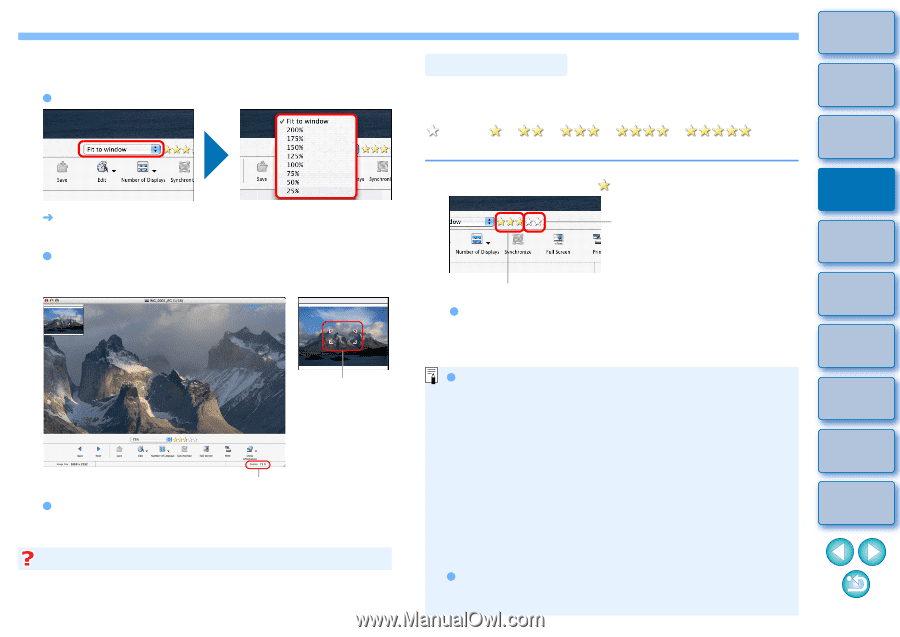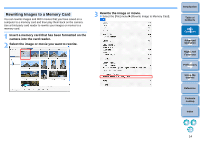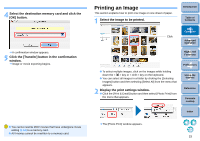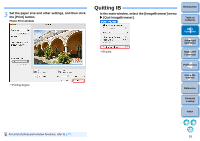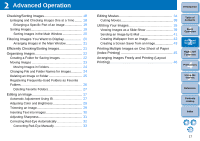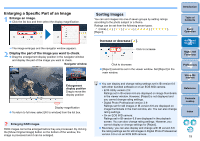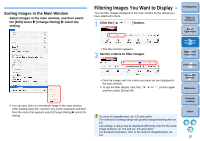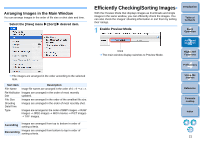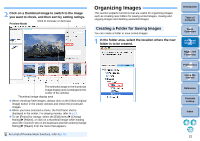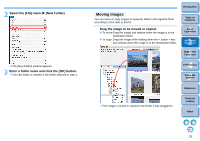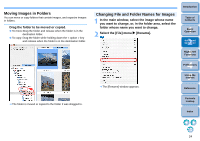Canon EOS Rebel T1i ImageBrowser 6.6 for Macintosh Instruction Manual - Page 20
Enlarging a Specific Part of an Image, Sorting Images, Enlarge an image. - bundle
 |
View all Canon EOS Rebel T1i manuals
Add to My Manuals
Save this manual to your list of manuals |
Page 20 highlights
Enlarging a Specific Part of an Image 1 Enlarge an image. O Click the list box and then select the display magnification. ¿ The image enlarges and the navigator window appears. 2 Display the part of the image you want to check. O Drag the enlargement display position in the navigator window and display the part of the image you want to check. Navigator window Enlargement display position Drag to move the display position Display magnification O To return to full view, select [Fit to window] from the list box. Enlarging RAW images RAW images cannot be enlarged before they are processed. By clicking the [Show Original Image] button on the bottom of the window, the image is processed and it can be enlarged. Sorting Images You can sort images into one of seven groups by setting ratings according to the photo subject or a theme. Ratings can be set from the following seven types. (none ], [ ], [ ], [Reject] Introduction Table of Contents 1Basic Operation Increase or decrease [ ]. Click to increase 2Advanced Operation 3High-Level Functions Click to decrease O [Reject] cannot be set in the viewer window. Set [Reject] in the main window. O You can display and change rating settings set in IB version 6.6 with other bundled software or on an EOS 60D camera. • EOS Utility version 2.9: Ratings set in IB version 6.6 are displayed on image thumbnails in the viewer window. However, [Reject] is not displayed and you cannot change rating settings. • Digital Photo Professional version 3.9: Ratings set for still images in IB version 6.6 are displayed on image thumbnails in the main window, etc. You can also change rating settings. • On an EOS 60D camera: Ratings set in IB version 6.6 are displayed in the playback screen. You can also change rating settings. However, you cannot display or change settings for [Reject]. O Reversely, you can also display and change with IB version 6.6 the rating settings set for still images in Digital Photo Professional version 3.9 or on an EOS 60D camera. 4 Preferences 5Using the Internet Reference Contents Lookup Index 19