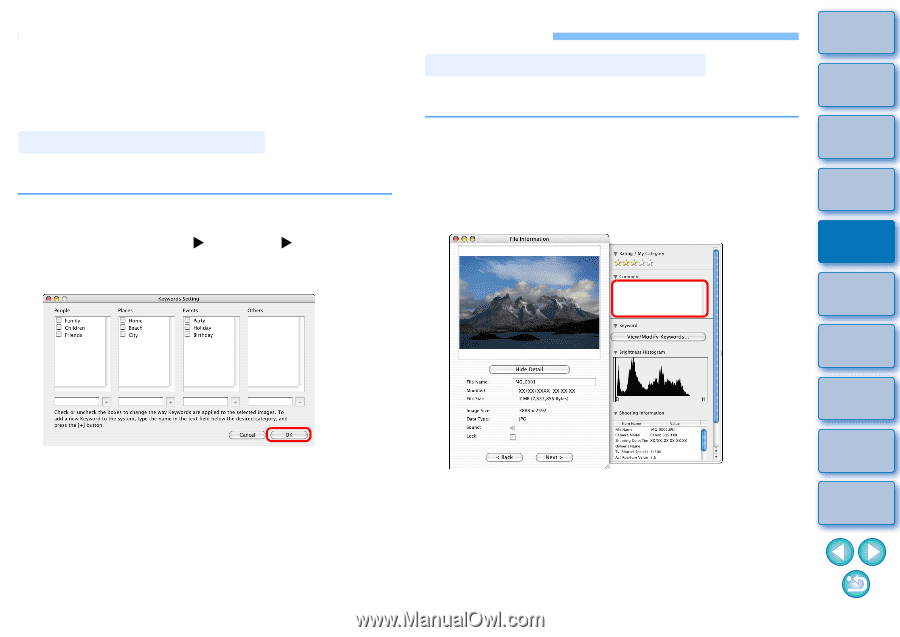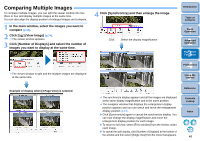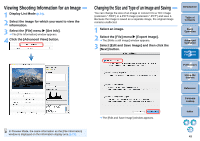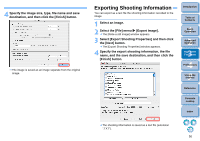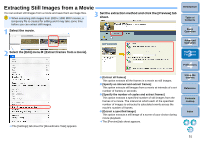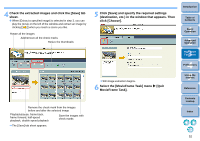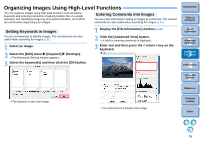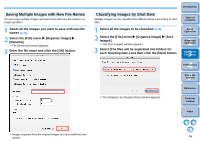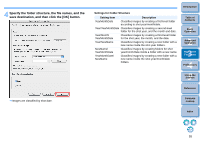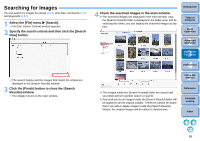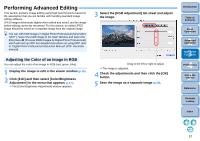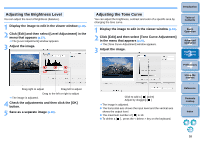Canon EOS Rebel T1i ImageBrowser 6.6 for Macintosh Instruction Manual - Page 54
Organizing Images Using High-Level Functions, Setting Keywords in Images
 |
View all Canon EOS Rebel T1i manuals
Add to My Manuals
Save this manual to your list of manuals |
Page 54 highlights
Organizing Images Using High-Level Functions You can organize images using high-level functions such as setting keywords and entering comments, renaming multiple files in a single operation and classifying images by shot year/month/date, all of which are useful when organizing your images. Entering Comments into Images You can enter information relating to images as comments. The entered comments are also useful when searching for images (p.56). Setting Keywords in Images You can set keywords to identify images. The set keywords are also useful when searching for images (p.56). 1 Select an image. 2 Select the [Edit] menu X [Keyword] X [Settings]. The [Keywords Setting] window appears. 3 Select the keyword(s) and then click the [OK] button. 1 Display the [File Information] window (p.49). 2 Click the [Advanced View] button. A field for entering comments is displayed. 3 Enter text and then press the < return > key on the keyboard. Introduction Table of Contents 1Basic Operation 2Advanced Operation 3High-Level Functions 4 Preferences 5Using the Internet Reference The keyword is set in the image. The entered text is saved in the image. Contents Lookup Index 53