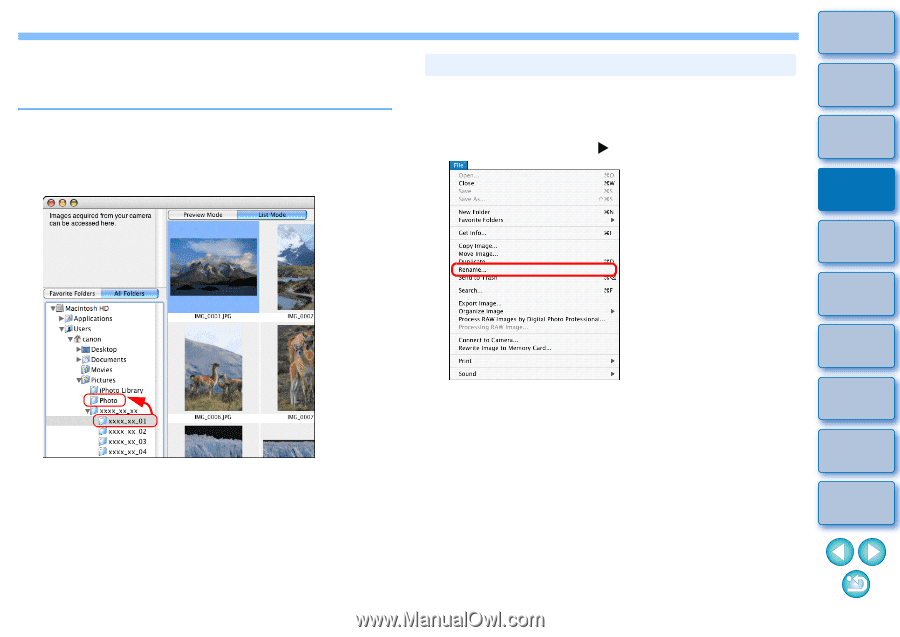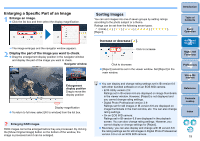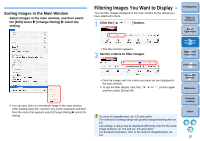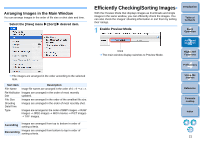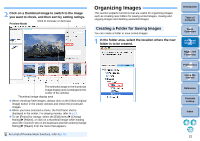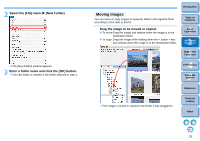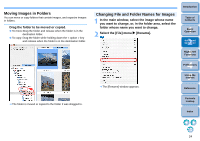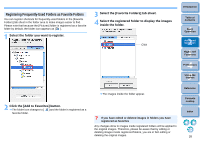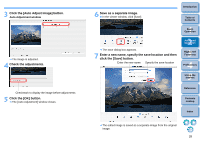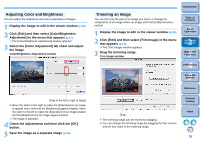Canon EOS Rebel T1i ImageBrowser 6.6 for Macintosh Instruction Manual - Page 25
Moving Images in Folders, Changing File and Folder Names for Images, you want to change, or
 |
View all Canon EOS Rebel T1i manuals
Add to My Manuals
Save this manual to your list of manuals |
Page 25 highlights
Moving Images in Folders You can move or copy folders that contain images, and organize images in folders. Drag the folder to be moved or copied. To move:Drag the folder and release when the folder is in the destination folder. To copy: Drag the folder while holding down the < option > key and release when the folder is in the destination folder. Changing File and Folder Names for Images 1 In the main window, select the image whose name you want to change, or, in the folder area, select the folder whose name you want to change. 2 Select the [File] menu X [Rename]. The [Rename] window appears. Introduction Table of Contents 1Basic Operation 2Advanced Operation 3High-Level Functions 4 Preferences 5Using the Internet Reference The folder is moved or copied to the folder it was dragged to. Contents Lookup Index 24