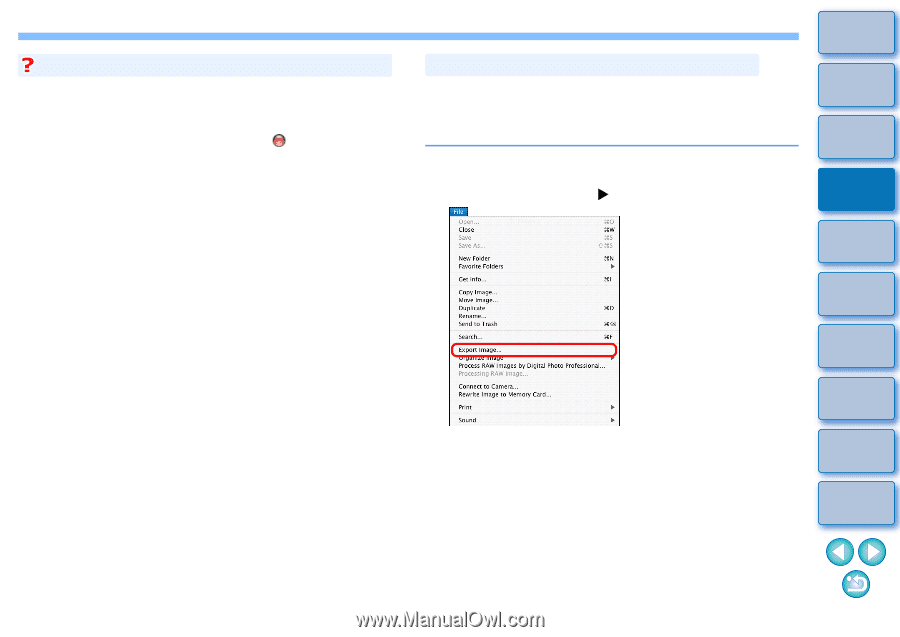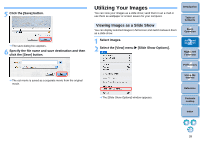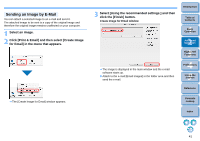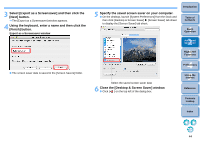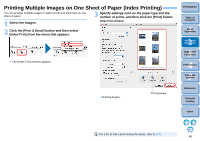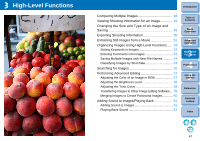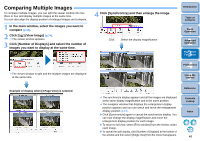Canon EOS Rebel T1i ImageBrowser 6.6 for Macintosh Instruction Manual - Page 44
Creating a Screen Saver from an Image, Select an image., Select the [File] menu, Export Image].
 |
View all Canon EOS Rebel T1i manuals
Add to My Manuals
Save this manual to your list of manuals |
Page 44 highlights
To revert to the original wallpaper 1 On the desktop, launch [System Preferences] from the Dock and then click [Desktop & Screen Saver]. 2 Select the [Desktop] tab sheet. 3 Select the file for the wallpaper and then click [ ] to close the dialog box. Creating a Screen Saver from an Image You can make a selected image a screen saver for your computer. The data for the screen saver (extension ".SLIDESAVER") is created using a copy of an image and therefore the original image remains unaffected. 1 Select an image. 2 Select the [File] menu X [Export Image]. The [Write a still image] window appears. Introduction Table of Contents 1Basic Operation 2Advanced Operation 3High-Level Functions 4 Preferences 5Using the Internet Reference Contents Lookup Index 43