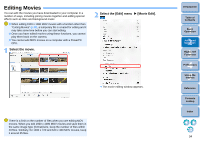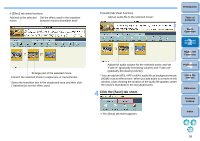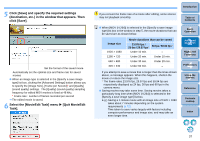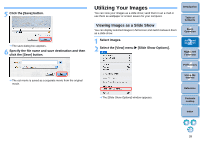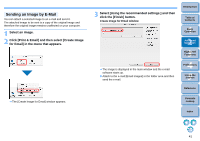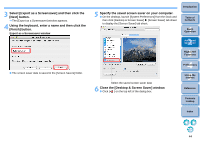Canon EOS Rebel T1i ImageBrowser 6.6 for Macintosh Instruction Manual - Page 40
Utilizing Your Images, Viewing Images as a Slide Show
 |
View all Canon EOS Rebel T1i manuals
Add to My Manuals
Save this manual to your list of manuals |
Page 40 highlights
5 Click the [Save] button. The save dialog box appears. 6 Specify the file name and save destination and then click the [Save] button. The cut movie is saved as a separate movie from the original movie. Utilizing Your Images You can view your images as a slide show, send them in an e-mail or use them as wallpaper or screen savers for your computer. Viewing Images as a Slide Show You can display selected images in full screen and switch between them as a slide show. 1 Select images. 2 Select the [View] menu X [Slide Show Options]. Introduction Table of Contents 1Basic Operation 2Advanced Operation 3High-Level Functions 4 Preferences 5Using the Internet The [Slide Show Options] window appears. Reference Contents Lookup Index 39
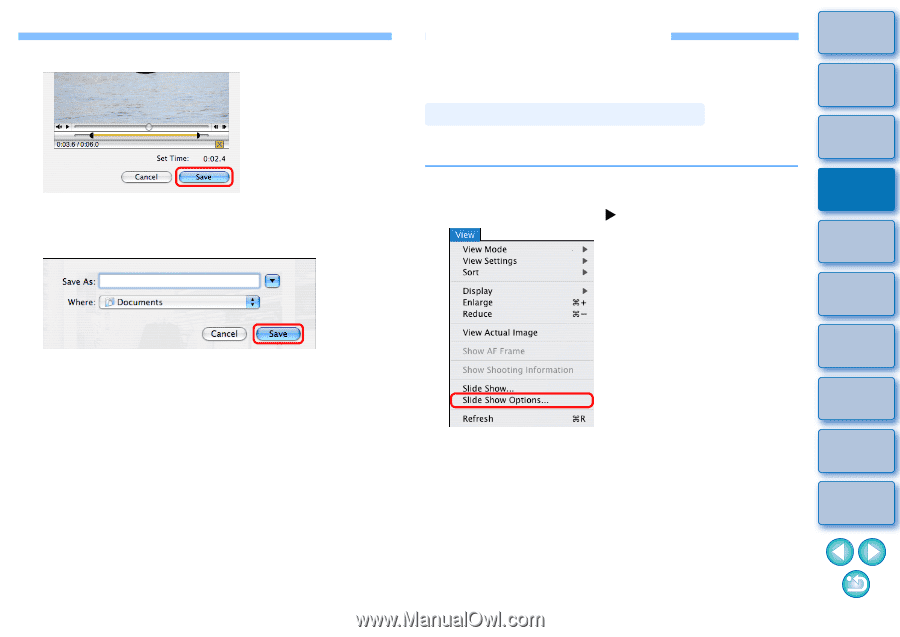
39
1
Basic
Operation
Reference
Introduction
2
Advanced
Operation
4
5
Using the
Internet
3
High-Level
Functions
Index
Contents
Lookup
Preferences
Table of
Contents
5
Click the [Save] button.
¿
The save dialog box appears.
6
Specify the file name and save destination and then
click the [Save] button.
¿
The cut movie is saved as a separate movie from the original
movie.
Utilizing Your Images
You can view your images as a slide show, send them in an e-mail or
use them as wallpaper or screen savers for your computer.
You can display selected images in full screen and switch between them
as a slide show.
1
Select images.
2
Select the [View] menu
[Slide Show Options].
¿
The [Slide Show Options] window appears.
Viewing Images as a Slide Show