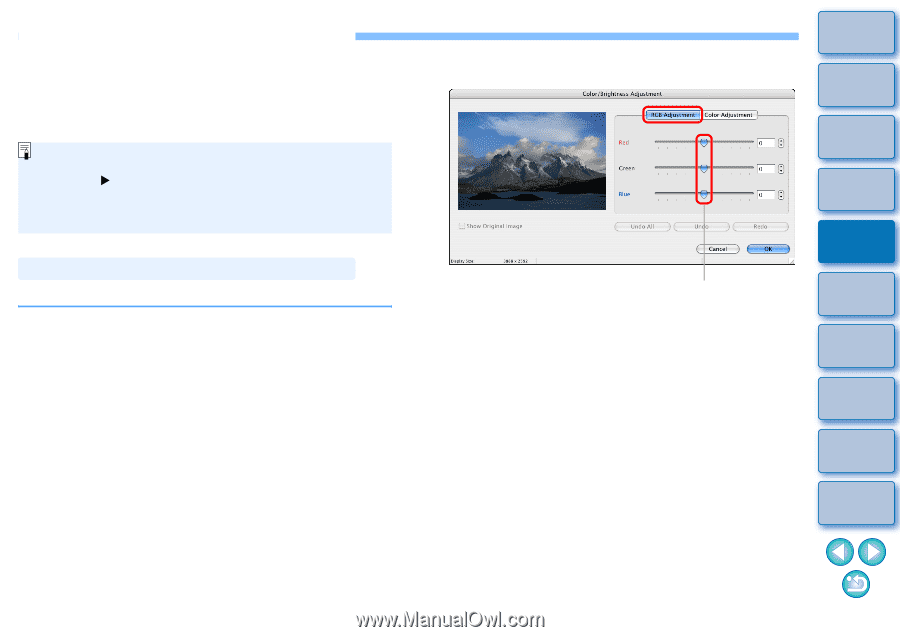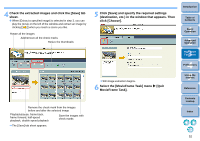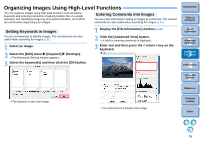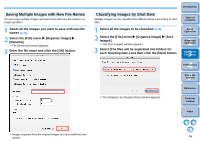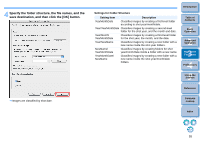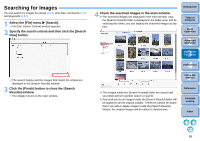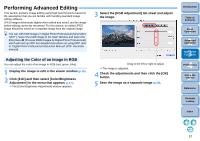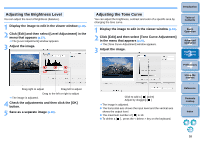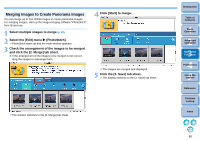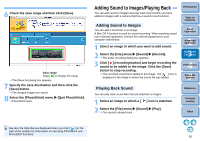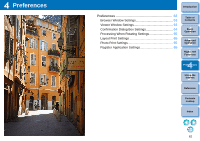Canon EOS Rebel T1i ImageBrowser 6.6 for Macintosh Instruction Manual - Page 58
Performing Advanced Editing, Adjusting the Color of an Image in RGB
 |
View all Canon EOS Rebel T1i manuals
Add to My Manuals
Save this manual to your list of manuals |
Page 58 highlights
Performing Advanced Editing This section explains image editing using high-level functions based on the assumption that you are familiar with handling standard image editing software. JPEG images deteriorate slightly when edited and saved, and the image before editing cannot be recovered. For this reason, an edited JPEG image should be saved as a separate image from the original image. You can edit RAW images in Digital Photo Professional (hereinafter, "DPP"). Select the RAW image in the Main Window and select the [File] menu X [Process RAW Images by Digital Photo Professional], which will start up DPP. For detailed instructions on using DPP, refer to "Digital Photo Professional Instruction Manual" (PDF electronic manual). 3 Select the [RGB Adjustment] tab sheet and adjust the image. Adjusting the Color of an Image in RGB You can adjust the color of an image in RGB (red, green, blue). 1 Display the image to edit in the viewer window (p.18). 2 Click [Edit] and then select [Color/Brightness Adjustment] in the menu that appears (p.27). The [Color/Brightness Adjustment] window appears. Drag to the left or right to adjust The image is adjusted. 4 Check the adjustments and then click the [OK] button. 5 Save the image as a separate image (p.28). Introduction Table of Contents 1Basic Operation 2Advanced Operation 3High-Level Functions 4 Preferences 5Using the Internet Reference Contents Lookup Index 57