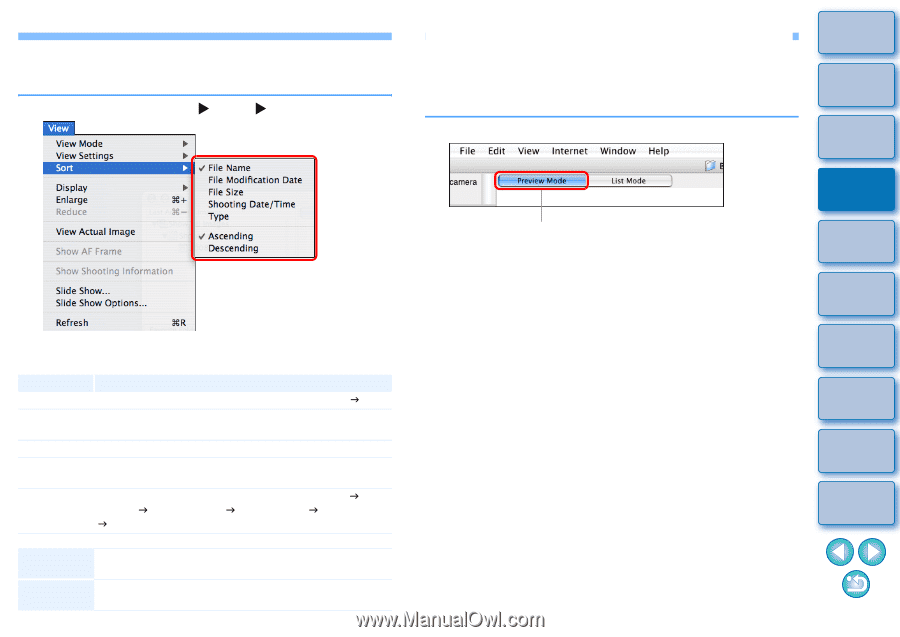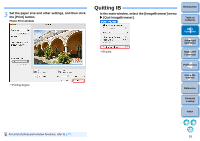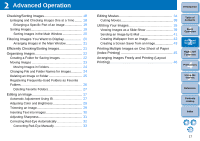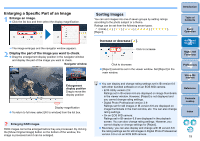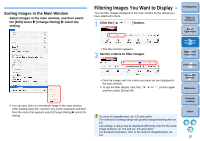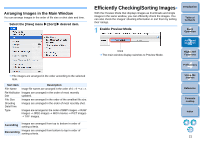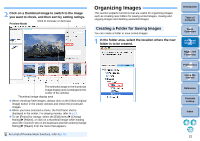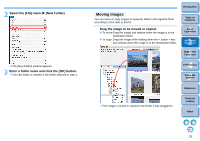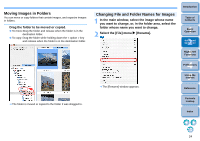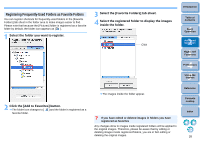Canon EOS Rebel T1i ImageBrowser 6.6 for Macintosh Instruction Manual - Page 22
Efficiently Checking/Sorting Images, Arranging Images in the Main Window - modification
 |
View all Canon EOS Rebel T1i manuals
Add to My Manuals
Save this manual to your list of manuals |
Page 22 highlights
Arranging Images in the Main Window You can arrange images in the order of file size or shot date and time. Select the [View] menu X [Sort] X desired item. The images are arranged in the order according to the selected item. Sort item Description File Name Image file names are arranged in the order of 0 - 9 J a - z. File Modification Images are arranged in the order of most recently Date updated. File Size Images are arranged in the order of the smallest file size. Shooting Images are arranged in the order of most recently shot. Date/Time Type Images are arranged in the order of BMP images J RAW images J JPEG images J MOV movies J PICT images J TIFF images. Ascending Images are arranged from top to bottom in order of sorting criteria. Descending Images are arranged from bottom to top in order of sorting criteria. Efficiently Checking/Sorting Images With the Preview Mode that displays images as thumbnails and single images in the same window, you can efficiently check the images. You can also check the images' shooting information or sort them by setting their ratings. 1 Enable Preview Mode. Introduction Table of Contents 1Basic Operation 2Advanced Operation Click The main window display switches to Preview Mode. 3High-Level Functions 4 Preferences 5Using the Internet Reference Contents Lookup Index 21