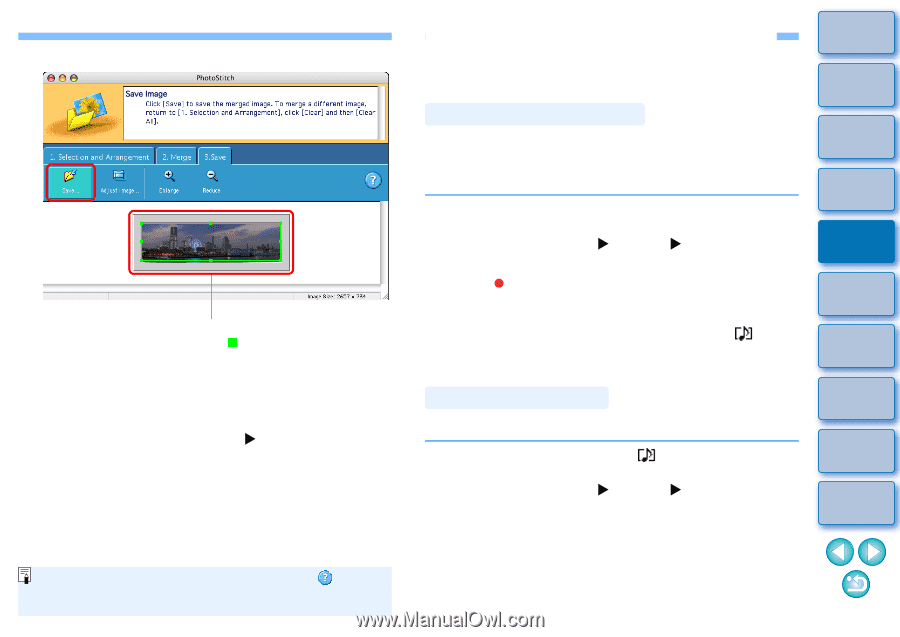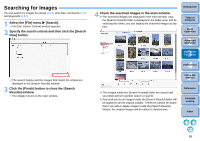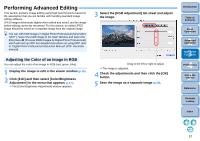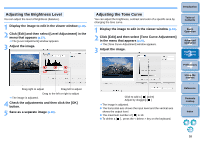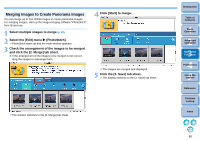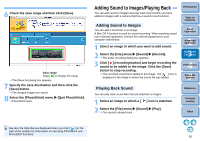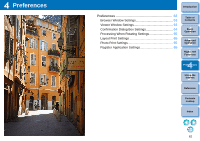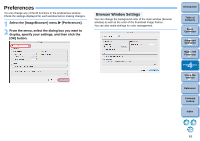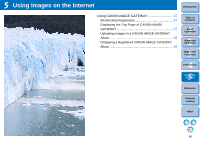Canon EOS Rebel T1i ImageBrowser 6.6 for Macintosh Instruction Manual - Page 62
Adding Sound to Images/Playing Back, Adding Sound to Images, Playing Back Sound
 |
View all Canon EOS Rebel T1i manuals
Add to My Manuals
Save this manual to your list of manuals |
Page 62 highlights
6 Check the save range and then click [Save]. Save range Drag [ ] to change the range The [Save As] dialog box appears. 7 Specify the save destination and then click the [Save] button. The merged images are saved. 8 Select the [PhotoStitch] menu X [Quit PhotoStitch]. PhotoStitch quits. Adding Sound to Images/Playing Back You can add sound to images and play back sound which you have added to images with a camera that has a sound record function. Adding Sound to Images You can add a sound file to an image. A Mac OS X function is used for sound recording. When inputting sound from external equipment, connect the external equipment to your computer beforehand. 1 Select an image to which you want to add sound. 2 Select the [File] menu X [Sound] X [Record]. The audio recording dialog box appears. 3 Click [ ] (recording button) and begin recording the sound to be added to the image. Click the [Save] button to stop recording. The recorded sound file is added to the image. The [ ] icon is displayed in the image to which the sound file was added. Introduction Table of Contents 1Basic Operation 2Advanced Operation 3High-Level Functions 4 Preferences 5Using the Internet Playing Back Sound You can play back sound files that are attached to images. 1 Select an image to which a [ ] icon is attached. 2 Select the [File] menu X [Sound] X [Play]. The sound is played back. Reference Contents Lookup Index See also the Help that are displayed when you click [ ] on the right of the window for information on operating PhotoStitch and PhotoStitch functions. 61