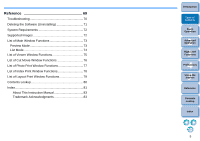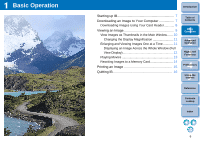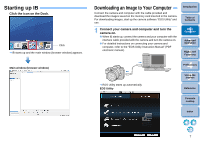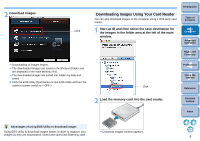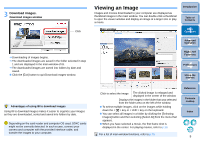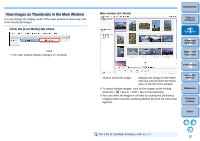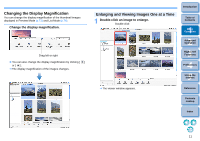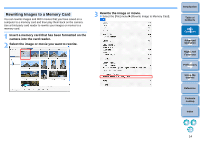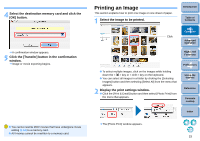Canon EOS Rebel T1i ImageBrowser 6.6 for Macintosh Instruction Manual - Page 11
View Images as Thumbnails in the Main Window, Click the [List Mode] tab sheet.
 |
View all Canon EOS Rebel T1i manuals
Add to My Manuals
Save this manual to your list of manuals |
Page 11 highlights
View Images as Thumbnails in the Main Window You can change the display mode of the main window to show only a list of the thumbnail images. Click the [List Mode] tab sheet. Click The main window display changes to List Mode. Main window (List Mode) Introduction Table of Contents 1Basic Operation 2Advanced Operation 3High-Level Functions 4 Preferences Click to select the image Displays the images in the folder that was selected from the folder area on the left of the window To select multiple images, click on the images while holding down the < > key or < shift > key on the keyboard. You can select all images in a folder by clicking the [Selecting Images] button and then selecting [Select All] from the menu that appears. 5Using the Internet Reference Contents Lookup Index For a list of List Mode functions, refer to p.74. 10