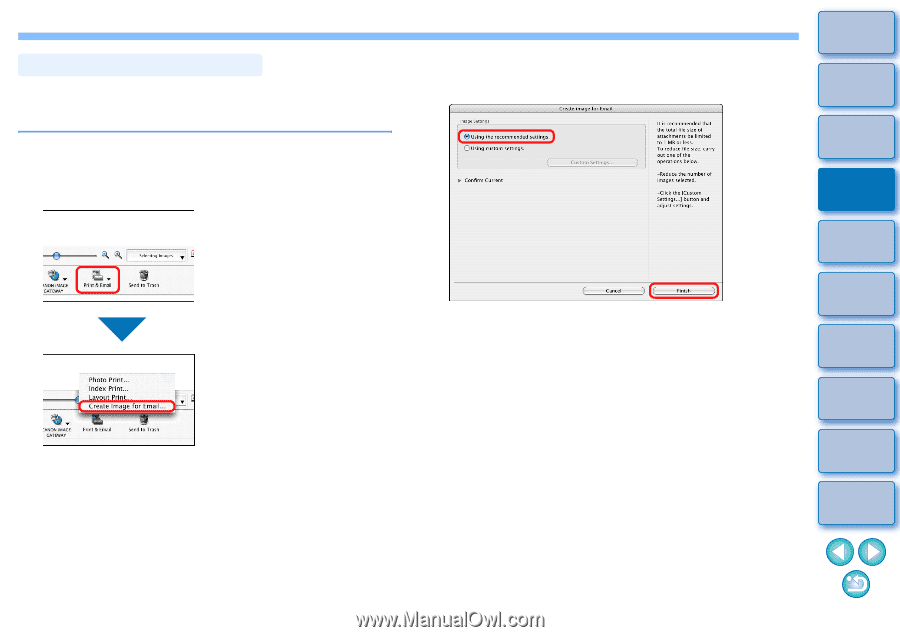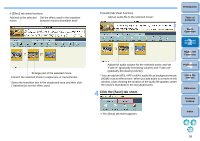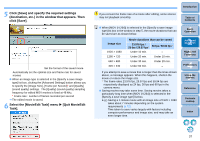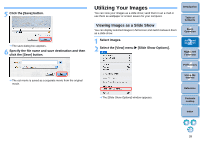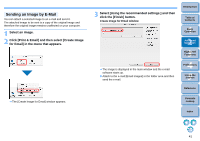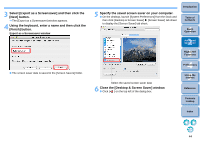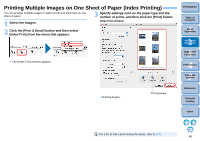Canon EOS Rebel T1i ImageBrowser 6.6 for Macintosh Instruction Manual - Page 42
Sending an Image by E-Mail, Click [Print & Email] and then select [Create Image
 |
View all Canon EOS Rebel T1i manuals
Add to My Manuals
Save this manual to your list of manuals |
Page 42 highlights
Sending an Image by E-Mail You can attach a selected image to an e-mail and send it. The attached image to be sent is a copy of the original image and therefore the original image remains unaffected on your computer. 1 Select an image. 2 Click [Print & Email] and then select [Create Image for Email] in the menu that appears. The [Create Image for Email] window appears. 3 Select [Using the recommended settings.] and then click the [Finish] button. Create Image for Email window The image is displayed in the main window and the e-mail software starts up. Attach to the e-mail [Email Images] in the folder area and then send the e-mail. Introduction Table of Contents 1Basic Operation 2Advanced Operation 3High-Level Functions 4 Preferences 5Using the Internet Reference Contents Lookup Index 41