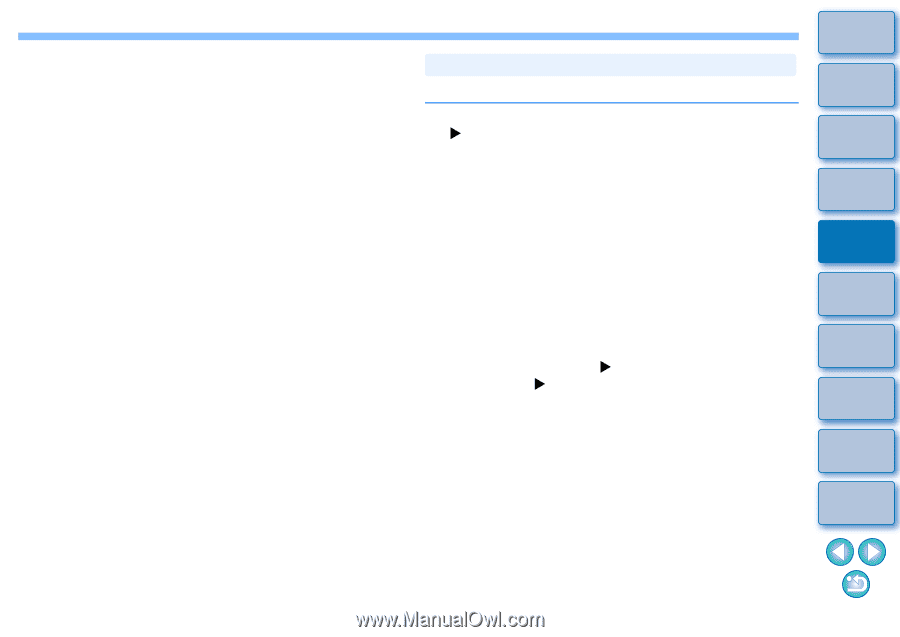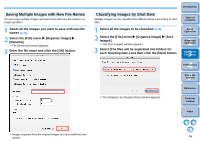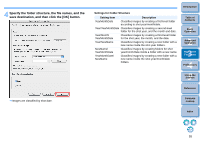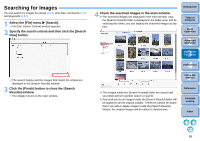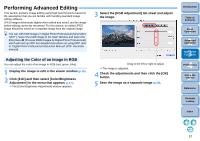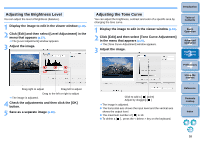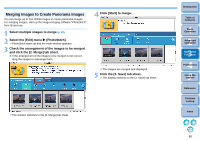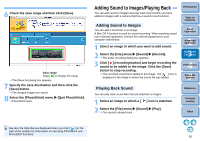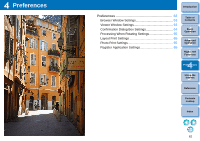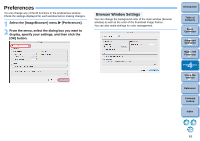Canon EOS Rebel T1i ImageBrowser 6.6 for Macintosh Instruction Manual - Page 60
Transferring Images to Other Image Editing Software, Edit with Registered
 |
View all Canon EOS Rebel T1i manuals
Add to My Manuals
Save this manual to your list of manuals |
Page 60 highlights
4 Check the adjustments and then click the [OK] button. 5 Save as a separate image (p.28). Transferring Images to Other Image Editing Software You can transfer images to image editing software other than IB. 1 In the main window, select the [ImageBrowser] menu X [Preferences]. The [Preferences] window appears. 2 From the menu, select [Register Application] and then click the [Add] button. The [Application Selection] window appears. 3 Select the image editing software to transfer to, and then click the [Open] button The selected software is registered. 4 Click the [OK] button and then close the [Preferences] window. 5 Select the image you want to transfer to the image editing software. 6 Select the [Edit] menu X [Edit with Registered Application] X image editing software to transfer to. The selected image editing software starts up and then image is displayed. Introduction Table of Contents 1Basic Operation 2Advanced Operation 3High-Level Functions 4 Preferences 5Using the Internet Reference Contents Lookup Index 59