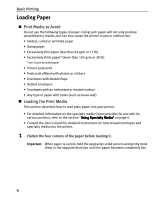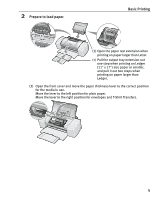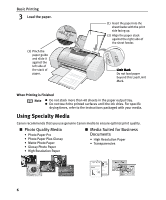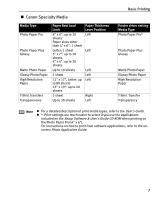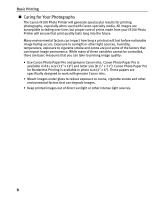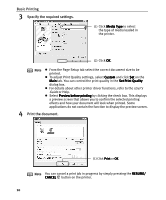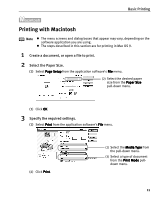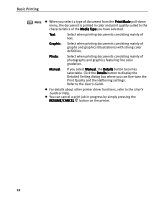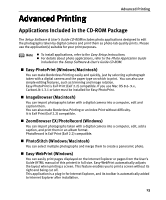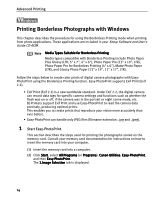Canon I9100 i9100 Quick Start Guide - Page 11
Printing with Windows - windows 7
 |
View all Canon I9100 manuals
Add to My Manuals
Save this manual to your list of manuals |
Page 11 highlights
Basic Printing Printing with Windows Note z The menu screens and dialog boxes that appear may vary, depending on the software application you are using. z The steps described in this section are for printing in Windows XP. 1 Create a document, or open a file to print. 2 Open the Printer Properties dialog box. (1) Select Print from the application software's File menu. The Print dialog box is displayed. (2) Ensure that the Canon i9100 is selected. (3) Click Preferences (or Properties). Note In Windows 2000, click the Main tab in the Print dialog box. 9

Basic Printing
9
Printing with Windows
1
Create a document, or open a file to print.
2
Open the Printer Properties dialog box.
(1)
Select Print
Print
Print
Print from the application software's File
File
File
File menu.
The Print
Print
Print
Print dialog box is displayed.
Note
The menu screens and dialog boxes that appear may vary, depending on the
software application you are using.
The steps described in this section are for printing in Windows XP.
Note
In Windows 2000, click the Main
Main
Main
Main tab in the Print
Print
Print
Print dialog box.
(2)
Ensure that the
Canon i9100
Canon i9100
Canon i9100
Canon i9100 is
selected.
(3)
Click Preferences
Preferences
Preferences
Preferences
(or Properties
Properties
Properties
Properties).