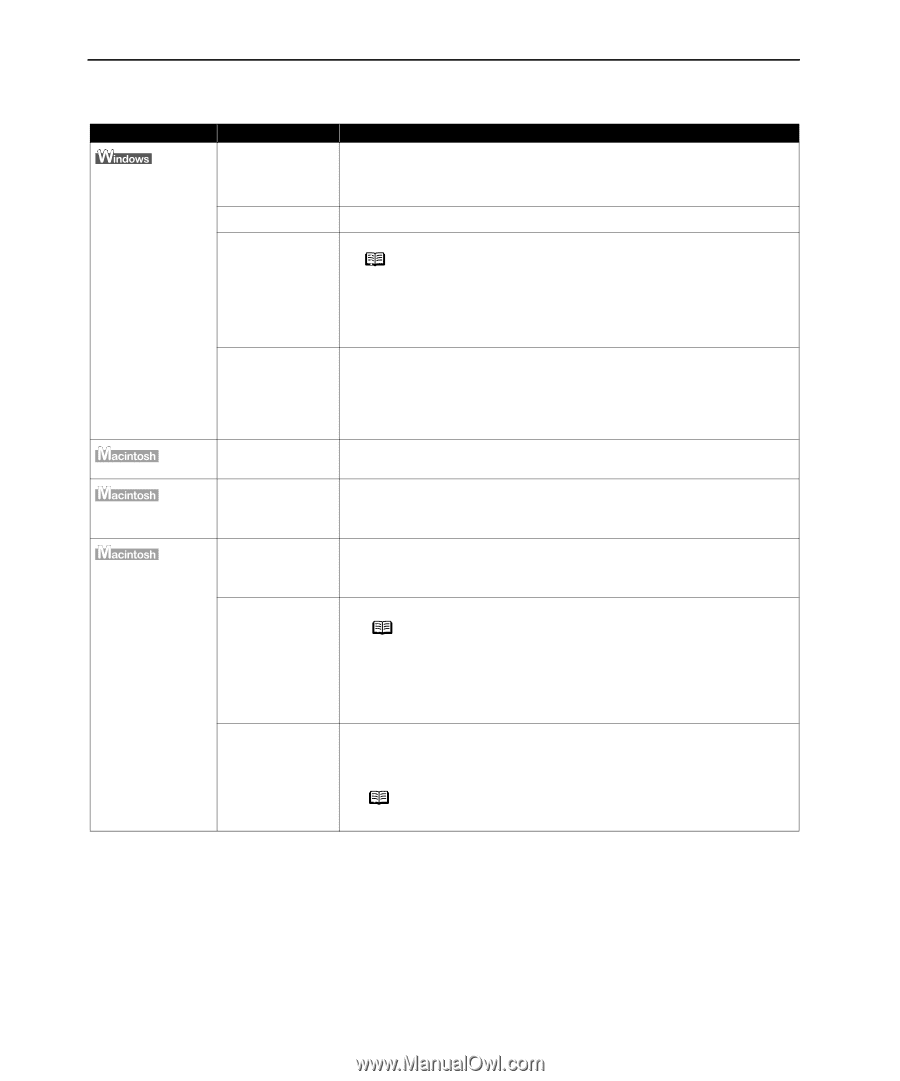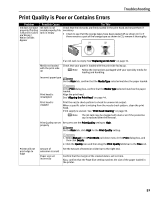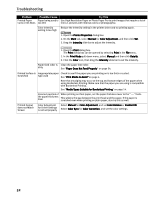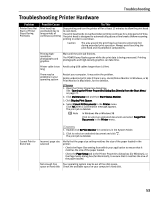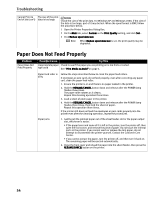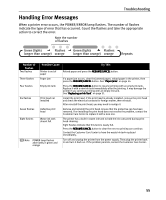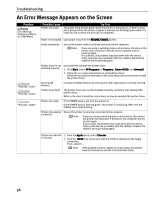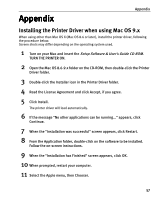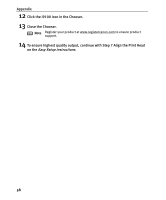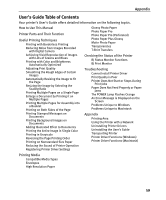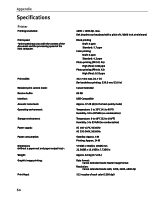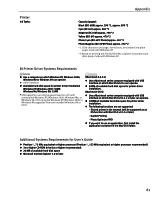Canon I9100 i9100 Quick Start Guide - Page 58
An Error Message Appears on the Screen - screen replacement
 |
View all Canon I9100 manuals
Add to My Manuals
Save this manual to your list of manuals |
Page 58 highlights
Troubleshooting An Error Message Appears on the Screen Problem Error Writing / Output to USBnnn (or USBPRNnn) "Error No.: X202" "Error No.: X203" "Error No.: X300" Possible Cause Printer not ready Try This The power lamp flashes green when the printer is warming up, or when a print job is being sent to the printer. It glows a steady (non-flashing) green when it is ready for use or when the print job is completed. Paper is not loaded Load paper and press the RESUME/CANCEL button. Faulty connection Ensure the printer cable is securely connected to the computer. Note If you are using a switching hub or other device, disconnect the printer and reconnect it directly to the computer and try printing again. If successful, the problem may have been with the device. There could also be a problem with the cable(s). Replace the cable(s) and try printing again. Printer driver is not installed properly Uninstall then reinstall the printer driver. 1. Click Start, select All Programs (or Programs), Canon i9100, and Uninstall. 2. Follow the on-screen instructions to uninstall the driver. Follow the procedures described in the Easy Setup Instructions and reinstall the printer driver. Not enough memory Increase available memory by closing any other applications currently running. Printer driver fault The printer driver may not be installed correctly. Uninstall, then reinstall the printer driver. Refer to the User's Guide for instructions on how to uninstall the printer driver. Printer not ready If the POWER lamp is off, turn the printer on. If the POWER lamp is flashing green, the printer is initializing. Wait until the POWER lamp stops flashing. Printer not properly connected Ensure the printer is securely connected to the computer. Note If you are using a switching hub or other device, disconnect the printer and reconnect it directly to the computer and try to print again. If successful, the problem may have been with the device. There could also be a problem with the cable(s). Replace the cable(s) and try printing again. Printer not selected in chooser 1. From the Apple menu, select Chooser. 2. Click the i9100 icon and ensure that the i9100 is selected as the target connection. If not, select it. Note If the problem persists, delete all unnecessary documents from the Extensions and the Control Panels folder. 56