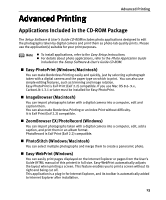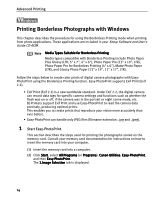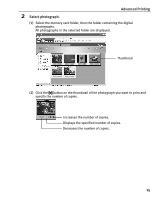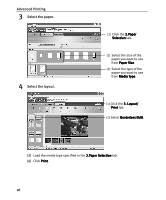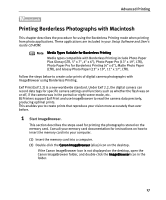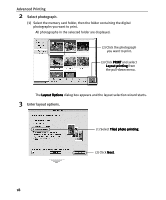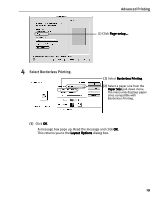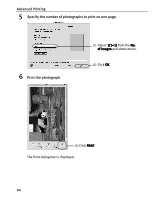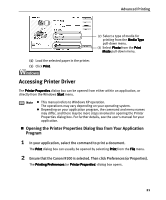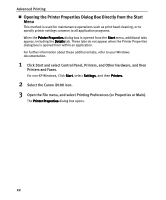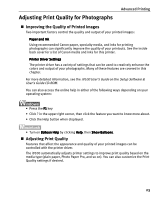Canon I9100 i9100 Quick Start Guide - Page 20
Advanced Printing, Select photograph., Enter layout options.
 |
View all Canon I9100 manuals
Add to My Manuals
Save this manual to your list of manuals |
Page 20 highlights
Advanced Printing 2 Select photograph. (1) Select the memory card folder, then the folder containing the digital photographs you want to print. All photographs in the selected folder are displayed. (2) Click the photograph you want to print. (3) Click PRINT and select Layout printing from the pull-down menu. The Layout Options dialog box appears and the layout selection wizard starts. 3 Enter layout options. (1) Select Tiled photo printing. (2) Click Next. 18

Advanced Printing
18
2
Select photograph.
(1)
Select the memory card folder, then the folder containing the digital
photographs you want to print.
All photographs in the selected folder are displayed.
The Layout Options
Layout Options
Layout Options
Layout Options dialog box appears and the layout selection wizard starts.
3
Enter layout options.
(2)
Click the photograph
you want to print.
(3)
Click PRINT
PRINT
PRINT
PRINT and select
Layout printing
Layout printing
Layout printing
Layout printing from
the pull-down menu.
(1)
Select Tiled photo printing
Tiled photo printing
Tiled photo printing
Tiled photo printing.
(2)
Click Next
Next
Next
Next.