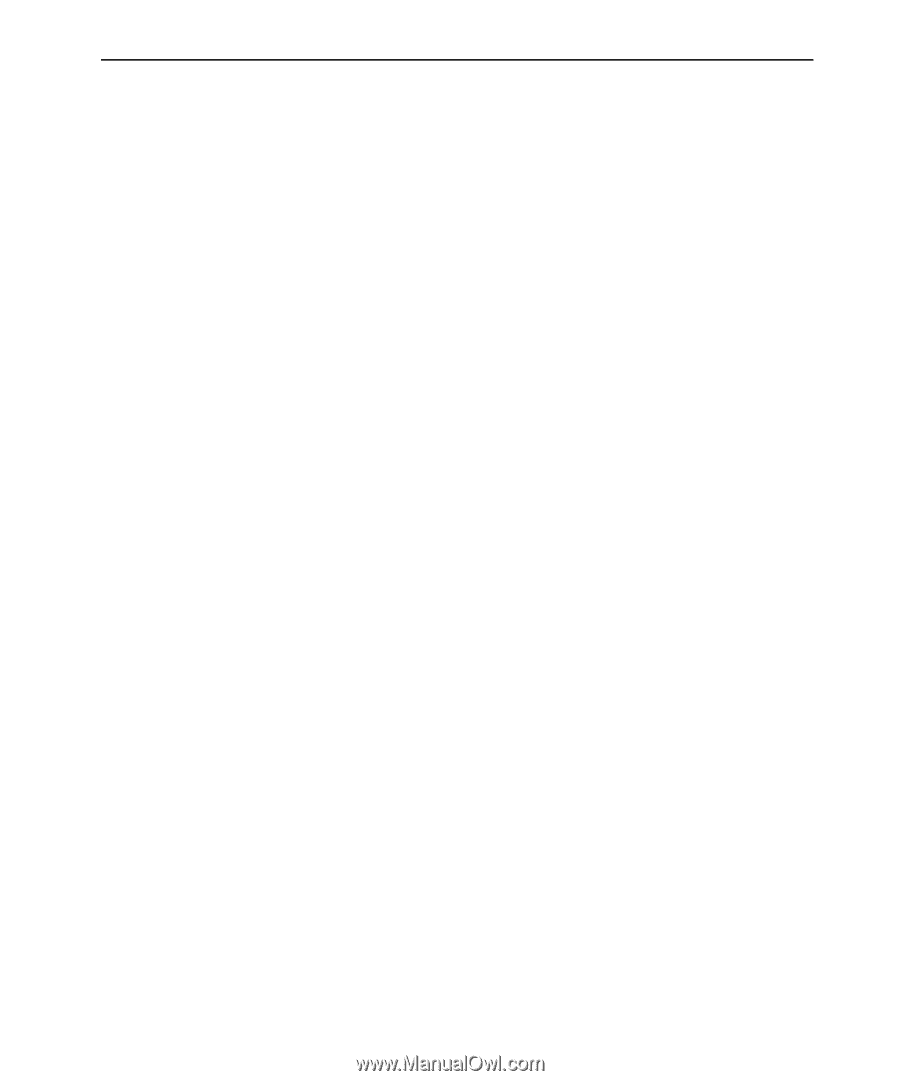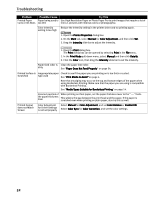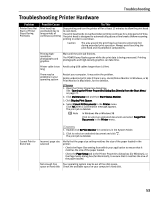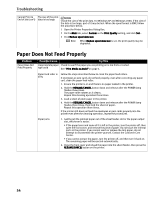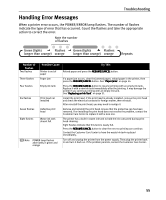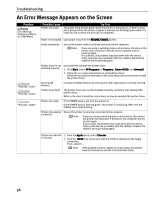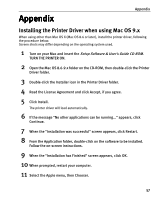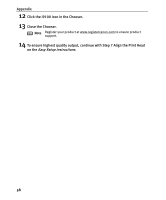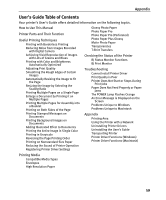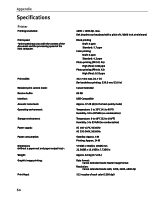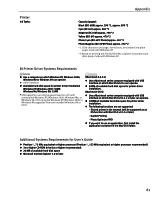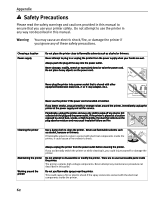Canon I9100 i9100 Quick Start Guide - Page 59
Appendix - driver for mac
 |
View all Canon I9100 manuals
Add to My Manuals
Save this manual to your list of manuals |
Page 59 highlights
Appendix Appendix Installing the Printer Driver when using Mac OS 9.x When using other than Mac OS X (Mac OS 8.6 or later), install the printer driver, following the procedure below. Screen shots may differ depending on the operating system used. 1 Turn on your Mac and insert the Setup Software & User's Guide CD-ROM. TURN THE PRINTER ON. 2 Open the Mac OS 8.6-9.x folder on the CD-ROM, then double-click the Printer Driver folder. 3 Double-click the Installer icon in the Printer Driver folder. 4 Read the License Agreement and click Accept, if you agree. 5 Click Install. The printer driver will load automatically. 6 If the message "No other applications can be running..." appears, click Continue. 7 When the "Installation was successful" screen appears, click Restart. 8 From the Application folder, double-click on the software to be installed. Follow the on-screen instructions. 9 When the "Installation has Finished" screen appears, click OK. 10 When prompted, restart your computer. 11 Select the Apple menu, then Chooser. 57