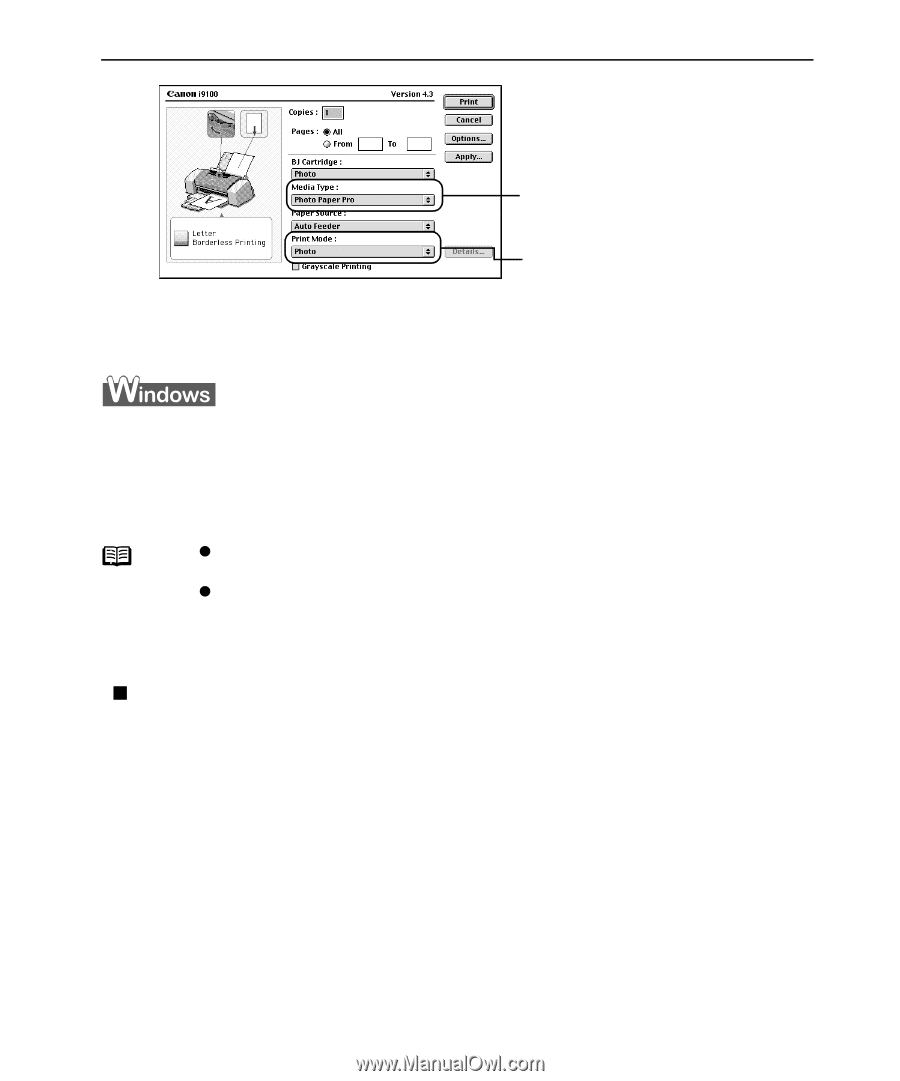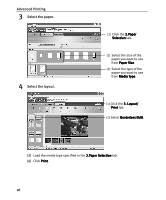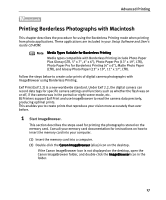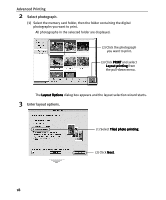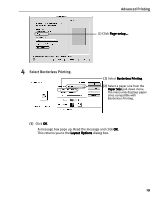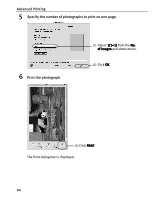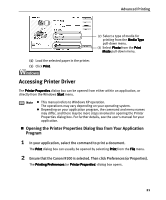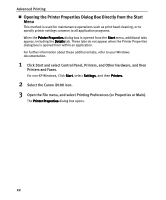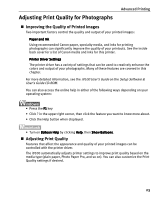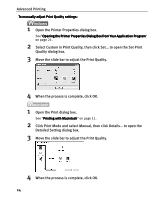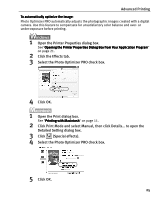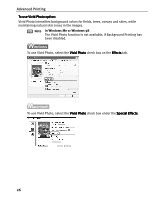Canon I9100 i9100 Quick Start Guide - Page 23
Accessing Printer Driver - windows 7 driver
 |
View all Canon I9100 manuals
Add to My Manuals
Save this manual to your list of manuals |
Page 23 highlights
Advanced Printing (4) Load the selected paper in the printer. (5) Click Print. (2) Select a type of media for printing from the Media Type pull-down menu. (3) Select Photo from the Print Mode pull-down menu. Accessing Printer Driver The Printer Properties dialog box can be opened from either within an application, or directly from the Windows Start menu. Note z This manual refers to Windows XP operation. The operations may vary depending on your operating system. z Depending on your application program, the command and menu names may differ, and there may be more steps involved in opening the Printer Properties dialog box. For further details, see the user's manual for your application. „ Opening the Printer Properties Dialog Box from Your Application Program 1 In your application, select the command to print a document. The Print dialog box can usually be opened by selecting Print from the File menu. 2 Ensure that the Canon i9100 is selected. Then click Preferences (or Properties). The Printing Preferences (or Printer Properties) dialog box opens. 21