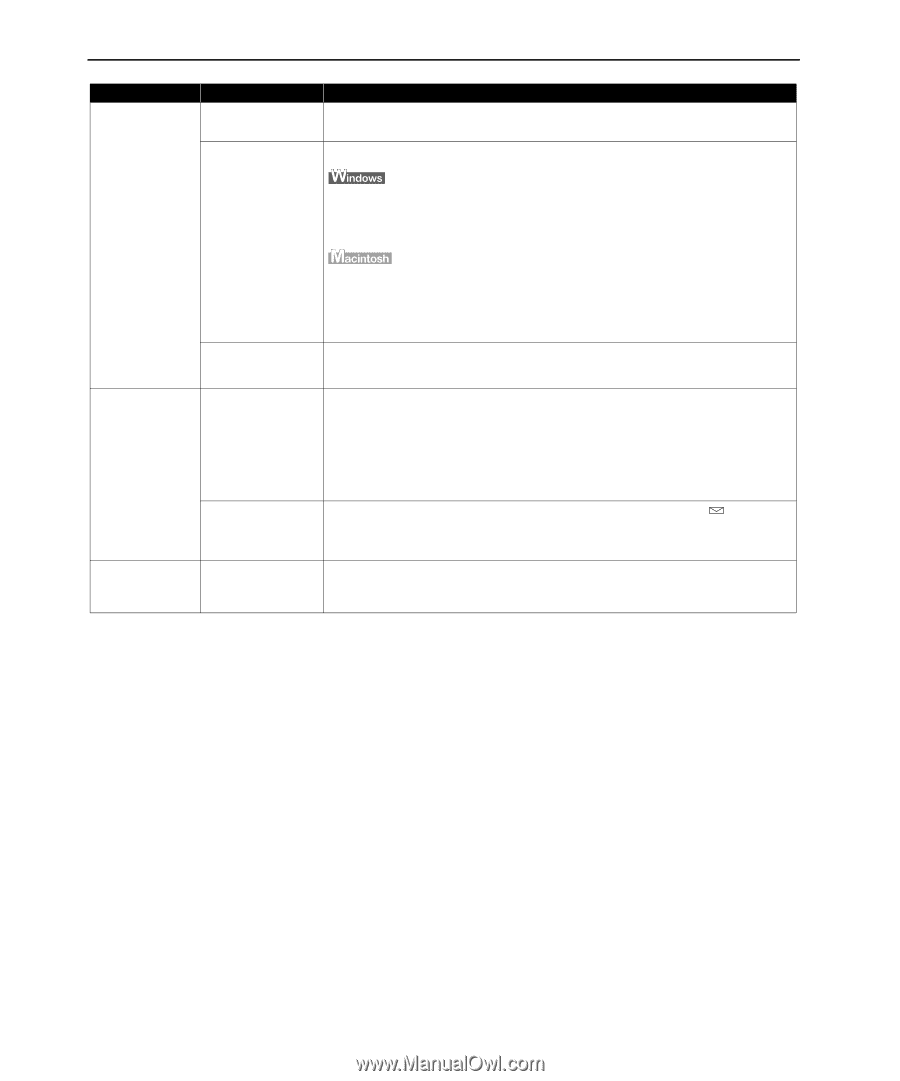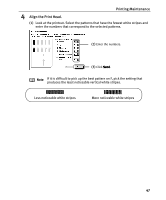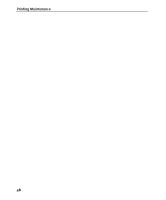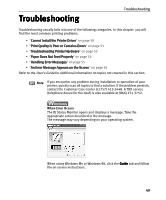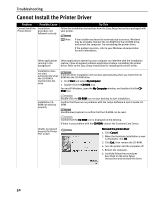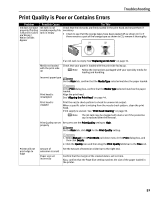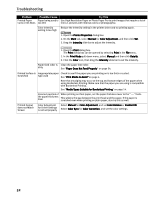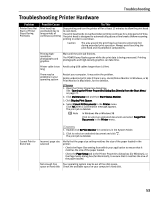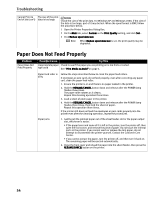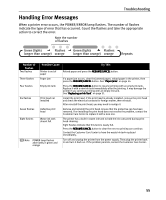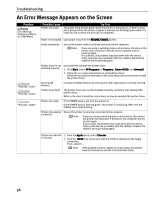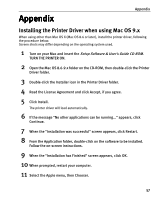Canon I9100 i9100 Quick Start Guide - Page 54
Problem, Possible Cause, Try - printer troubleshooting
 |
View all Canon I9100 manuals
Add to My Manuals
Save this manual to your list of manuals |
Page 54 highlights
Troubleshooting Problem Possible Cause Try This Printed Paper Paper being used is Use High Resolution Paper or Photo Paper Pro to print images that require a lot of Curls or Ink Blots too thin ink (i.e. pictures with intense colors or photographs). Color Intensity Reduce the Intensity setting in the printer driver and try printing again. setting is too high 1. Open the Printer Properties dialog box. 2. On the Main tab, select Manual for Color Adjustment, and then click Set. 3. Drag the Intensity slide bar to adjust the intensity. 1. Open the Print dialog box. The Print dialog box can be opened by selecting Print in the File menu. 2. In the Print Mode pull-down menu, select Manual and then click Details. 3. Click the Color icon, then drag the Intensity slide bar to set the intensity. Paper feed roller is Clean the paper feed roller. dirty See "Paper Does Not Feed Properly" on page 54. Printed Surface is Scratched Inappropriate paper type used Check to see if the paper you are printing on is too thick or curled. See "Print Media to Avoid" on page 4. Note that smudging may occur at the top and bottom edges of the paper when using Borderless Printing. Make sure that the paper you are using is compatible with Borderless Printing. See "Media Types Suitable for Borderless Printing" on page 14. Incorrect position of When printing on thick paper, set the paper thickness lever to the " "mark. the paper thickness lever This widens the gap between the print head and the paper. If the paper is scratched even when printing on plain paper, also try this as well. Printed Output does not Match Screen Color Adjustment for Driver Settings is not set properly Select Manual for Color Adjustment, and set Color Balance or Enable ICM. Select Color Sync for Color Correction, and set the color settings. 52