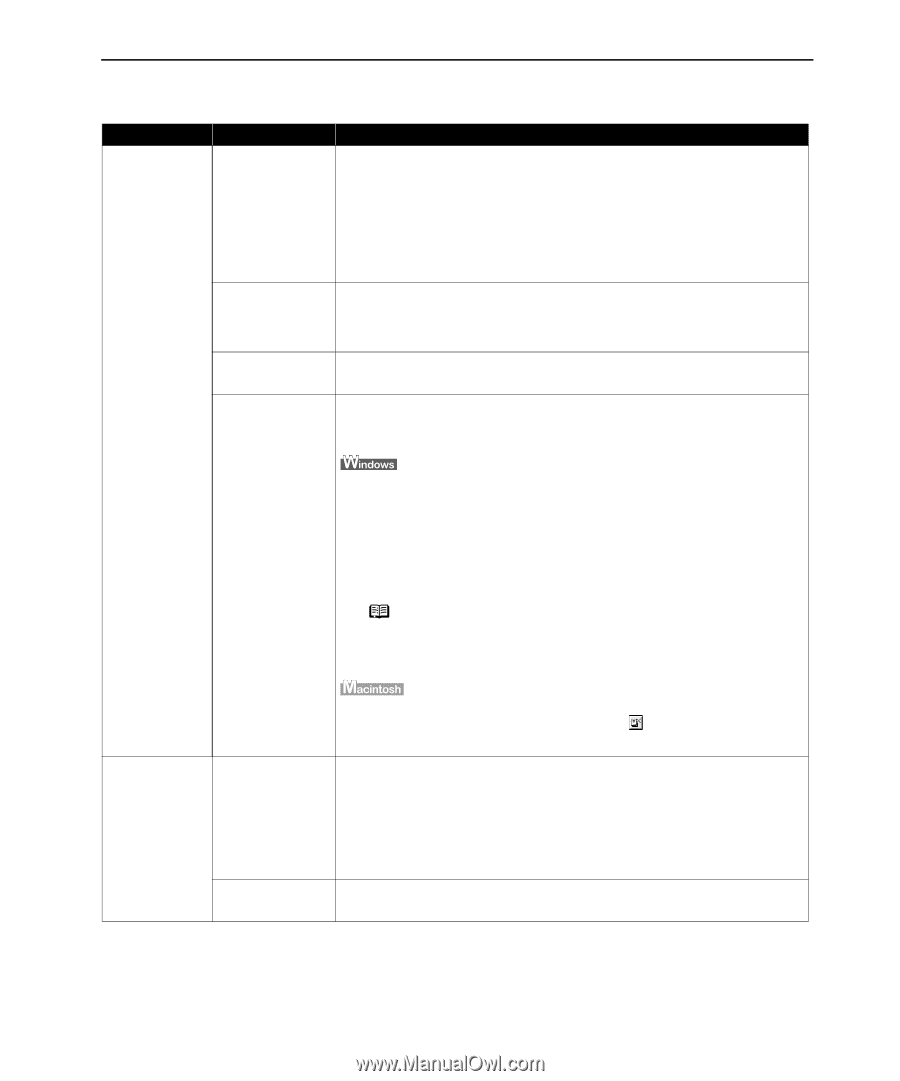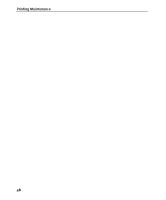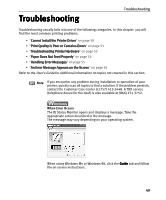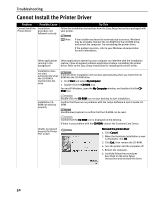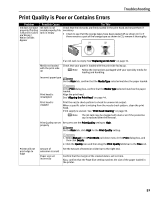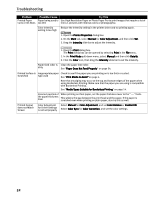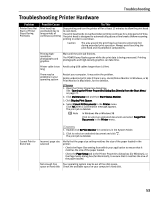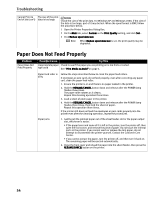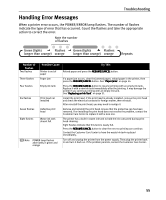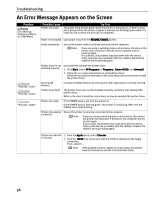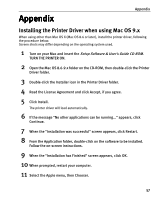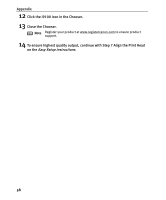Canon I9100 i9100 Quick Start Guide - Page 55
Troubleshooting Printer Hardware
 |
View all Canon I9100 manuals
Add to My Manuals
Save this manual to your list of manuals |
Page 55 highlights
Troubleshooting Troubleshooting Printer Hardware Problem Printer Does Not Start or Printer Stops During Print Jobs Possible Cause Try This Print head has overheated due to long periods of continuous printing Stop printing and turn the printer off for at least 15 minutes to allow the print head to cool down. The print head tends to overheat when printing continues for a long period of time. The print head is designed to automatically pause at line breaks before resuming printing in order to cool down. Caution The area around the print head can become extremely hot during extended print operation. Always avoid touching the print head and its peripheral components. Printing highresolution photographs and graphics Wait until the print job finishes. The POWER lamp flashes green while the print data is being processed. Printing photographs and high-density graphics can take time. Printer cable is too Avoid using USB cables longer than 6.6 feet. long There may be problems in your operating system Restart your computer. It may solve the problem. Delete undesired print jobs if there is any. Use BJ Status Monitor in Windows, or BJ Print Monitor in Macintosh, for the deletion. 1. Open the Printer Properties dialog box. See "Opening the Printer Properties Dialog Box Directly from the Start Menu" on page 22. 2. Click Maintenance tab and then Start Status Monitor. 3. Click Display Print Queue. 4. Select Cancel All Documents in the Printer menu. Click Yes when a confirmation message appears. The print job is deleted. Note In Windows Me or Windows 98 Click to select an undesired document and select Purge Print Documents in the Printer menu. Cannot Print to End of Job 1. Double-click BJ Print Monitor in Extensions in the System Folder. 2. Click to select an undesired document and click . The print job is deleted. Incorrect page size selected Verify that the page size setting matches the size of the paper loaded in the printer: - Check the Paper Size setting from within your application to ensure that it matches the size of the paper loaded. - Check the Page Setup tab in the Printer Properties dialog box (for Windows), or the Page Setup dialog box (for Macintosh), to ensure that it matches the size of the paper loaded. Not enough free Your operating system may be out of free disk space. space on hard disk Check the available space on your computer's hard disk. 53