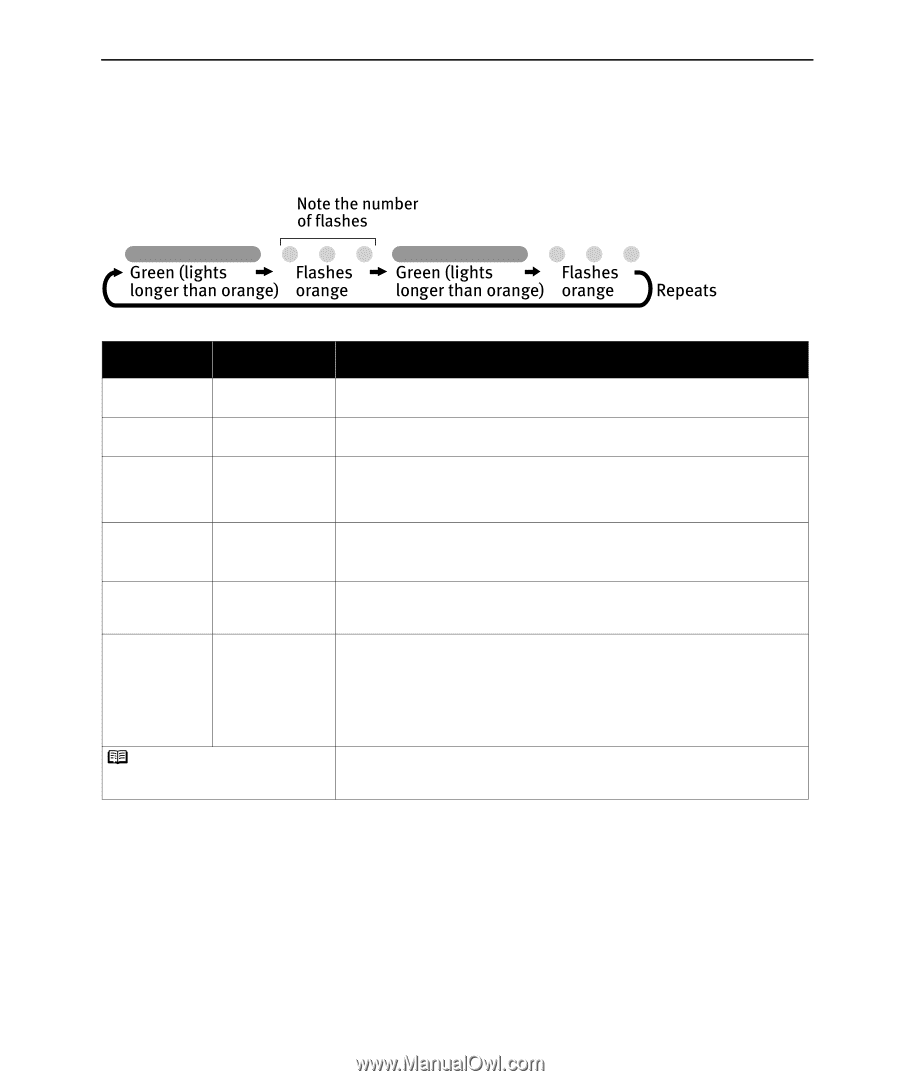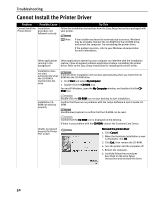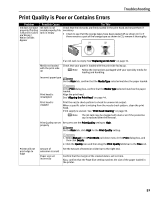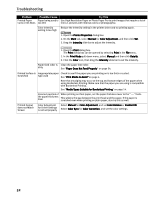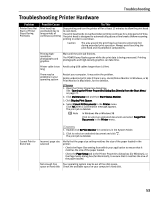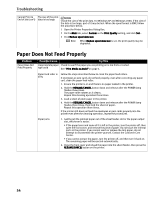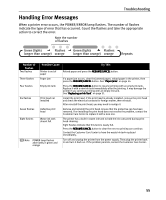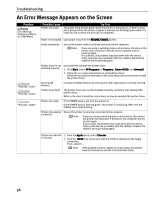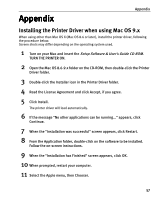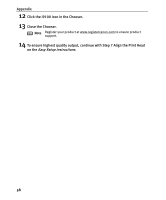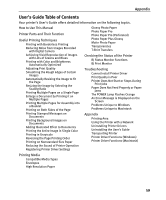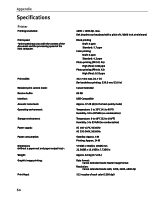Canon I9100 i9100 Quick Start Guide - Page 57
Handling Error Messages - waste ink
 |
View all Canon I9100 manuals
Add to My Manuals
Save this manual to your list of manuals |
Page 57 highlights
Troubleshooting Handling Error Messages When a printer error occurs, the POWER/ERROR lamp flashes. The number of flashes indicate the type of error that has occurred. Count the flashes and take the appropriate action to correct the error. Number of flashes Two flashes Three flashes Possible Cause Printer is out of paper Paper jam Four flashes Empty ink tank Six flashes Print head not installed Seven flashes Eight flashes Defective print head Waste ink tank almost full Note POWER lamp flashes alternately in green and orange Try This Reload paper and press the RESUME/CANCEL button. If a paper jam occurs, clear the jammed paper, reload paper in the printer, then press the RESUME/CANCEL button. See "Paper Jams" on page 54. Press the RESUME/CANCEL button to resume printing with an empty ink tank. Replace it with a new ink tank immediately after the printing. It may damage the printer if you continue printing with an empty ink tank. See "Replacing an Ink Tank" on page 31. Install the print head. If the print head is already installed, remove the print head and check the electrical contacts for foreign matter, then reinstall. After reinstall the print head, you may need to realign it. Remove and reinstall the print head. Ensure that the protective cap has been removed. If re-installing the print head does not resolve the problem, contact the Customer Care Center to replace it with a new one. The printer has a built-in waste ink tank to hold the ink consumed during print head cleaning. Eight flashes indicate that this tank is nearly full. Press the RESUME/CANCEL button to clear the error so printing can continue. Contact the Customer Care Center to have the waste ink tank replaced immediately. Turn off and unplug the printer from the power supply. Then plug the printer back in and turn it back on. If the problem persists, contact the Customer Care Center. 55