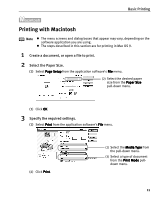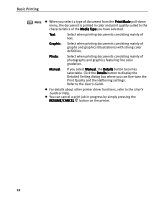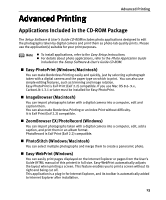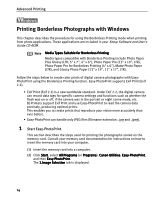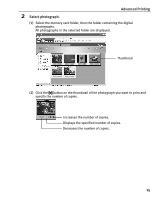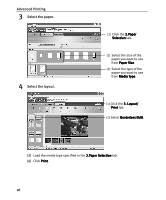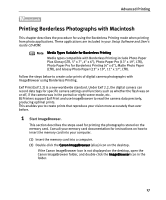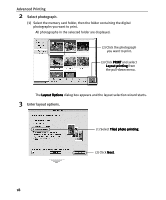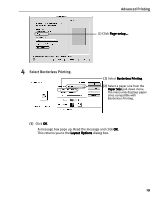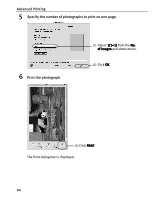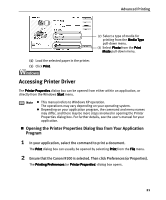Canon I9100 i9100 Quick Start Guide - Page 18
Advanced Printing, Select the paper., Select the layout.
 |
View all Canon I9100 manuals
Add to My Manuals
Save this manual to your list of manuals |
Page 18 highlights
Advanced Printing 3 Select the paper. 4 Select the layout. (1) Click the 2.Paper Selection tab. (2) Select the size of the paper you want to use from Paper Size. (3) Select the type of the paper you want to use from Media Type. (1) Click the 3. Layout/ Print tab. (2) Select Borderless (full). (3) Load the media type specified in the 2.Paper Selection tab. (4) Click Print. 16
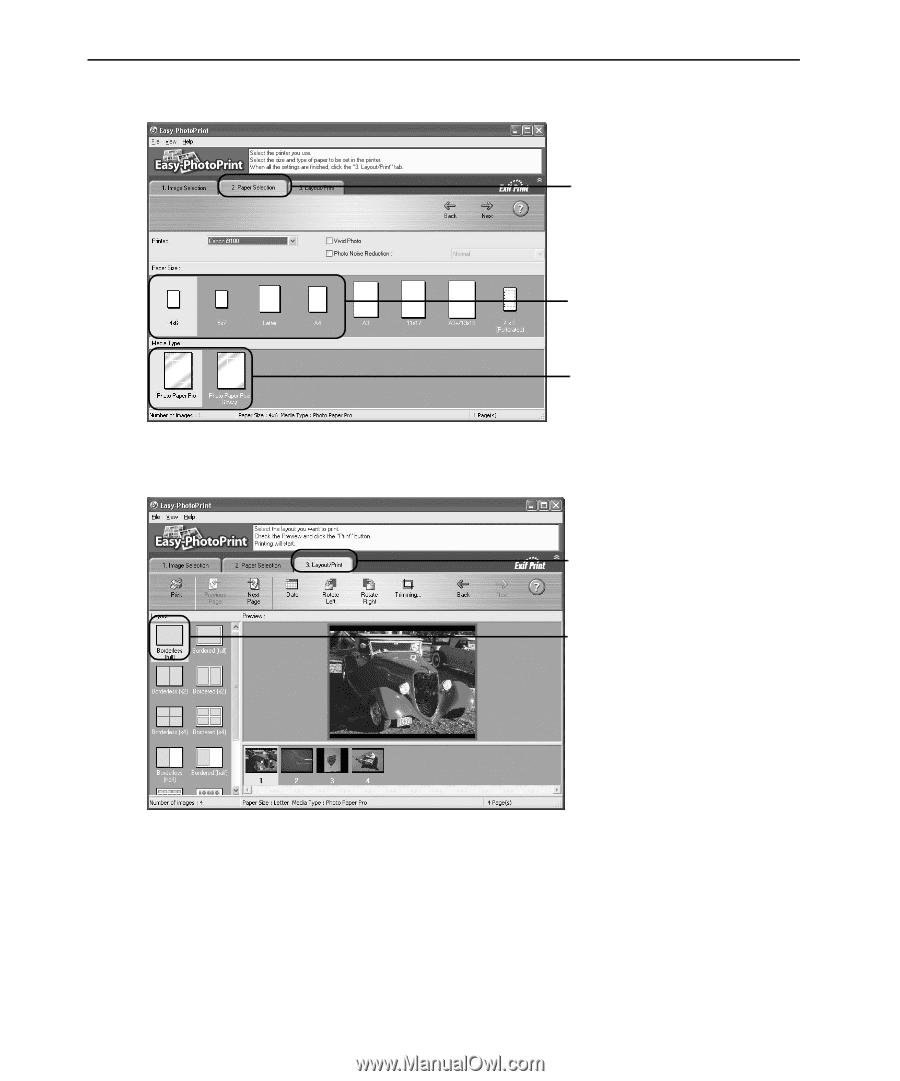
Advanced Printing
16
3
Select the paper.
4
Select the layout.
(3)
Load the media type specified in the 2.Paper Selection
2.Paper Selection
2.Paper Selection
2.Paper Selection tab.
(4)
Click Print
Print
Print
Print.
(1)
Click the 2.Paper
2.Paper
2.Paper
2.Paper
Selection
Selection
Selection
Selection tab.
(2)
Select the size of the
paper you want to use
from Paper Size
Paper Size
Paper Size
Paper Size.
(3)
Select the type of the
paper you want to use
from Media Type
Media Type
Media Type
Media Type.
(1)
Click the 3. Layout/
3. Layout/
3. Layout/
3. Layout/
Print
Print
Print
Print tab.
(2)
Select Borderless (full)
Borderless (full)
Borderless (full)
Borderless (full).