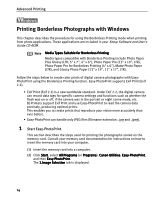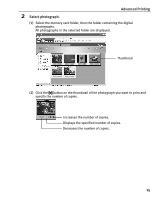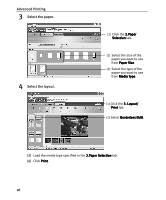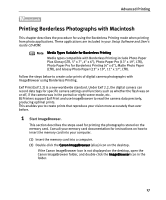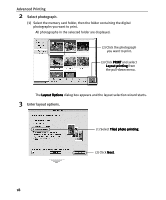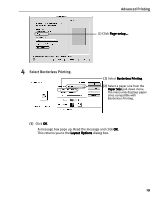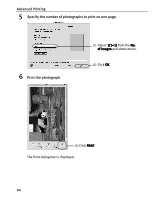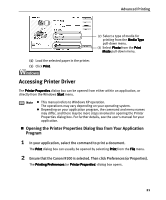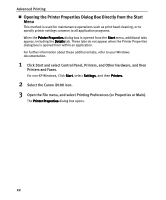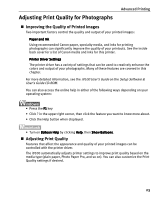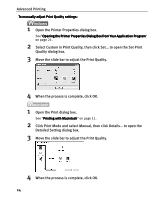Canon I9100 i9100 Quick Start Guide - Page 21
Advanced Printing, Select Borderless Printing.
 |
View all Canon I9100 manuals
Add to My Manuals
Save this manual to your list of manuals |
Page 21 highlights
Advanced Printing (3) Click Page setup.... 4 Select Borderless Printing. (1) Select Borderless Printing. (2) Select a paper size from the Paper Size pull-down menu. The menu only displays paper sizes compatible with Borderless Printing. (3) Click OK. A message box pops up. Read the message and click OK. This returns you to the Layout Options dialog box. 19
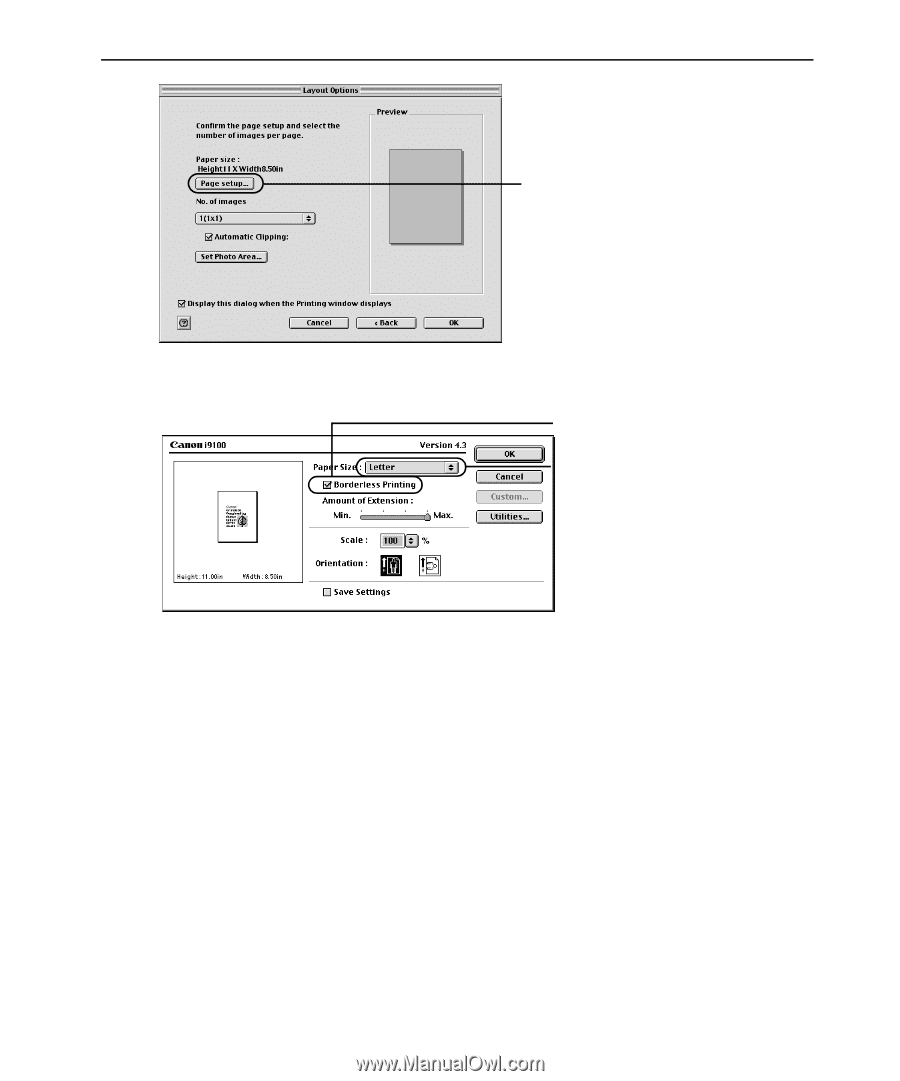
Advanced Printing
19
4
Select Borderless Printing.
(3)
Click OK
OK
OK
OK.
A message box pops up. Read the message and click OK
OK
OK
OK.
This returns you to the Layout Options
Layout Options
Layout Options
Layout Options dialog box.
(3)
Click Page setup…
Page setup…
Page setup…
Page setup….
(1)
Select Borderless Printing
Borderless Printing
Borderless Printing
Borderless Printing.
(2)
Select a paper size from the
Paper Size
Paper Size
Paper Size
Paper Size pull-down menu.
The menu only displays paper
sizes compatible with
Borderless Printing.