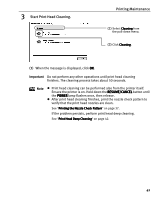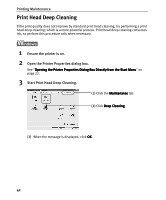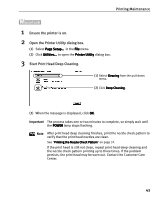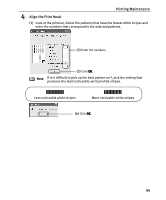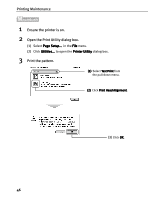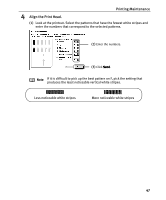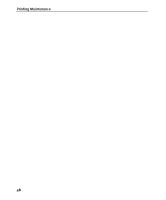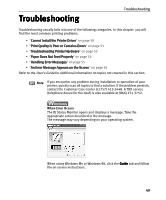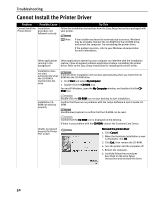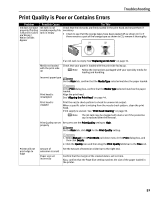Canon I9100 i9100 Quick Start Guide - Page 48
Printing Maintenance, Ensure the printer is on., Open the Print Utility dialog box., Print
 |
View all Canon I9100 manuals
Add to My Manuals
Save this manual to your list of manuals |
Page 48 highlights
Printing Maintenance 1 Ensure the printer is on. 2 Open the Print Utility dialog box. (1) Select Page Setup... in the File menu. (2) Click Utilities... to open the Printer Utility dialog box. 3 Print the pattern. (1) Select Test Print from the pull-down menu. (2) Click Print Head Alignment. (3) Click OK. 46
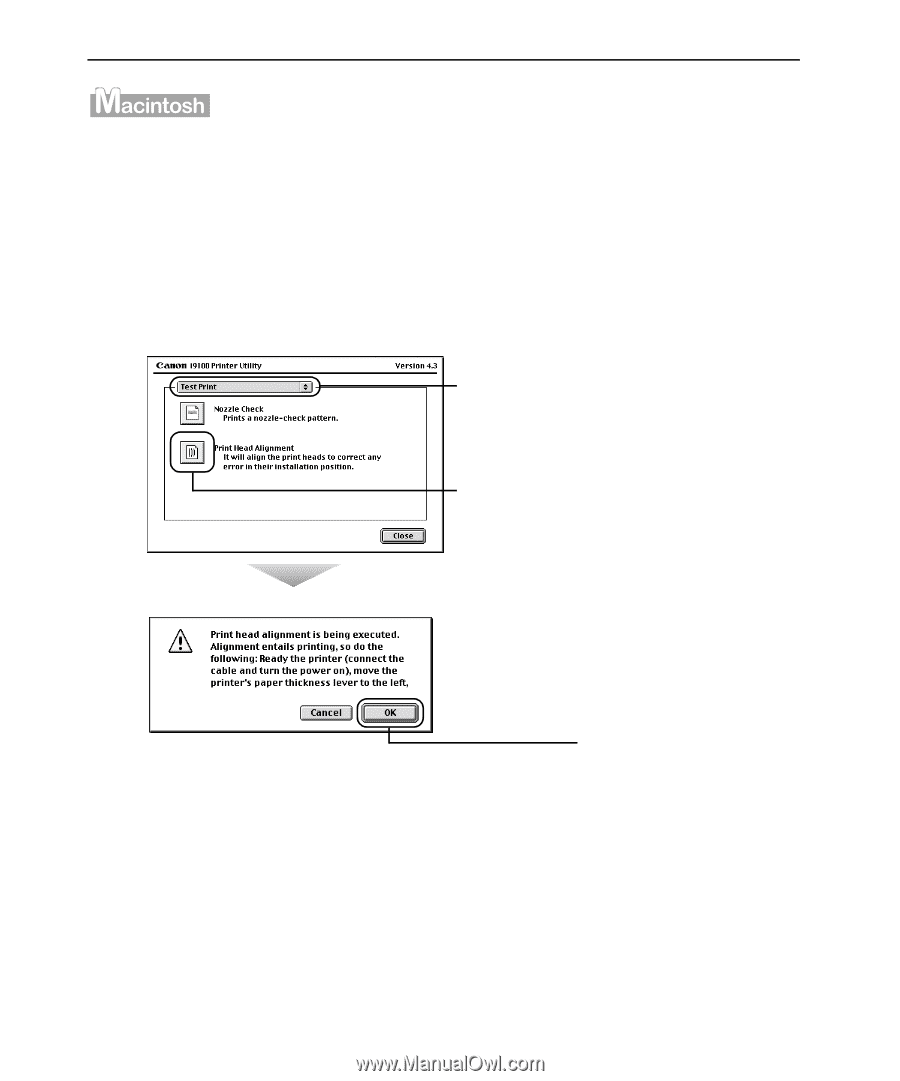
Printing Maintenance
46
1
Ensure the printer is on.
2
Open the Print Utility dialog box.
(1)
Select Page Setup…
Page Setup…
Page Setup…
Page Setup… in the File
File
File
File menu.
(2)
Click Utilities...
Utilities...
Utilities...
Utilities... to open the Printer Utility
Printer Utility
Printer Utility
Printer Utility dialog box.
3
Print the pattern.
(1)
(1)
(1)
(1)
Select Test Print
Test Print
Test Print
Test Print from
the pull-down menu.
(2)
(2)
(2)
(2)
Click Print Head Alignment
Print Head Alignment
Print Head Alignment
Print Head Alignment.
(3)
Click OK
OK
OK
OK.