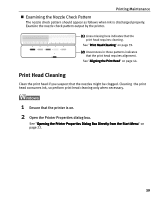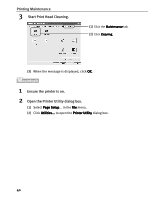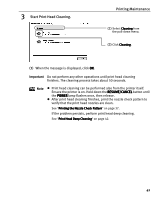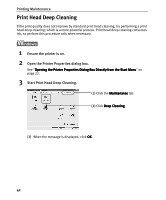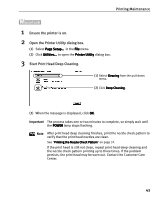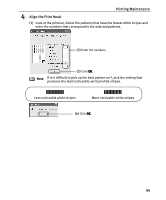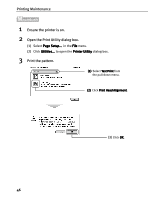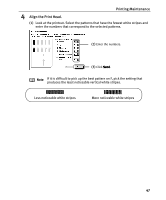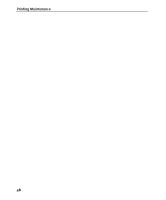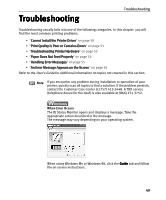Canon I9100 i9100 Quick Start Guide - Page 46
Aligning the Print Head
 |
View all Canon I9100 manuals
Add to My Manuals
Save this manual to your list of manuals |
Page 46 highlights
Printing Maintenance Aligning the Print Head 1 With the printer on, load a sheet of paper in the printer. 2 Open the Printer Properties dialog box. See "Opening the Printer Properties Dialog Box Directly from the Start Menu" on page 22. 3 Print the pattern. (1) Click the Maintenance tab. (2) Click Print Head Alignment. (3) When the confirmation message is displayed, click OK. (4) After the pattern is printed, click Yes. 44

Printing Maintenance
44
Aligning the Print Head
1
With the printer on, load a sheet of paper in the printer.
2
Open the Printer Properties dialog box.
See "Opening the Printer Properties Dialog Box Directly from the Start Menu
Opening the Printer Properties Dialog Box Directly from the Start Menu
Opening the Printer Properties Dialog Box Directly from the Start Menu
Opening the Printer Properties Dialog Box Directly from the Start Menu" on
page 22.
3
Print the pattern.
(1)
Click the Maintenance
Maintenance
Maintenance
Maintenance tab.
(2)
Click Print Head Alignment.
Print Head Alignment.
Print Head Alignment.
Print Head Alignment.
(3)
When the confirmation message
is displayed, click OK
OK
OK
OK.
(4)
After the pattern is
printed, click Yes
Yes
Yes
Yes.