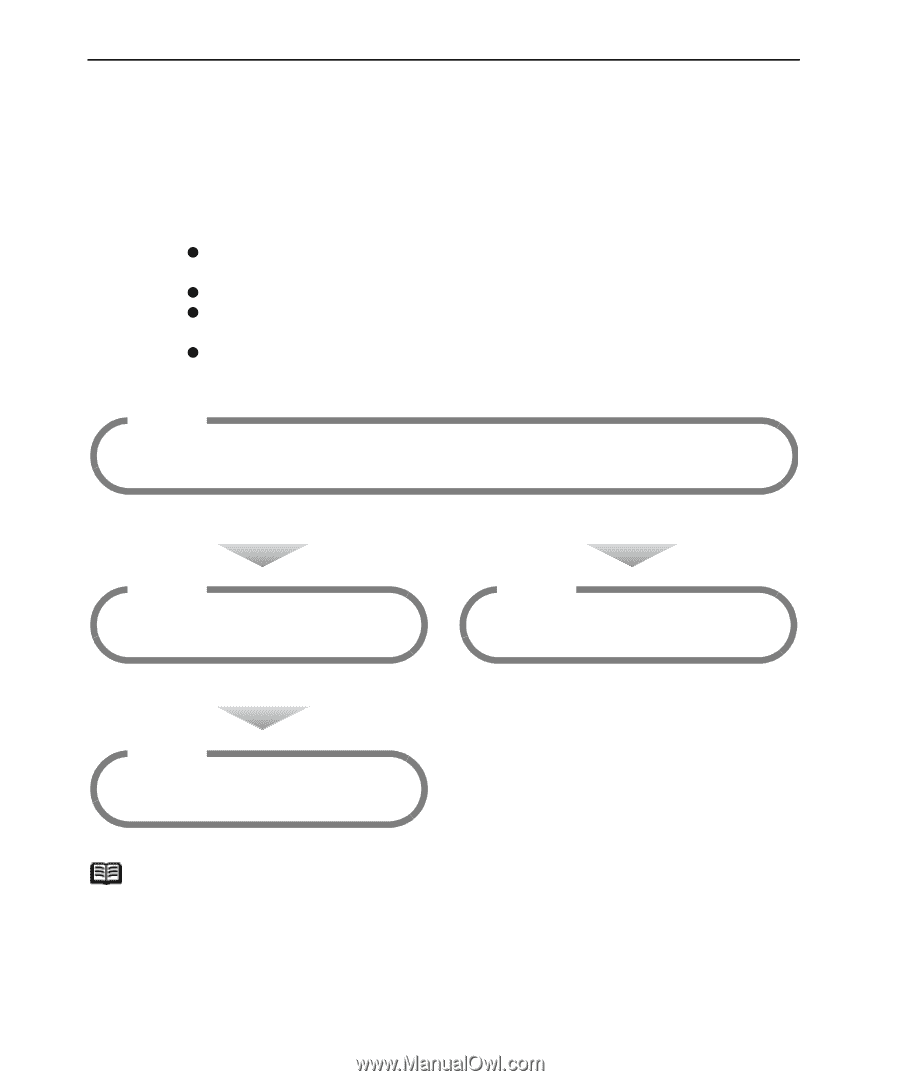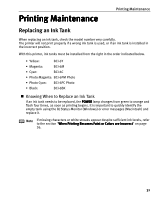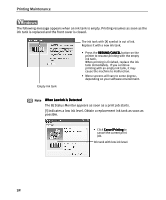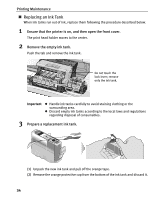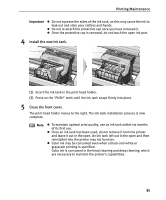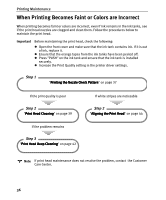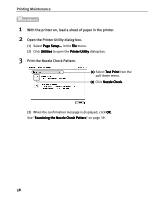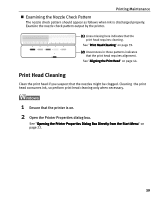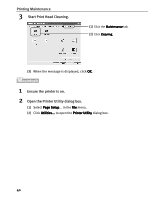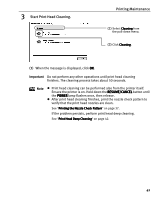Canon I9100 i9100 Quick Start Guide - Page 38
When Printing Becomes Faint or Colors are Incorrect - printer problems
 |
View all Canon I9100 manuals
Add to My Manuals
Save this manual to your list of manuals |
Page 38 highlights
Printing Maintenance When Printing Becomes Faint or Colors are Incorrect When printing becomes faint or colors are incorrect, even if ink remains in the ink tanks, see if the print head nozzles are clogged and clean them. Follow the procedures below to maintain the print head. Important Before maintaining the print head, check the following: z Open the front cover and make sure that the ink tank contains ink. If it is out of ink, replace it. z Ensure that the orange tapes from the ink tanks have been peeled off. z Press "PUSH" on the ink tank and ensure that the ink tank is installed securely. z Increase the Print Quality setting in the printer driver settings. Step 1 "Printing the Nozzle Check Pattern" on page 37 If the print quality is poor Step 2 "Print Head Cleaning" on page 39 If white stripes are noticeable Step 2 "Aligning the Print Head" on page 44 If the problem remains Step 3 "Print Head Deep Cleaning" on page 42 Note If print head maintenance does not resolve the problem, contact the Customer Care Center. 36