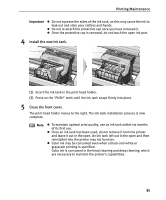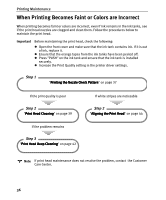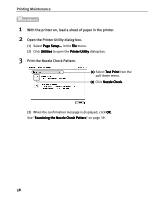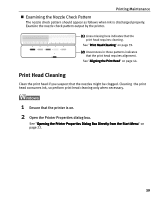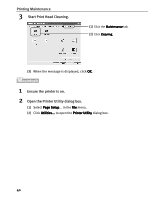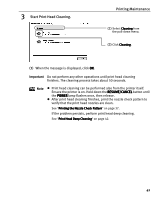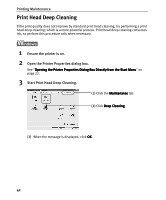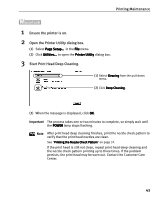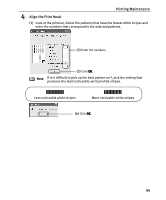Canon I9100 i9100 Quick Start Guide - Page 42
Printing Maintenance, Start Print Head Cleaning., Ensure the printer is on., Open the Printer
 |
View all Canon I9100 manuals
Add to My Manuals
Save this manual to your list of manuals |
Page 42 highlights
Printing Maintenance 3 Start Print Head Cleaning. (1) Click the Maintenance tab. (2) Click Cleaning. (3) When the message is displayed, click OK. 1 Ensure the printer is on. 2 Open the Printer Utility dialog box. (1) Select Page Setup... in the File menu. (2) Click Utilities... to open the Printer Utility dialog box. 40
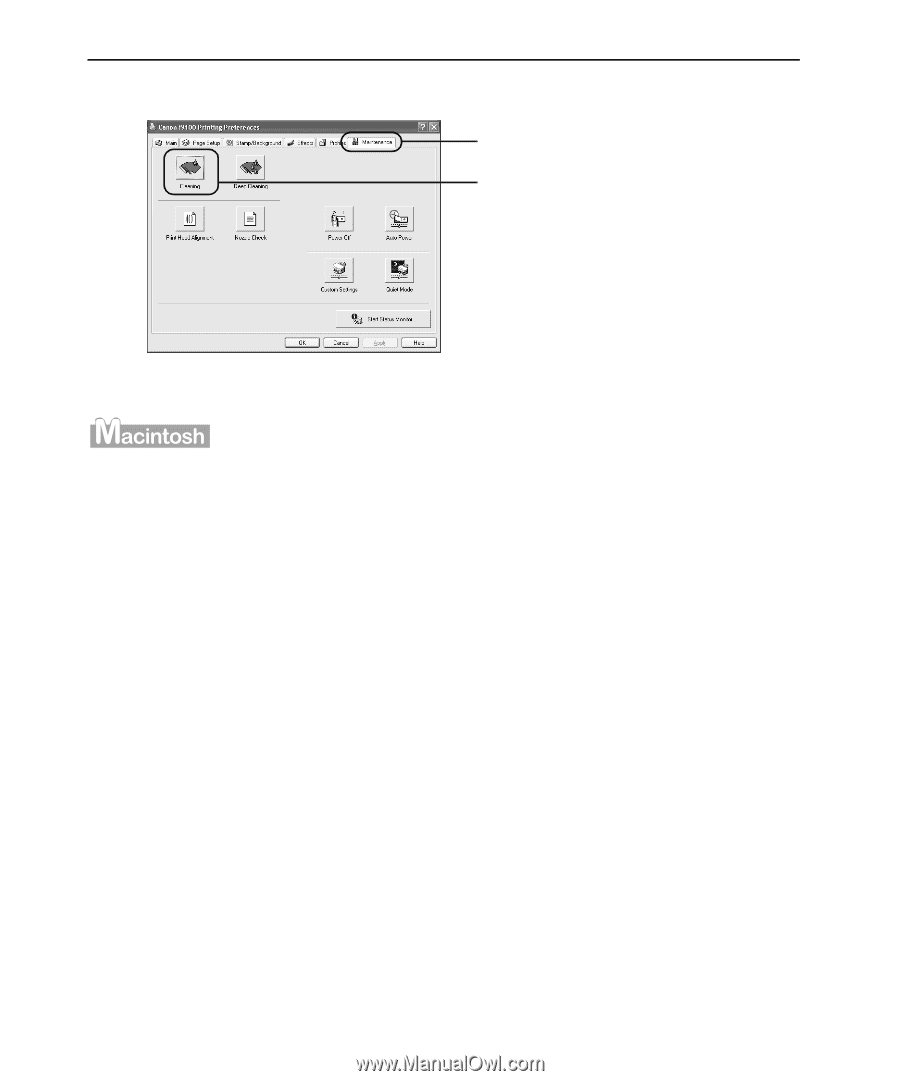
Printing Maintenance
40
3
Start Print Head Cleaning.
(3)
When the message is displayed, click OK
OK
OK
OK.
1
Ensure the printer is on.
2
Open the Printer Utility dialog box.
(1)
Select Page Setup
Page Setup
Page Setup
Page Setup... in the File
File
File
File menu.
(2)
Click Utilities...
Utilities...
Utilities...
Utilities... to open the Printer Utility
Printer Utility
Printer Utility
Printer Utility dialog box.
(1)
Click the Maintenance
Maintenance
Maintenance
Maintenance tab.
(2)
Click Cleaning.
Cleaning.
Cleaning.
Cleaning.