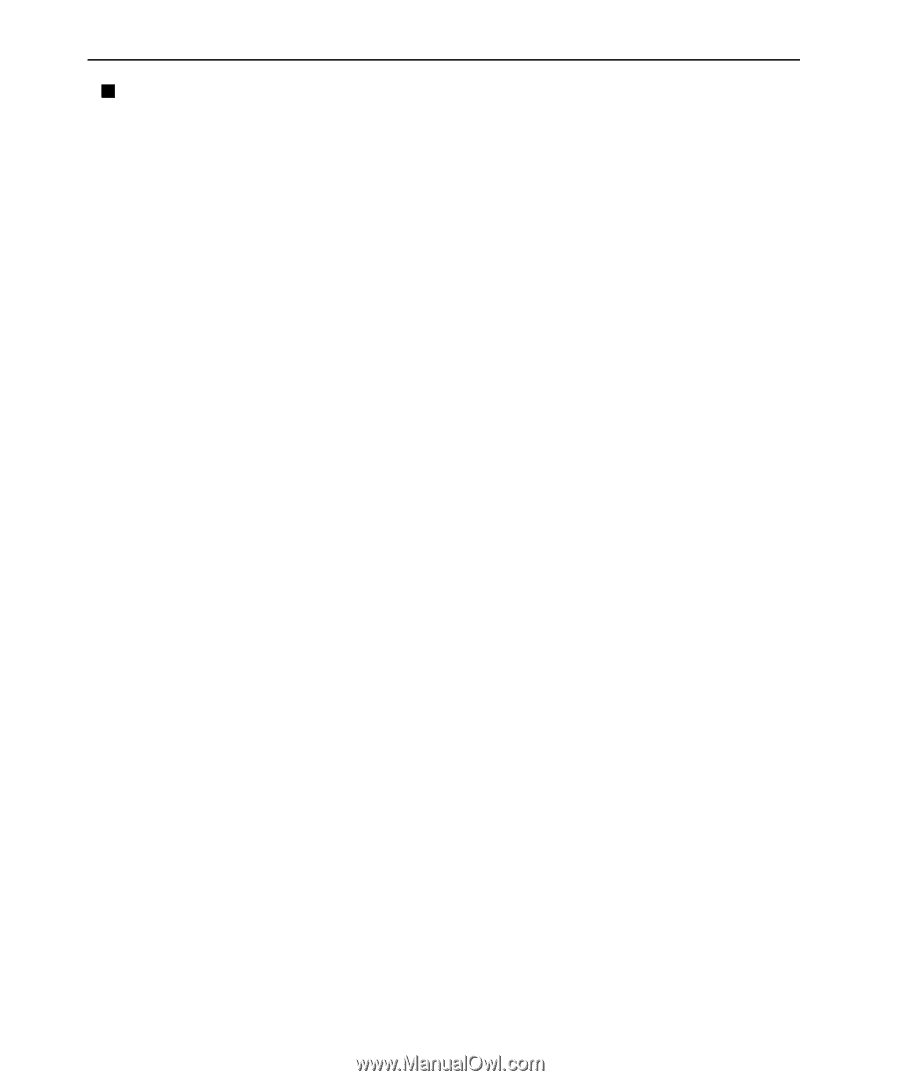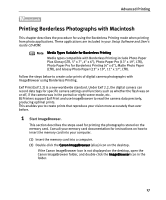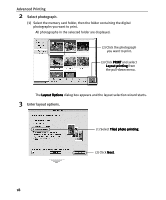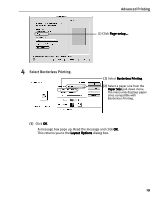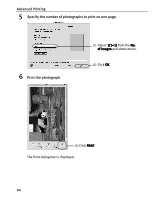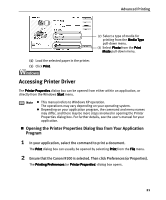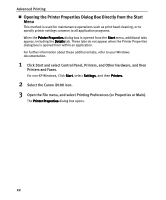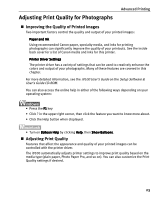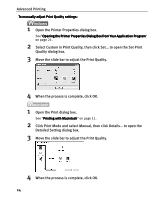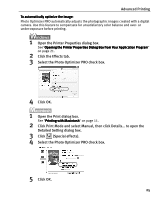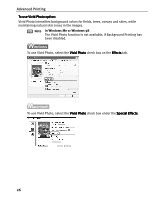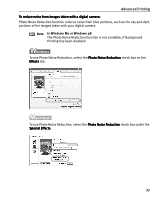Canon I9100 i9100 Quick Start Guide - Page 24
Opening the Printer Properties Dialog Box Directly from the Start - print head
 |
View all Canon I9100 manuals
Add to My Manuals
Save this manual to your list of manuals |
Page 24 highlights
Advanced Printing „ Opening the Printer Properties Dialog Box Directly from the Start Menu This method is used for maintenance operations such as print head cleaning, or to specify printer settings common to all application programs. When the Printer Properties dialog box is opened from the Start menu, additional tabs appear, including the Details tab. These tabs do not appear when the Printer Properties dialog box is opened from within an application. For further information about these additional tabs, refer to your Windows documentation. 1 Click Start and select Control Panel, Printers, and Other Hardware, and then Printers and Faxes. For non-XP Windows, Click Start, select Settings, and then Printers. 2 Select the Canon i9100 icon. 3 Open the File menu, and select Printing Preferences (or Properties or Main). The Printer Properties dialog box opens. 22