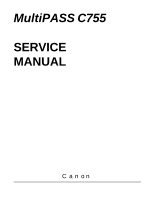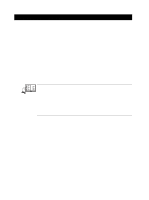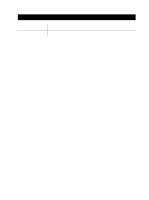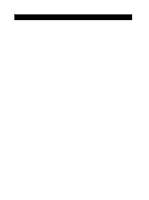Canon MultiPASS C755 Service Manual
Canon MultiPASS C755 Manual
 |
View all Canon MultiPASS C755 manuals
Add to My Manuals
Save this manual to your list of manuals |
Canon MultiPASS C755 manual content summary:
- Canon MultiPASS C755 | Service Manual - Page 1
MultiPASS C755 SERVICE MANUAL Canon - Canon MultiPASS C755 | Service Manual - Page 2
I. MEANING OF MARKS The marks used in this manual have the following meanings. Mark Meaning States a precaution to be taken to prevent danger to personnel, NOTE Gives useful information to understand descriptions. REFERENCE Indicates sections to be read to obtain more detailed information. I - Canon MultiPASS C755 | Service Manual - Page 3
volume of USER'S GUIDE. • Greasing points is not given in this manual. See the illustrations in the separate volume of REFERENCE PARTS CATALOG. • Detailed description of each SSSW/parameter is not given in this manual except the new SSSWs/parameters added to this model. See G3 Facsimile Service Data - Canon MultiPASS C755 | Service Manual - Page 4
III. REVISION HISTORY REVISION 0 CONTENT Original III - Canon MultiPASS C755 | Service Manual - Page 5
Printer Specification 2.6 Copy Specification 2.7 Function 3. OVERVIEW 3.1 External View 3.2 Operation Panel 3.3 Consumables 3.3.1 BJ cartridge and ink cartridge 3.3.2 Print /ASSEMBLY 2.1 Parts Layout 2.2 Disassembly Work-Flow 2.3 Disassembly Procedure Chapter 3: Maintenance & Service 1. MAINTENANCE - Canon MultiPASS C755 | Service Manual - Page 6
TROUBLESHOOTING 4.1 Troubleshooting Index 4.2 Errors Shown on the Display 4.2.1 User error message 4.2.2 Error codes 4.3 Errors not Shown on the Display 4.3.1 General errors 4.3.2 Printing problems 4.3.3 Scanning problems 4.4 Processing Communication Problems 4.4.1 Initial identification of problems - Canon MultiPASS C755 | Service Manual - Page 7
Test mode flowchart 7.2.3 D-RAM tests 7.2.4 CS tests 7.2.5 PRINT test 7.2.6 Modem and NCU tests 7.2.7 Faculty tests 7.2.8 Printer test 8. SERVICE REPORT 8.1 Report Output Function 8.1.1 User report output functions 8.1.2 Service report output functions 9. WIRING DIAGRAM 9.1 Wiring Diagram 10. BLOCK - Canon MultiPASS C755 | Service Manual - Page 8
MultiPASS C755 Chapter 1: General Description 1. FEATURES 1.1 Overview This product is a G3 transreceiving facsimile based on the ITU-T recommendations. It can be used in telephone networks. *: This mark indicates a new function. Picture Quality Color Printer High quality printing can be - Canon MultiPASS C755 | Service Manual - Page 9
MultiPASS C755 mmHg (760 ~ 1013 hPa) Horizontal ±3° or less Measured in accordance with ISO standards Operating :47 dB(A) or less 17.20" × 16.85" × Services 4.8k, 7.2k, 9.6k, 12k, 14.4k, 16.8k, 19.2k, G3 procedure signals 21.6k, 24k, 26.4k, 28.8k, 31.2k, 33 Canon express protocol (CEP) None 1-2 - Canon MultiPASS C755 | Service Manual - Page 10
MultiPASS C755 Chapter 1: General Description Time required for transmission protocol Protocol Mode G3 standard V.8/V.34 Pre-message Protocol *1 approx.18 sec. approx.8 sec. Post-message Protocol *2 (between pages) approx.4 sec. approx.2 sec. Post-message *3 (after pages) approx.4 sec. - Canon MultiPASS C755 | Service Manual - Page 11
MultiPASS C755 Chapter 1: General Description 2.4 Scanner Specification Type Sheets ADF method Scanning resolution 600 × 600 dpi Scanning line density & Scanning speed Operation Mode FAX Standard Fine Scanner Text (Binary) Gray scale Full color Copy B&W Full color Line density - Canon MultiPASS C755 | Service Manual - Page 12
MultiPASS C755 Chapter 1: General Description Scanning range Sheet dimensions (W × L) Maximum Minimum Thickness multiple pages: single page: 8.50" × 39.3" (216 mm) Units are inches with mm shown in parentheses. NOTE Document scanning width "A4/LTR" is set in service data #1 SSSW SW06, bit4. 1-5 - Canon MultiPASS C755 | Service Manual - Page 13
MultiPASS C755 Chapter 1: General Description 2.5 Printer Specification Printing method Bubble-jet ink on-demand BJ Cartridge Black BJ Cartridge Color BJ Cartridge Photo BJ Cartridge BC-30 BC-33 BC-34Photo Product code F45-1471 F45-1491 F45-1511 Structure Separate type ink paper Canon - Canon MultiPASS C755 | Service Manual - Page 14
MultiPASS C755 Chapter 1: General Description Printing range (Black & White FAX) Paper dimensions (W × L) Letter 8.50" × 10.98" (216 mm × 279 mm) Legal 8.50" × 14.02" (216 mm × 356 mm) A4 8.27" × 11.69" (210 mm × 297 mm) Paper leading edge 2 1 3 PRINTING DROP OUT RANGE 4 PRINTING RANGE - Canon MultiPASS C755 | Service Manual - Page 15
MultiPASS C755 Chapter 1: General Description Printing range (Color FAX & Printer mode) Plain paper and Special media (Color FAX & Printer mode) W ! L = Min. 7.17 ! 1012 inch(182 ! 257 mm) Max. 8.5 ! 14.0 inch(216 ! 356 mm) W c d a e L Feed direction a = (Plain paper , etc.) 0.12 inch/3.0 - Canon MultiPASS C755 | Service Manual - Page 16
MultiPASS C755 Chapter 1: General Description c a Banner paper 1 2 3 4 5 6 b d a=0.13inch / 3.4mm b=0.13inch / 3.4mm c=0.12inch / 3.0mm d=1.26inch / 32mm Max.6 folds (To be cut at the edge of the 7th fold) : Recommended print area : Printable area Figure 1-4 Printing Range (2) 2.6 Copy - Canon MultiPASS C755 | Service Manual - Page 17
MultiPASS C755 Chapter 1: General Description 2.7 Function Dialling Manual dialling Numeric button Auto dialing Max. 120 Relay broadcasting originating None Relay broadcasting None Reception Dual Access Yes FAX/TEL switching Yes Method CNG, detection Message None Pseudo CI None - Canon MultiPASS C755 | Service Manual - Page 18
MultiPASS C755 Chapter 1: General Description Others Closed network None Direct mail prevention None Reception printing in reverse order None Memory box None Memory backup Backup contents Dial registration data, User data, Service data, Time Backup IC 273 kbit SRAM for control Backup - Canon MultiPASS C755 | Service Manual - Page 19
MultiPASS C755 Chapter 1: General Description 3. OVERVIEW 3.1 External View Front View ADF (AUTOMATIC DOCUMENT FEEDER) and PRINTER COVER Holds documents to be scanned. PAPER GUIDE Keeps print media in position. Adjust to the width of the print media. DOCUMENT GUIDES Keep the document in position - Canon MultiPASS C755 | Service Manual - Page 20
MultiPASS C755 Chapter 1: General Description Back View POWER CORD CONNECTOR Inside View PRINTER COVER CARTRIDGE HOLDER PARALLEL INTERFACE PORT USB PORT TELEPHONE/ ANSWERING MACHINE/ DATA MODEM JACK TELEPHONE LINE JACK Figure 1-6 External View (2) 1-13 - Canon MultiPASS C755 | Service Manual - Page 21
MultiPASS C755 Chapter 1: General Description 3.2 Operation Panel Operation Panel s Numeric Buttons Enter numbers when dialing or registering fax/ , or to (manual document feed) for feeding single sheets. s One-Touch Speed Dialing/Special Function Buttons Dial fax/telephone numbers pre-registered - Canon MultiPASS C755 | Service Manual - Page 22
MultiPASS C755 Chapter 1: General Description One-Touch Speed Dialing/Special Function Buttons The buttons on the right of the operation panel have the following two functions: • One-Touch Speed Dialing Buttons The buttons marked 01 to 12 can be used to dial fax/telephone numbers preregistered - Canon MultiPASS C755 | Service Manual - Page 23
MultiPASS C755 Chapter 1: General Description Guidelines for Entering Numbers, Letters, and Symbols When you come to a step that requires you to enter a name or number, refer to - Canon MultiPASS C755 | Service Manual - Page 24
MultiPASS C755 Chapter 1: General Description 3.3 Consumables 3.3.1 BJ cartridge and ink cartridge BJ Cartridges and BJ Tanks A BJ cartridge is made up of a "holder" that contains the print head unit, and different color BJ ink tanks that are placed inside the "holder." You can replace individual - Canon MultiPASS C755 | Service Manual - Page 25
-3eBK) Ink Tank BCI-3BK Black • To help ensure the maximum life of your BJ cartridges, always follow the guidelines for cartridge maintenance. • For optimum printing results and to avoid printing problems, Canon recommends that you only use the Canon BJ cartridges and tanks mentioned in this guide - Canon MultiPASS C755 | Service Manual - Page 26
MultiPASS C755 Chapter 1: General Description 3.3.2 Print media s Plain Paper The MultiPASS supports letter-, legal-, and A4-size paper in portrait orientation. You can use regular copier paper, cotton bond paper, and typical letterhead. Your unit does not require special ink jet paper, and produces - Canon MultiPASS C755 | Service Manual - Page 27
the best color print quality for the Color BJ cartridge. s Transparencies CF-102 Canon Transparencies CF-102 produce excellent contrast, sharpness, and color, creating crisp and professional overhead presentations. Do not use normal transparencies in the MultiPASS as they do not absorb ink and may - Canon MultiPASS C755 | Service Manual - Page 28
MultiPASS C755 Chapter 2: Assembly and Disassembly 1. ATTENTION TO BE PAID DURING ASSEMBLY/ cartridges, etc., into fire. Such parts and components must be disposed of in accordance with local laws and regulations. Ignition When using solvents such as alcohol, etc., while conducting service - Canon MultiPASS C755 | Service Manual - Page 29
MultiPASS C755 Chapter 2: Assembly and Disassembly 1.2 General Cautions Damage due to electrostatic discharge This machine contains contact sensors and printed for the purpose of grounding metallic parts of the main unit. For service conducted on the user's premises, etc., where such countermeasure - Canon MultiPASS C755 | Service Manual - Page 30
MultiPASS C755 Chapter 2: Assembly and Disassembly 1.3 Product-Inherent Cautions Prevention of ink-soiling Be careful when handling the BJ ink cartridge nozzle, the ink pad, head cap, head wiper and waste ink pad. Residual ink , such as received images and user data, service data, etc., will be re - Canon MultiPASS C755 | Service Manual - Page 31
MultiPASS C755 Chapter 2: Assembly and Disassembly 2. DISASSEMBLY/ASSEMBLY 2.1 Parts Layout The parts layout of this machine consists of the scanning assembly, printing assembly and printer. Separation roller Document feed motor Pick up roller Lifting plate Document eject roller Document feed - Canon MultiPASS C755 | Service Manual - Page 32
MultiPASS C755 Chapter 2: Assembly and Disassembly The electrical parts are laid out as follows. • SCNT board system control • PCNT board printer state of printer cover. Pickup roller sensor: Detects the state of pickup roller. Ink detect sensor: Detects that there is no ink in the ink chamber - Canon MultiPASS C755 | Service Manual - Page 33
/ Printer cover (1) Replace the ROM (22) PCNT board (13) Scanner & Operation panel (2) Operation panel (7) Separation guide (8) Separation roller (11) White sheet unit (9) Document feed motor (12) Contact sensor (10) SCNT/NCU board (3) Print ASS'Y (4) Power suplly unit (5) Waste ink - Canon MultiPASS C755 | Service Manual - Page 34
MultiPASS C755 Chapter 2: Assembly and Disassembly 2.3 Disassembly Procedure Disassembly 1. Upper covers/printer covers (1) Remove the three screws (a). (2) Remove the two tabs (b), then remove the upper cover (c), and the printer cover (d). a d c b Figure 2-5 Disassembly 1 NOTE To remove the - Canon MultiPASS C755 | Service Manual - Page 35
MultiPASS C755 Chapter 2: Assembly and Disassembly Disassembly 2. Scanning assembly (1) Perform , remove the two cables (j), from the carriage motor and the ink sensor, and remove the cable guide (c). When you remove the cable guide, prise loose the tabs (d). (3) Remove the two screws (g). - Canon MultiPASS C755 | Service Manual - Page 36
MultiPASS C755 Chapter 2: Assembly and Disassembly Disassembly 3. SCNT board/NCU board NOTE connected to the SCNT board. (4) Remove the four screws (b), and remove the SCNT board (c). For details on ROM replacement, see page 2-23, Disassembly 22. replacement. REFERENCE ROM NCU board (1) Perform - Canon MultiPASS C755 | Service Manual - Page 37
MultiPASS C755 Chapter 2: Assembly and Disassembly NOTE Caution when replacing SCNT board. Follow the procedure given below when replacing the SCNT board. a) Caution before replacing After replacing the SCNT board, you will need to perform an All Clear operation. Be sure to print out any data, etc - Canon MultiPASS C755 | Service Manual - Page 38
MultiPASS C755 Chapter 2: Assembly and Disassembly Disassembly 4. Print ass'y (1) Perform Disassembly 1., and Disassembly 2. from (2) the diagram, and take out the printer (c). Disassembly 5. Power supply unit (1) Perform Disassembly 4. and then remove the printer assembly. (2) Remove the two screws - Canon MultiPASS C755 | Service Manual - Page 39
MultiPASS C755 Chapter 2: Assembly and Disassembly Disassembly 6. Waste ink absorber (1) Perform Disassembly 4. and then remove the printer assembly. (2) Remove the two waste ink absorber (a, b), one of which is on top of the other. a b Figure 2-9 Disassembly 6 NOTE Replacement of waste ink pads - Canon MultiPASS C755 | Service Manual - Page 40
MultiPASS C755 Chapter 2: Assembly and Disassembly Disassembly 7. Operation panel (1) Perform Disassembly 1., and Disassembly 2 (5). (2) Remove the two screws (a). (3) Remove the operation panel (b). b a Figure 2-10 Disassembly 7 NOTE Attachment of operation panel sheet The service part unit - Canon MultiPASS C755 | Service Manual - Page 41
MultiPASS C755 Chapter 2: Assembly and Disassembly Disassembly 8. Separation guide (1) Perform Disassembly 7. and remove the operation panel. (2) Remove the spring (a). (3) Remove the separation guide (b). Application of grease The separation pad shaft is coated with grease, so be careful not to get - Canon MultiPASS C755 | Service Manual - Page 42
MultiPASS C755 Chapter 2: Assembly and Disassembly Disassembly 10. Contact sensor (1) Perform Disassembly 1. to be adjusted. Refer to page 3-6, 3.1 CS LED Lights-on Duration Adjustment, for details. Disassembly 11. Document separation roller (1) Perform Disassembly 1. and Disassembly 2, up to step - Canon MultiPASS C755 | Service Manual - Page 43
MultiPASS C755 Chapter Remove the document feeding motor cable and earth wire from the cable guide. (5) Remove the two screws (d), and then remove the motor and of waste ink absorbed and vertical line displacement correction data. When replacing the PCNT, you should confirm the waste ink volume from - Canon MultiPASS C755 | Service Manual - Page 44
MultiPASS C755 Chapter 2: Assembly and Disassembly Disassembly 14. ASF unit. (1) Carry out Disassembly 4. (2) Remove the two red screws (c). (3) Bend the tabs (d), with your hand and remove the ASF unit. For details on how to adjust the ASF unit, refer to page 3-9, 3.4 When the ASF Gear Initial - Canon MultiPASS C755 | Service Manual - Page 45
MultiPASS C755 Chapter 2: Assembly and Disassembly Disassembly 15. Pickup roller (1) Perform Disassembly c b Figure 2-16 Disassembly 15 Disassembly 16. Purge unit (1) Perform Disassembly 4. and remove the print ass'y. (2) Remove the three screws (a). (3) Remove the purge unit (b). a a b Figure 2-17 - Canon MultiPASS C755 | Service Manual - Page 46
MultiPASS C755 Chapter 2: Assembly and Disassembly NOTE Carriage lock release With a cartridge and carriage mounted, when the printer is powered off, it is usually locked in the carriage capping position. When the printer is able to be powered on, the carriage lock is released. However, if the - Canon MultiPASS C755 | Service Manual - Page 47
MultiPASS C755 Chapter 2: Assembly and Disassembly Disassembly 17. Carriage unit (1) Carry out Disassembly 4. and remove the printer. (2) Loosen the two connecting the PCNT board to the carriage. (8) Remove the cable guide (f). (9) Remove the carriage unit (g). e b a f g c b d - Canon MultiPASS C755 | Service Manual - Page 48
MultiPASS C755 Chapter 2: Assembly and Disassembly Disassembly 18. Paper feed motor (1) Perform disassembly the paper feed motor (b). Disassembly 19. Carriage motor (1) Carry out Disassembly 4. and remove the printer assembly. (2) Remove the two screws (c). (3) Remove the carriage motor (d). c d a b - Canon MultiPASS C755 | Service Manual - Page 49
MultiPASS C755 Chapter 2: Assembly and Disassembly Disassembly 20. Ink sensor (1) Carry out Disassembly 4., and remove the printer assembly. (2) Take off the sensor cover (a). (3) Disengage the ink sensor (b), from the connector cables. Disassembly 21. Spur unit (1) Carry out Disassembly 20. (2) - Canon MultiPASS C755 | Service Manual - Page 50
MultiPASS C755 of upgrading because of changes to soft switches, such as service data or user data, etc., you must perform an All Clear operation print out the data backed up by the battery, in case you need to re-programme them. Refer to page 3-6, 3.1 CS LED Light-on Duration Adjustment, for details - Canon MultiPASS C755 | Service Manual - Page 51
MultiPASS C755 Chapter 2: Assembly and Disassembly This page intentionally left blank. 2-24 - Canon MultiPASS C755 | Service Manual - Page 52
MultiPASS C755 Chapter 3: Maintenance & Service 1. MAINTENANCE LIST 1.1 Consumables Level Consumable User BJ cartridge (BC-30/BC-33 /BC-34 Photo) INK tank (BCI-3BK/BCI-3C /BCI-3M/BCI-3Y /BCI-3BK Photo /BCI-3C Photo /BCI-3M Photo) When When normal images are not output - Canon MultiPASS C755 | Service Manual - Page 53
MultiPASS C755 Chapter 3: Maintenance & Service 1.3 Periodic Inspection None 1.4 Periodic Replacement Parts None 1.5 Adjustment Items The following adjustments must be made on this fax the vertical lines shift during Bi-directional printing. adjustment Carriage belt tension adjustment When - Canon MultiPASS C755 | Service Manual - Page 54
MultiPASS C755 Chapter 3: Maintenance & Service 1.6 General Tools Tool Phillips screwdriver Flat bladed screwdriver Precision Driving retaining ring Use Apply to specified parts Apply to specified parts Apply to specified parts Apply to specified parts For adjusting the head gap For adjusting - Canon MultiPASS C755 | Service Manual - Page 55
MultiPASS C755 Chapter 3: Maintenance & Service 2. HOW TO CLEAN PARTS 2.1 Main Unit Outer Covers Wipe with a dry, soft cloth. 2.2 Separation Roller Open the operation panel, and wipe with a dry, soft cloth. 2.3 Document Feed/Eject Roller - Canon MultiPASS C755 | Service Manual - Page 56
MultiPASS C755 Chapter 3: Maintenance & Service Separation guide White sheet Printer platen Separation roller Document eject roller Document feed roller Figure 3-1 Cleaning Location Scanning glass 3-5 - Canon MultiPASS C755 | Service Manual - Page 57
MultiPASS C755 Chapter 3: Maintenance & Service data is invalid, the adjustment is made automatically. Because the user is automatically prompted, it is almost never necessary to perform is faulty, performing this adjustment may correct the problem. b) Procedure (1) Check that the operation panel - Canon MultiPASS C755 | Service Manual - Page 58
MultiPASS C755 Chapter 3: Maintenance & Service 3.2 When Adjustment of the Print Head Position is Required a) Overview When replacing the print heads, the point of ink ejection may be off, preventing clean characters, depending on the state in which BJ cartridge is installed. In order to eliminate - Canon MultiPASS C755 | Service Manual - Page 59
MultiPASS C755 Chapter 3: Maintenance & Service Function Cleaning Display ALIGN PRINT HEAD Pressing or button ALIGN PRINT HEAD Set HS PATTERN PRINT Set Printing the HS Pattern HS CHANGE VALUE Set HS B1: 0 For the Printed B1 pattern, use or button to enter the Value above the perfectly - Canon MultiPASS C755 | Service Manual - Page 60
MultiPASS C755 Chapter 3: Maintenance & Service Position Adjustment is Required When installing the ASF, the ASF is in the initial position, assemble the printer with the ASF unit removed, and follow the adjustment procedures described below. 1) Manually rotate the ASF drive gear slowly in the - Canon MultiPASS C755 | Service Manual - Page 61
MultiPASS C755 Chapter 3: Maintenance & Service Adjustment Procedures 1) Rotate the pick-up roller to place the ASF unit's cam and the mark in the position shown in Figure 3-7. 2) Hold the gear still with your fingers and fix the ASF unit to the printer chassis by screw. Align the projection of the - Canon MultiPASS C755 | Service Manual - Page 62
MultiPASS C755 Chapter 3: Maintenance & Service 3.5 When the Head Gap Needs Adjustment If the screws fixing the head gap adjustment plate attached to the printer frame become loose, it will be necessary to adjust the head gap. Preparing for adjustment 1) Remove the printer BJ Cartridge Paper - Canon MultiPASS C755 | Service Manual - Page 63
MultiPASS C755 Chapter 3: Maintenance & Service Adjustment Procedures 1) Place the gap gauge (QY9-0054) in Position A1. 2) Move the carriage belt manually to bring the carriage to Position A2. Align the right edge of the carriage with the bottom case's rib. 3) Install a black BJ cartridge with no - Canon MultiPASS C755 | Service Manual - Page 64
MultiPASS C755 Chapter 3: Maintenance & Service This page intentionally left blank. 3-13 - Canon MultiPASS C755 | Service Manual - Page 65
MultiPASS C755 Chapter 3: Maintenance & Service 4. TROUBLESHOOTING 4.1 Troubleshooting Index For troubleshooting, use the troubleshooting index below to investigate the cause of the problem and refer to the specified page for countermeasures. Problem • Errors shown on the display (Evaluation - Canon MultiPASS C755 | Service Manual - Page 66
MultiPASS C755 Chapter 3: Maintenance & Service • Scanning problem (Evaluation criteria: Test printing is good, but the copied image is unit's sensors • The scanning image is abnormal. Page 3-34. Nothing is printed. The image has vertical stripes. The image has thick vertical stripes. The half - Canon MultiPASS C755 | Service Manual - Page 67
MultiPASS C755 Chapter 3: Maintenance & Service 4.2 Errors Shown on the Display 4.2.1 User error message Look for the applicable error message and execute the appropriate countermeasures. "BUSY/NO SIGNAL" (#005/#018) Cause: The receiving fax did not answer within 35 seconds. (T1 timer over) - Canon MultiPASS C755 | Service Manual - Page 68
MultiPASS C755 Chapter 3: Maintenance & Service "CARTRIDGE JAMMED" Printing position correction failed Cause: Carriage movement prevented by one of the following. Damaged shaft. Parts deformed. (Carriage or guide frame) Insufficient grease. Countermeasure: Replace the shaft. Replace the - Canon MultiPASS C755 | Service Manual - Page 69
MultiPASS C755 Chapter 3: Maintenance & Service "CHANGE CARTRIDGE" Cause: The printer cover is open and the cartridge holder is moving to the center of the unit. Solution: Wait until the cartridge holder stops, then replace the BJ cartridge or tanks. "CHECK DOCUMENT" (#001) Cause : Document - Canon MultiPASS C755 | Service Manual - Page 70
and print the fax with the Black BJ cartridge. Cause: You disabled the PHOTO INK PRINT setting and tried to print a received color fax with the installed Photo BJ cartridge. Solution: Remove the Photo BJ cartridge and install the Color BJ cartridge. Alternatively, enable the PHOTO INK PRINT - Canon MultiPASS C755 | Service Manual - Page 71
MultiPASS C755 Chapter 3: Maintenance & Service "M INK EMPTY" Cause: Solution: The Mazenta BJ tank in the Color or Photo BJ cartridge is empty. Replace the Mazenta BJ tank. "MEMORY FULL" (#037) Cause: The fax's memory is full because it has received too many documents. Solution: (1) Print out - Canon MultiPASS C755 | Service Manual - Page 72
MultiPASS C755 Chapter 3: Maintenance & Service "TRY AGAIN IN B/W" (#085) Cause: You tried faxing a color document to a machine that does not support color faxing. Solution: (1) Try sending again in black & white. (2) Check the received fax machine's setting for color faxing is available. " - Canon MultiPASS C755 | Service Manual - Page 73
MultiPASS C755 Chapter 3: Maintenance & Service 4.2.2 Error codes a) Service error code output When service data #1 SSSW SW01 bit 0 is set to "1", then service error codes are printed on the activity management reports, reception result reports and error transmission reports, when communication ends - Canon MultiPASS C755 | Service Manual - Page 74
MultiPASS C755 Chapter 3: Maintenance & Service • EPT (Echo Protect Tone) Change service data #1 SSSW SW03 bit 1. Bit 1:1 Transmit an echo protect tone. 0 Not transmit an echo protect tone. • Adjust NL equalizer. Set service data #2 MENU Parameter No.05 to "ON". • Reduce the transmission - Canon MultiPASS C755 | Service Manual - Page 75
TX ] Closed network Tx failure #052 [ RX ] Image memory full by no ink error new #085 [ TX ] Other party does not support ITU-T Color Faxing #995 [ TX/RX ] Memory Communication reservation cancellation c-2) Service error code • G3 mode error codes No. Tx or Rx ##100 [ TX ] ##101 [ TX - Canon MultiPASS C755 | Service Manual - Page 76
MultiPASS C755 Chapter 3: Maintenance & Service No. ##283 ##284 ##285 ##286 ##287 ##288 ##289 ##290 Tx or Rx [ TX ] [ TX ] [ TX ] [ TX ] [ TX ] [ TX ] [ TX ] [ TX ] • Printer error codes No. Tx or Rx ##332 [TX/RX ] ##333 [TX/RX ] ##334 [TX/RX ] ##335 [TX/RX ] ##336 ##337 new ##342 ##345 ## - Canon MultiPASS C755 | Service Manual - Page 77
MultiPASS C755 Chapter 3: Maintenance & Service • ECM mode error codes No. Tx or Rx ##750 [ TX ] ##752 ##753 [ TX ] [ TX ] ##754 [ TX ] ##755 [ TX ] ##757 ##758 ##759 ##760 ##762 ##763 ##764 ## - Canon MultiPASS C755 | Service Manual - Page 78
[ TX/RX ] [ RX ] [ RX ] [ TX ] [ TX/RX ] [ TX ] MultiPASS C755 Chapter 3: Maintenance & Service Definition Exceed protocol retransmission limit or T5 time (60 seconds) after EOR-EOM transmission during ECM Tx Receive ERR Trouble in the decoding processing during communication System error 3-27 - Canon MultiPASS C755 | Service Manual - Page 79
MultiPASS C755 Chapter 3: Maintenance & Service d) Recovery methods for codes indicated as "New" Note, however, the following supplementary information, as the machine requires different actions than the existing models to correct: ##085 Other party does not support ITU-T Color Faxing Solution: - Canon MultiPASS C755 | Service Manual - Page 80
MultiPASS C755 Chapter 3: Maintenance & Service ##674 [TX] The protocol did not move from phase 3 to phase 4 and a T1 time-out occurred during V.34 transmission. Cause: Solution: The called party disconnected - Canon MultiPASS C755 | Service Manual - Page 81
MultiPASS C755 Chapter 3: Maintenance & Service 4.3 Errors not Shown on the Display 4.3.1 General errors • The SCNT board (JPANEL1). (2) Replace the Operation panel unit. (3) Replace the SCNT board. Part of the LCD panel does not display anything. (1) Check the connection between the Operation panel - Canon MultiPASS C755 | Service Manual - Page 82
MultiPASS C755 Chapter 3: Maintenance & Service 4.3.2 Printing problems • Faulty printing (Evaluation criteria: Test print is no good.) • The paper is not fed properly. (Evaluation criteria: Look at the actual unit.) The Paper feed motor does not run. (1) Check the - Canon MultiPASS C755 | Service Manual - Page 83
MultiPASS C755 Chapter 3: Maintenance & Service • Printing quality error • The printer does not at all. • Printing stops midway. • Certain colors are not printed. (1) Check that the orange cap or tape is not on the BJ cartridge. (2) Carry out nozzle cleaning on the BJ cartridge five times with the - Canon MultiPASS C755 | Service Manual - Page 84
MultiPASS C755 Chapter 3: Maintenance & Service 4.3.3 Scanning problems • Faulty scanning (Evaluation criteria: Test print is good, but the copied and clean the separation roller and separation guide. (3) Replace the separation roller and separation guide. Faulty scanner unit's sensors (Evaluation - Canon MultiPASS C755 | Service Manual - Page 85
MultiPASS C755 Chapter 3: Maintenance & Service • The scanning image is abnormal. (Evaluation criteria: Check the copy image's faults.) Nothing is printed. (1) Check the connection between the contact sensor and SCNT board (JCS1). (2) Clean the white sheet. (2) Replace the contact sensor assembly. - Canon MultiPASS C755 | Service Manual - Page 86
MultiPASS C755 Chapter 3: Maintenance & Service 4.4 Processing Communication Problems 4.4.1 Initial identification of problems Since the facsimile must transmit picture information, a transmitter, a receiver and telephone lines are required for this purpose. Transmissions may cause problems if one - Canon MultiPASS C755 | Service Manual - Page 87
MultiPASS C755 Chapter 3: Maintenance & Service 4.4.2 Procedures for processing communication problems If the problem proves to be communication trouble, deal with it according to the following procedures. (1) Study the conditions at the time of trouble as closely as possible. Record or keep the - Canon MultiPASS C755 | Service Manual - Page 88
MultiPASS C755 Chapter 3: Maintenance & Service • Procedures for processing communication problems with the Canon facsimile The process for carrying out communications at three points as shown in the figure. FAX:A Trouble FAX:B Start Transmission or reception? Transmission Reception FAX:C - Canon MultiPASS C755 | Service Manual - Page 89
MultiPASS C755 Chapter 3: Maintenance & Service • Procedures for processing communication problems with other manufacturer's facsimiles When problems occur with other manufacturer's facsimiles, make the user of the other party's facsimile call the serviceman in charge. Perform communication at the - Canon MultiPASS C755 | Service Manual - Page 90
MultiPASS C755 Chapter 3: Maintenance & Service 5. COMMUNICATION SYSTEM OPERATIONS 5.1 FAX/TEL Switching This fax is set to automatically switch between fax and telephone, on the same telephone line. If the other party is a fax, the fax is received automatically, and if the other party is a - Canon MultiPASS C755 | Service Manual - Page 91
MultiPASS C755 Chapter 3: Maintenance & Service 5.2 Answering Machine Connection This connection is for effective use of an answering machine connected to the extension phone jack. If the other party is a telephone, the answering telephone records the message, and if the other party is a fax, the - Canon MultiPASS C755 | Service Manual - Page 92
MultiPASS C755 Chapter 3: Maintenance & Service 5.4 Operations Where Other Machine Does not Have Color Communications Ability When sending a color FAX where the other machine does not have color communications ability, this machine informs the user by displaying "TRY AGAIN IN B/W" (#085). In other - Canon MultiPASS C755 | Service Manual - Page 93
MultiPASS C755 Chapter 3: Maintenance & Service 5.6 Specifications for Color Communications The operations for color communications shown below are specifications, so please take care when fielding questions from users. Transmission Specifications · Even if the Color/B&W button is pressed and the - Canon MultiPASS C755 | Service Manual - Page 94
settings) These setting items are for basic fax service functions such as error management, echo countermeasures, and communication trouble countermeasures. #2 MENU (MENU switch settings) These setting items are for functions required during installation, such as NL equalizer and transmission levels - Canon MultiPASS C755 | Service Manual - Page 95
MultiPASS C755 Chapter 3: Maintenance & Service #8 CLEAR (Data initialization mode) Various data are initialized by selecting one of these setting items. There is a setting item for checking/ inputting the total number of pages printed and total number of pages scanned by this fax. #9 ROM (ROM - Canon MultiPASS C755 | Service Manual - Page 96
MultiPASS C755 Chapter 3: Maintenance & Service 6.2.3 Service data setting Service data 04 06 #1 SSSW (Service soft switch setting) 02 08 Bit 7 6 5 4 3 2 1 0 SW01 0 - - 0 0 - 0 0 Error management SW02 Not used SW03 0 0 0 0 - - 0 - Echo solution setting SW04 1 0 - 0 0 0 - - Communication - Canon MultiPASS C755 | Service Manual - Page 97
MultiPASS C755 Chapter 3: Maintenance & Service #2 MENU (Menu switch settings) 01: 02: 03: 04: 05: ON OFF Not to 20: Not used 20: Figures in boldface indicate the default setting. Figure 3-19 Service Data (page 2) No. 01 to 04, 11 to 20 are not used. Do not change their settings. 3-46 - Canon MultiPASS C755 | Service Manual - Page 98
MultiPASS C755 Chapter 3: Maintenance & Service #3 NUMERIC Param. (Numeric parameter settings) Default 01: 0 02: 10 (10%) 03: 15 (15 lines) 04: : Off time (short) Pseudo ring pattern: Off time (long) FAX/TEL switching function signal detection level Pseudo-RBT signal transmission level Answering - Canon MultiPASS C755 | Service Manual - Page 99
MultiPASS C755 Chapter 3: Maintenance & Service NOTE #3 NUMERIC PARAM. (Numeric parameter settings) The relationship between the settings and the detection levels is as follows: Parameter 24 0: Not used 1: Not used 2: Not - Canon MultiPASS C755 | Service Manual - Page 100
MultiPASS C755 Chapter 3: Maintenance & Service #4 NCU (NCU settings) TONE/PULSE DIAL TONE 2nd DIAL TONE (Type setting) U.S.A #6 GENESIS (UHQ) (Genesis function settings) Bit SW SLICE GAMMA Figure 3-21 Service Data (page 4) #4 NCU (NCU settings) The values of these items are all set to match - Canon MultiPASS C755 | Service Manual - Page 101
MultiPASS C755 Chapter 3: Maintenance & Service #7 PRINTER (Printer function printing) 3. PRINT COUNT 4. PRINTER RESET 5. INK ABS CAPA 6. PURGE TIMER 13: 26 (mm) Trailing edge margin (Color printing) Item 06~11, 13~30: Not used 30: 86/ Print counter check Yes = ( V ) No = ( # ) Printer - Canon MultiPASS C755 | Service Manual - Page 102
MultiPASS C755 Chapter 3: Maintenance & Service #8 CLEAR (Data initialization mode settings) #9 ROM (ROM management) TEST MODE TEL USER SW SERVICE SW NCU SERVICE DATA REPORT COUNTER ALL USA-03-01 000612 6131 FFFF (See page 3-58) Dialling data initialization User data and service data #1 to #3 - Canon MultiPASS C755 | Service Manual - Page 103
MultiPASS C755 Chapter 3: Maintenance & Service 6.2.4 Explanation of service data a) SSSW (Service manual except the new switches added to this model. See the G3 Facsimile Service Data Handbook (supplied separately) for details service error code Output Not Output 5 Not used 6 Not used 7 User - Canon MultiPASS C755 | Service Manual - Page 104
MultiPASS C755 Chapter 3: Maintenance & Service 6.2.5 New SSSWs/parameters added to this model #1 SSSW (service soft switch setting) SW01 (service soft switch 01: error management) Bit Function 1 0 Service mainly manual transmission), select whether to use the V.8 protocol when the other fax - Canon MultiPASS C755 | Service Manual - Page 105
MultiPASS C755 Chapter 3: Maintenance & Service [Bit 3] Select whether to declare the V.8 protocol in DIS signal for reception (mainly caller manual transmission). If NO is selected, the V.8 protocol cannot be used because it is not declared in DIS signal. [Bit 4] Select whether the receiver falls - Canon MultiPASS C755 | Service Manual - Page 106
MultiPASS C755 Chapter 3: Maintenance & Service If the other party is a computer fax and the time to receive one line (2 instances) time. #7 PRINTER (printer function settings) 1. SSSW SW12 to draw a frame for printing a report or list. [Bit 1] If a frame is drawn for printing a report or list, - Canon MultiPASS C755 | Service Manual - Page 107
MultiPASS C755 Chapter 3: Maintenance & Service #7 PRINTER (printer function settings) 2. NUMERIC PARAM. No. Function 05 Trailing edge margin for black&white copy & FAX 13 Trailing edge margin for color copy & color FAX Selecting range Default setting 0 ~ 9999 7 ( 7 mm) 0 ~ 9999 26 ( - Canon MultiPASS C755 | Service Manual - Page 108
MultiPASS C755 Chapter 3: Maintenance & Service 7. TEST FUNCTIONS 7.1 User Test Print Functions User enabled Test print functions are as follow. 7.1.1 Nozzle check Execute cleaning if this test printing shows each nozzle condition such as no ejection, unclear or unstable etc. If the printing does - Canon MultiPASS C755 | Service Manual - Page 109
MultiPASS C755 Chapter 3: Maintenance & Service 7.2 Service Test Functions The fax functions for testing individual operations, such as below. See Page 3-44 for details of entering the test mode. To leave the test mode, press the Function button, and then Clear button. 7.2.1 Test mode overview Test - Canon MultiPASS C755 | Service Manual - Page 110
MultiPASS C755 Chapter 3: Maintenance & Service 7.2.2 Test mode flowchart TEST MODE [1] D-RAM [2] CS [3] PRINT [4] MODEM NCU V[5] AGING TEST V[1] RELAY 1-2 [2] FREQ 1-7 V[3] Not used [4] G3 Tx 0-8 V[5] DTMF Tx 0-9V# V[6] TONE Rx V[7] Not used [8] V34 G3 Tx See Page 3-64 See Page 3-65 See Page - Canon MultiPASS C755 | Service Manual - Page 111
MultiPASS C755 Chapter 3: Maintenance & Service [6] FACULTY TEST V[7] DATA SET V[1] G3 4800bps Tx V[2] REGISTRATION [3] SENSOR V[4] ADF V[5] Not used V[6] SPEAKER [7] PANEL V[8] Not used [9] LINE DETECT 1-4 V[8] PRINTER TEST [1] INK DETECT V[2] CLEANING V[3] EEPROM CLEAR V[4] HEAR RUN V[5] Not - Canon MultiPASS C755 | Service Manual - Page 112
MultiPASS C755 Chapter 3: Maintenance & Service 7.2.3 D-RAM tests Pressing the 1 button from the CS LED lights-on duration and enter the contact sensor's shading data (pre-scan operation). REFERENCE Details on CS LED lights-on duration adjustment, see 3.1 CS LED Lights-on Duration Adjustment on - Canon MultiPASS C755 | Service Manual - Page 113
MultiPASS C755 Chapter 3: Maintenance & Service 7.2.5 PRINT test Pressing the 3 button from the test mode menu selects the print test. This test prints various patterns. For servicing, use the 3-7: CHECKERS pattern (press the 7 button from the print test menu). The other patterns are not to be used - Canon MultiPASS C755 | Service Manual - Page 114
MultiPASS C755 Chapter 3: Maintenance & Service Figure 3-31 Print Pattern Sample 3-63 - Canon MultiPASS C755 | Service Manual - Page 115
MultiPASS C755 Chapter 3: Maintenance & Service 7.2.6 Modem and NCU tests These tests test modem and signals. End this test by pressing the STOP button. Modem test type Frequency test G3 signal transmission test V34 signal transmission test Overview The modem sends tone signals from the modular - Canon MultiPASS C755 | Service Manual - Page 116
MultiPASS C755 Chapter 3: Maintenance & Service b) G3 signal transmission test The G3 signal transmission test menu is selected by pressing the 4 button from the MODEM NCU test menu. The G3 signals below are sent from the modem using the modular jack and the speaker. The frequency can be changed - Canon MultiPASS C755 | Service Manual - Page 117
MultiPASS C755 Chapter 3: Maintenance & Service c) V.34 G3 signal transmission test The V.34 G3 signal transmision test menu is selected by pressing the 8 key from the MODEM NCU test menu. The V.34 G3 signals below are sent from the modem using the modular jack and the speaker by pressing the start - Canon MultiPASS C755 | Service Manual - Page 118
MultiPASS C755 Chapter 3: Maintenance & Service 7.2.7 Faculty tests The faculty tests are selected by pressing the 6 button from the test mode menu. These tests test the following faculties of this fax and ink detection sensor. If any of these sensor are faulty, an error message or service error - Canon MultiPASS C755 | Service Manual - Page 119
MultiPASS C755 Chapter 3: Maintenance & Service 6-3 : SENSOR Pressing the 1 key. Alternately displayed D S of D E S of DS: Document sensor DES: Document edge sensor on/off : decument/no document Figure 3-32 Sensor Tests 3-68 - Canon MultiPASS C755 | Service Manual - Page 120
MultiPASS C755 Chapter 3: Maintenance & Service b) Operation panel tests The operation panel test is selected by pressing the 7 button from the faculty test menu. In this test, check that the display, - Canon MultiPASS C755 | Service Manual - Page 121
MultiPASS C755 Chapter 3: Maintenance & Service 6-7:OPERATION PA Press Start button. HHHHHHHHHHHHHHHH H pattern displayed Press Start button. All LCD dots displayed LED TEST Press Start button. All LED lamps light up. - Canon MultiPASS C755 | Service Manual - Page 122
MultiPASS C755 Chapter 3: Maintenance & Service c) Line signal reception test The line detect test menu is selected by pressing the 9 button from the faculty test menu. This test checks the operation - Canon MultiPASS C755 | Service Manual - Page 123
MultiPASS C755 Chapter 3: Maintenance & Service 7.2.8 Printer test Press key "8" on the keypad in the test mode menu, and select Printer test. After that, select "1." When this function is selected, the printer scans the carriage and detects the presence/absence of ink. It then prints the results. - Canon MultiPASS C755 | Service Manual - Page 124
MultiPASS C755 Chapter 3: Maintenance & Service 8. SERVICE REPORT 8.1 Report Output Function 8.1.1 User report output functions The fax can output user reports manually by user operation, or automatically, according to user data settings. a) Manual output of reports by user operation Report type - Canon MultiPASS C755 | Service Manual - Page 125
MultiPASS C755 Chapter 3: Maintenance & Service c) Reports output automatically Memory clear report The fax automatically outputs a memory clear report when the power is turned on after a power cut. Figure 3-35 Memory Clear List TX/RX NO MODE CONNECTION TEL - Canon MultiPASS C755 | Service Manual - Page 126
MultiPASS C755 Chapter 3: Maintenance & Service 8.1.2 Service report output functions The fax outputs service data setting status, past communications history reports. a) List of service reports The fax outputs the service reports shown below. Report type 1. System data list 2. System dump list - Canon MultiPASS C755 | Service Manual - Page 127
MultiPASS C755 Chapter 3: Maintenance & Service a-1) System data list This list shows service data #1~#5, #7, #9 setting statuses. The following is a sumple list. Figure 3-36 System Data List (page 1 ~ page 4) 3-76 - Canon MultiPASS C755 | Service Manual - Page 128
MultiPASS C755 Chapter 3: Maintenance & Service Figure 3-37 System Data List (page 5 ~ page 6) NOTE "START DATE" records the date when the fax performs its first transmission, after shipment from the factory. 3-77 - Canon MultiPASS C755 | Service Manual - Page 129
MultiPASS C755 Chapter 3: Maintenance & Service a-2) System dump list This list shows the past communications statuses and error communications history. The following is a sample list. Figure 3-38 System Dump List (1/2) 3-78 - Canon MultiPASS C755 | Service Manual - Page 130
MultiPASS C755 Chapter 3: Maintenance & Service CLEAR DATE : Date on which data was initialized with service data #8 CLEAR, ALL RX/TX : Total number of receptions/transmissions A4/B4/A3/LTR/LGL : Total number of pages transmitted and received for each document - Canon MultiPASS C755 | Service Manual - Page 131
MultiPASS C755 Chapter 3: Maintenance & Service Figure 3-39 System Dump List (2/2) ##nnn : Service error code START TIME : Communication start date and time (on 24 hour clock) OTHER PARTY : Telephone number sent from other party MAKER CODE : Maker code [1000 1000] Indicates a Canon fax - Canon MultiPASS C755 | Service Manual - Page 132
of pages for which transmission was complete (For details, see User's manual) RESULT : "NG" display with number of pages for which transmission was fault, and service error code MAKER CODE : Maker code [1000 1000] Indicates a Canon fax lower nibble upper nibble RCV V.8 FRAME : Received - Canon MultiPASS C755 | Service Manual - Page 133
MultiPASS C755 Chapter 3: Maintenance & Service Figure 3-41 Service Error Activity Report (receiving) details, see User's manual) RESULT : "NG" display with number of pages for which transmission was fault, and service error code MAKER CODE : Maker code [1000 1000] Indicates a Canon fax - Canon MultiPASS C755 | Service Manual - Page 134
MultiPASS C755 Chapter 3: Maintenance & Service M Carriage motor 1- - 4 J203 1- - - - 6 J204 BJ Carriage Cartridge board Flat cable Flat cable PS303 Cover sensor J501 1 29 J502 1 29 Home - 4 J201 1 32 Flat cable Ink sensor Flat to SCNT board cable JPCNT 1 M Paper feed motor Figure - Canon MultiPASS C755 | Service Manual - Page 135
MultiPASS C755 Chapter 3: Maintenance & Service 10. BLOCK DIAGRAM 10 Printer controler (IC101) Address Bus A1 to A20 Data Bus AD0 to AD15 Document scanning section ROM 8M bit DRAM 16M bit (IC102) (IC202) Heater Heater driver driver LED Color Contact sensor Home position sensor Cartridge - Canon MultiPASS C755 | Service Manual - Page 136
MultiPASS C755 Chapter 3: Maintenance & Service 10.2 Circuit Board Components a) System control section The system controller is made up of the following components, and controls the entire fax system. This section drive +3.3V voltage from power supply unit. a-1) MPU (Micro Processor Unit) (IC 101) - Canon MultiPASS C755 | Service Manual - Page 137
MultiPASS C755 Chapter 3: Maintenance & Service a-4) Main ROM (IC201) This 8 Mbit ROM contains the control programs (e.g. operation panel, scanner and communications section etc.) for this fax the modem IC. The MODEM IC carries out G3 modulation conforming to ITU-T standards V.34, V. print data. 3-86 - Canon MultiPASS C755 | Service Manual - Page 138
MultiPASS C755 Chapter 3: Maintenance & Service d) Printer control section d-1) MPU&Printer controller (IC 101) The main functions of the printer controller are as follows: • Bi-centronics interface • EEP-ROM control • DRAM control • Buffer control • Print head control Also, the printer controller - Canon MultiPASS C755 | Service Manual - Page 139
MultiPASS C755 Chapter 3: Maintenance & Service This page intentionally left blank. 3-88 - Canon MultiPASS C755 | Service Manual - Page 140
MultiPASS C755 Chapter 4: Appendix 1. USER DATA FLOW 1.1 User Data Flow (by Operation Panel) Press the Function button, then press the Data Registration button. Function button + Data Registration button DATA REGISTRATION 1. USER SETTINGS DATE & TIME UNIT TELEPHONE # UNIT NAME TX TERMINAL ID - Canon MultiPASS C755 | Service Manual - Page 141
MultiPASS C755 Chapter 4: Appendix 2. REPORT SETTINGS TX REPORT RX REPORT ACTIVITY REPORT 3. TX SETTINGS PRINT ERROR ONLY PRINT WITH IMAGE OUTPUT YES PRINT WITH IMAGE OUTPUT NO PRINT ERROR ONLY OUTPUT YES OUTPUT NO AUTO PRINT ON OFF ON OFF ON OFF ECM TX MID PAUSE SET AUTO REDIAL TIME - Canon MultiPASS C755 | Service Manual - Page 142
MultiPASS C755 Chapter 4: Appendix FAX/TEL AUTO SW INCOMING RING MAN/AUTO SWITCH REMOTE RX MEMORY RX COLOR RX 5. PRINTER SETTINGS RX REDUCTION PAPER SIZE BOTTOM MARGIN PHOTO INK PRINT RING START TIME F/T REDUCE DIMENSION VERTICAL ONLY HORIZ & VERTICAL Figure 4-3 User Menu Settings (3/4) 4-3 - Canon MultiPASS C755 | Service Manual - Page 143
MultiPASS C755 Chapter 4: Appendix 6. SYSTEM SETTINGS DATE SETUP DISPLAY LANGUAGE TX START SPEED RX DIAL 01~12 or V00~V99 TELEPONE NUMBER NAME TELEPHONE NUMBER NAME Figure 4-4 User Menu Settings (4/4) 1.2 User Data Flow (by MultiPASS Suite) Please see the MultiPASS Suite User's Guide. 4-4
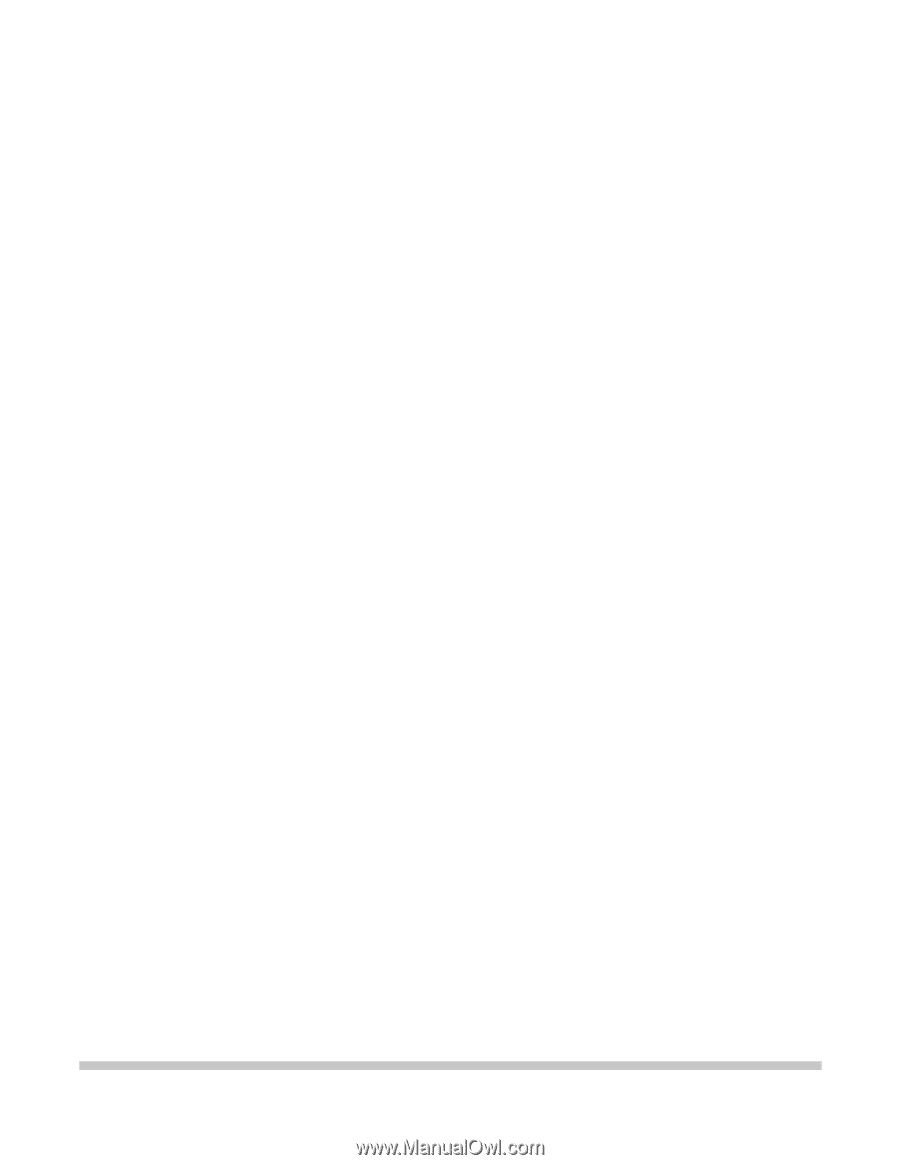
MultiPASS C755
SERVICE
MANUAL
Canon