Canon MultiPASS C755 Service Manual - Page 120
b Operation panel tests, b-1 Display test, Start, b-2 LED lamp test, b-3 Operation button test,
 |
View all Canon MultiPASS C755 manuals
Add to My Manuals
Save this manual to your list of manuals |
Page 120 highlights
MultiPASS C755 Chapter 3: Maintenance & Service b) Operation panel tests The operation panel test is selected by pressing the 7 button from the faculty test menu. In this test, check that the display, LED lamps, and buttons on the control panel are operating correctly. b-1) Display test Pressing the Start button from the control panel menu, "H" is displayed 16 characters by 1 line on the display. The next time the Start button is pressed, all the LCD dots on the display are displayed. Check for any LCD dots in the display that are not displayed. b-2) LED lamp test The LED lamp test is selected by pressing the Start button after the display test. When the Start button is pressed, all the lamps on the control panel light. Check for any LED that does not light during the test. b-3) Operation button test The Operation button test is selected by pressing the Start button after the LED lamp test. In this test, you press the button corresponding to the displayed character to put it out. The table giving the correspondence between the characters and the buttons is below. Character 1-# R D L $ & C O F E M Operation button Numeric buttons Redial/Pause button Coded dial button Color/B&W button Resolution button Receive Mode button Copy button Hook button Function button Set button Resume button When all the characters displayed have gone out, the system next starts the one-touch speed dialing button test. The letters a-l are displayed on the display, corresponding to one-touch speed dialing buttons 01-12. Each letter displayed on the display goes out when its corresponding one-touch speed dialing button is pressed. In this test, check for operation buttons whose corresponding character or letter does not go out when the button is pressed. (See page 3-30 The buttons do not work.) 3-69















