Canon MultiPASS C755 Service Manual - Page 123
Ink Check, 2.8 Printer test - troubleshooting
 |
View all Canon MultiPASS C755 manuals
Add to My Manuals
Save this manual to your list of manuals |
Page 123 highlights
MultiPASS C755 Chapter 3: Maintenance & Service 7.2.8 Printer test Press key "8" on the keypad in the test mode menu, and select Printer test. After that, select "1." When this function is selected, the printer scans the carriage and detects the presence/absence of ink. It then prints the results. The normal use of the ink sensor can be checked by using this function. (1) Equip the the BJ cartridge with an empty ink cartridge. (2) Print out using this function. (3) Check that the value for "ExisInk" is "0," the proper value for empty ink. If the value displayed for the empty ink under "ExisInk" is "1," perform the following troubleshooting procedures. (1) Check the connection between the ink sensor and the PCNT board. (2) Replace the ink sensor. (3) Replace the PCNT board. Magenta ink tank Yellow ink tank Cyan ink tank Black ink tank ExistInkY=1 EsistInkM=1 ExistInkc=1 ExistInkm=1 ExistInkc=1 ExistInkK=1 03DF,03DF,03EF,0309,0309,033F Photo Cyan ink tank Photo Magenta ink tank Figure 3-34 Ink Check NOTE Tests 2-5 are not used in the PRINTER test in the field. 3-72















