Canon MultiPASS C755 Service Manual - Page 69
CHANGE CARTRIDGE, Cause, Solution, CHECK DOCUMENT #001, CHECK PAPER SIZE, Resume
 |
View all Canon MultiPASS C755 manuals
Add to My Manuals
Save this manual to your list of manuals |
Page 69 highlights
MultiPASS C755 Chapter 3: Maintenance & Service "CHANGE CARTRIDGE" Cause: The printer cover is open and the cartridge holder is moving to the center of the unit. Solution: Wait until the cartridge holder stops, then replace the BJ cartridge or tanks. "CHECK DOCUMENT" (#001) Cause : Document jam. This is displayed when the document sensor detects paper, but the document edge sensor cannot detect the leading edge of the document with 15 seconds from the start of the feed operation. Solution: Clear the document jam. "CHECK PAPER SIZE" Cause: The size of the paper loaded in the paper cassette is different from the paper size set by user data. Solution: Set the correct paper size in the PRINTER SETTING > PAPER SIZE. "CHECK PRINTER" (##332~##337, ##345, ##346 and ##348) Cause: The printer's internal unit has malfunctioned. Solution: (1) Remove the jammed paper. (Check the paper end sensor is OFF.) (2) Press Resume button. (3) Reinstall the Cartridge. (4) Turn the power off and on. (5) Set the service data #1 SSSW SW01 bit 0 to "1" and check the service code. Refer to the countermeasures for that error code. "CLEAR PAPER JAM" (#009) Cause: Paper jam. Solution: Clear the paper jam and press the Resume button. "CONVERT CLR>B&W?" Cause: The unit is confirming that it is all right to convent a color document to black & white and print it with the Black BJ cartridge. Solution: Press V to convent the color document to black & white and print, or press #to cancel. "DATA ERROR" Cause: Solutions: The registration data in the SRAM was destroyed and a checksum error occurred due to a dead lithium battery or SRAM failure. (1) Press the Set button, and turn the power off and on again. (2) Replace the lithium battery. (3) Replace the SPCNT board. 3-18















