Canon MultiPASS C755 Service Manual - Page 85
The color or brightness of the image is not normal.
 |
View all Canon MultiPASS C755 manuals
Add to My Manuals
Save this manual to your list of manuals |
Page 85 highlights
MultiPASS C755 Chapter 3: Maintenance & Service • The scanning image is abnormal. (Evaluation criteria: Check the copy image's faults.) Nothing is printed. (1) Check the connection between the contact sensor and SCNT board (JCS1). (2) Clean the white sheet. (2) Replace the contact sensor assembly. (3) Replace the SCNT board. The image has vertical stripes. (1) Clean the contact sensor's reading glass. (2) Clean the white sheet. (3) Check the connection between the contact sensor and SCNT board (JCS1). (4) Replace the contact sensor assembly. The image has thick vertical stripes. (1) Clean the contact sensor's reading glass. (2) Clean the white sheet. (3) Make sure the document is not slanted. (4) Check the connection between the contact sensor and SCNT board (JCS1). (5) Replace the contact sensor assembly. The halftone image contains black dots. (1) Clean the contact sensor's reading glass. (2) Clean the white sheet. (3) Check the connection between the contact sensor and SCNT board (JCS1). (4) Adjust the CS LED lights-on duration. See Page 3-6. (5) Replace the contact sensor assembly. (6) Replace the SCNT board. The color or brightness of the image is not normal. (1) Clean the contact sensor's scanning glass. (2) Clean the white sheet. (3) Adjust the CS LED lights-on duration. See Page 3-6. (4) Replace the contact sensor assembly. (5) Replace the SCNT board. 3-34















